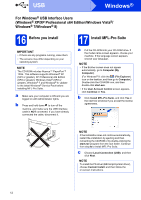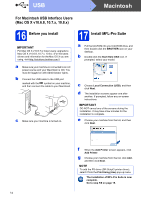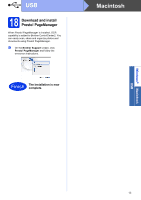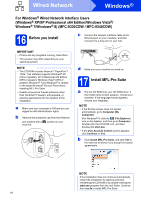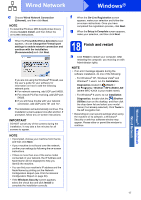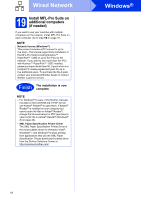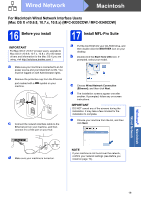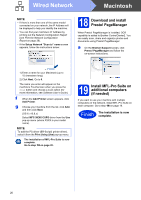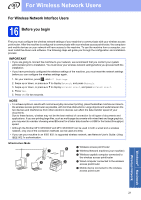Brother International MFC-9130CW Quick Setup Guide - English - Page 16
Windows, Wired Network
 |
View all Brother International MFC-9130CW manuals
Add to My Manuals
Save this manual to your list of manuals |
Page 16 highlights
Wired Network Windows® For Windows® Wired Network Interface Users (Windows® XP/XP Professional x64 Edition/Windows Vista®/ Windows® 7/Windows® 8) (MFC-9330CDW / MFC-9340CDW) 16 Before you install c Connect the network interface cable to the Ethernet port on your machine, and then connect it to a free port on your hub. IMPORTANT • If there are any programs running, close them. • The screens may differ depending on your operating system. NOTE • The CD-ROM includes Nuance™ PaperPort™ 12SE. This software supports Windows® XP (SP3 or greater), XP Professional x64 Edition (SP2 or greater), Windows Vista® (SP2 or greater), Windows® 7 and Windows® 8. Update to the latest Windows® Service Pack before installing MFL-Pro Suite. • Disable all personal firewall software (other than Windows® Firewall), anti-spyware, or antivirus applications for the duration of the installation. a Make sure your computer is ON and you are logged on with Administrator rights. b Remove the protective cap from the Ethernet port marked with a machine. symbol on your d Make sure your machine is turned on. 17 Install MFL-Pro Suite a Put the CD-ROM into your CD-ROM drive. If the model name screen appears, choose your machine. If the language screen appears, choose your language. NOTE • If the Brother screen does not appear automatically, go to Computer (My Computer). (For Windows® 8: click the (File Explorer) icon on the taskbar, and then go to Computer.) Double-click the CD-ROM icon, and then double-click start.exe. • If the User Account Control screen appears, click Continue or Yes. b Click Install MFL-Pro Suite, and click Yes in the next two windows if you accept the license agreements. NOTE If the installation does not continue automatically, restart the installation by ejecting and then reinserting the CD-ROM or by double-clicking the start.exe program from the root folder. Continue from step b to install MFL-Pro Suite. 16