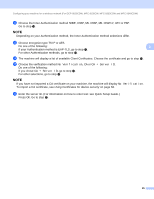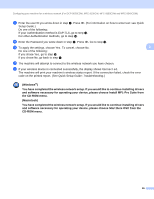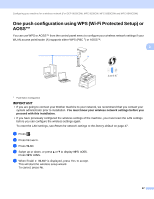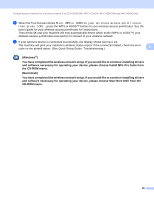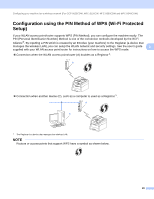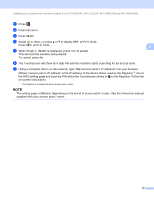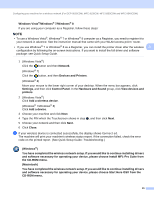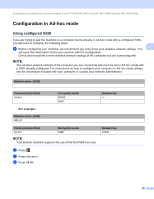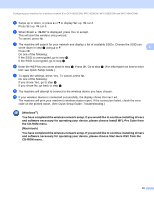Brother International MFC-9130CW Network Users Manual - English - Page 34
CD-ROM menu
 |
View all Brother International MFC-9130CW manuals
Add to My Manuals
Save this manual to your list of manuals |
Page 34 highlights
Configuring your machine for a wireless network (For DCP-9020CDW, MFC-9130CW, MFC-9330CDW and MFC-9340CDW) f When the Touchscreen shows Start WPS or AOSS on your wireless access point/router, then press [OK]., press the WPS or AOSS™ button on your wireless access point/router. See the user's guide for your wireless access point/router for instructions. Then press OK and your machine will now automatically detect which mode (WPS or AOSS™) your wireless access point/router uses and try to connect to your wireless network. g If your wireless device is connected successfully, the display shows Connected. The machine will print your machine's wireless status report. If the connection failed, check the error code on the printed report. (See Quick Setup Guide: Troubleshooting.) 3 (Windows®) You have completed the wireless network setup. If you would like to continue installing drivers and software necessary for operating your device, please choose Install MFL-Pro Suite from the CD-ROM menu. (Macintosh) You have completed the wireless network setup. If you would like to continue installing drivers and software necessary for operating your device, please choose Start Here OSX from the CD-ROM menu. 28