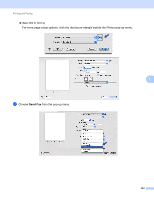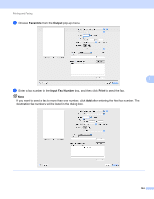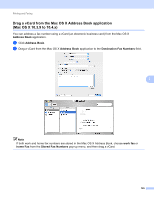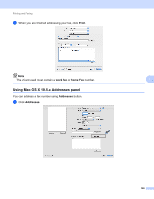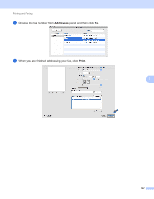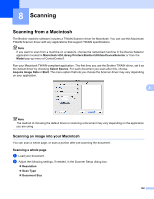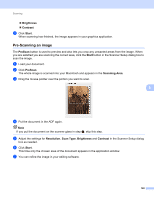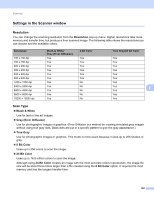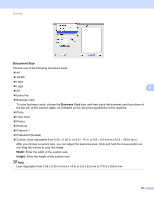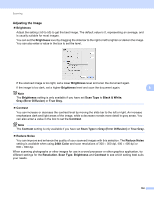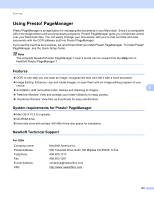Brother International MFC-9320CW Software Users Manual - English - Page 156
Scanning, Scanning from a Macintosh, Scanning an image into your Macintosh, Scanning a whole
 |
UPC - 012502622406
View all Brother International MFC-9320CW manuals
Add to My Manuals
Save this manual to your list of manuals |
Page 156 highlights
8 Scanning 8 Scanning from a Macintosh 8 The Brother machine software includes a TWAIN Scanner driver for Macintosh. You can use this Macintosh TWAIN Scanner driver with any applications that support TWAIN specifications. Note If you want to scan from a machine on a network, choose the networked machine in the Device Selector application located in Macintosh HD/Library/Printers/Brother/Utilities/DeviceSelector or from the Model pop-up menu of ControlCenter2. Run your Macintosh TWAIN-compliant application. The first time you use the Brother TWAIN driver, set it as the default driver by choosing Select Source. For each document you scan after this, choose Acquire Image Data or Start. The menu option that lets you choose the Scanner driver may vary depending on your application. 8 Note The method of choosing the default driver or scanning a document may vary depending on the application you are using. Scanning an image into your Macintosh 8 You can scan a whole page, or scan a portion after pre-scanning the document. Scanning a whole page 8 a Load your document. b Adjust the following settings, if needed, in the Scanner Setup dialog box: „ Resolution „ Scan Type „ Document Size 148