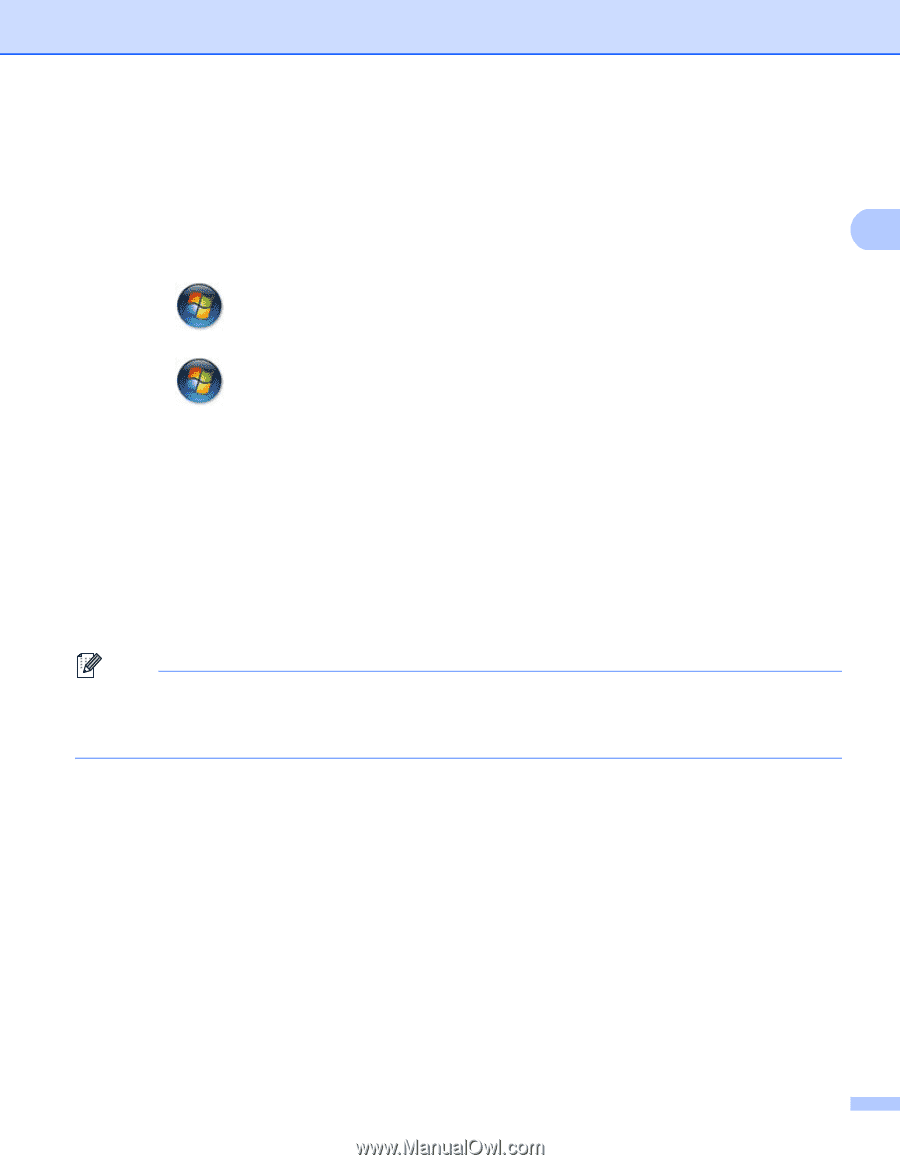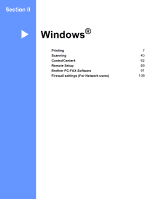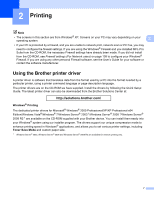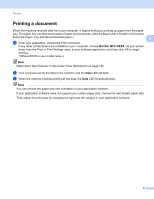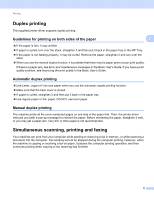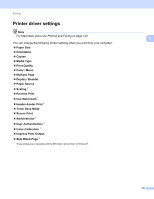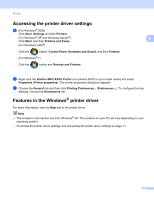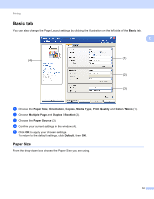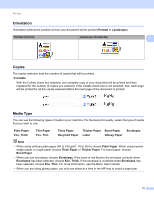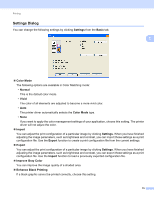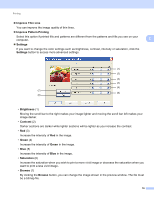Brother International MFC-9460CDN Software Users Manual - English - Page 18
Accessing the printer driver settings, Features in the Windows® printer driver, Hardware and Sound - model
 |
UPC - 012502625117
View all Brother International MFC-9460CDN manuals
Add to My Manuals
Save this manual to your list of manuals |
Page 18 highlights
Printing Accessing the printer driver settings a (For Windows® 2000) Click Start, Settings and then Printers. (For Windows® XP and Windows Server®) Click Start, and then Printers and Faxes. (For Windows Vista®) Click the button, Control Panel, Hardware and Sound, and then Printers. (For Windows® 7) Click the button and Devices and Printers. 2 2 b Right-click the Brother MFC-XXXX Printer icon (where XXXX is your model name) and select Properties (Printer properties). The printer properties dialog box appears. c Choose the General tab and then click Printing Preferences... (Preferences...). To configure the tray settings, choose the Accessories tab. Features in the Windows® printer driver 2 For more information, see the Help text in the printer driver. Note • The screens in this section are from Windows® XP. The screens on your PC will vary depending on your operating system. • To access the printer driver settings, see Accessing the printer driver settings on page 11. 11