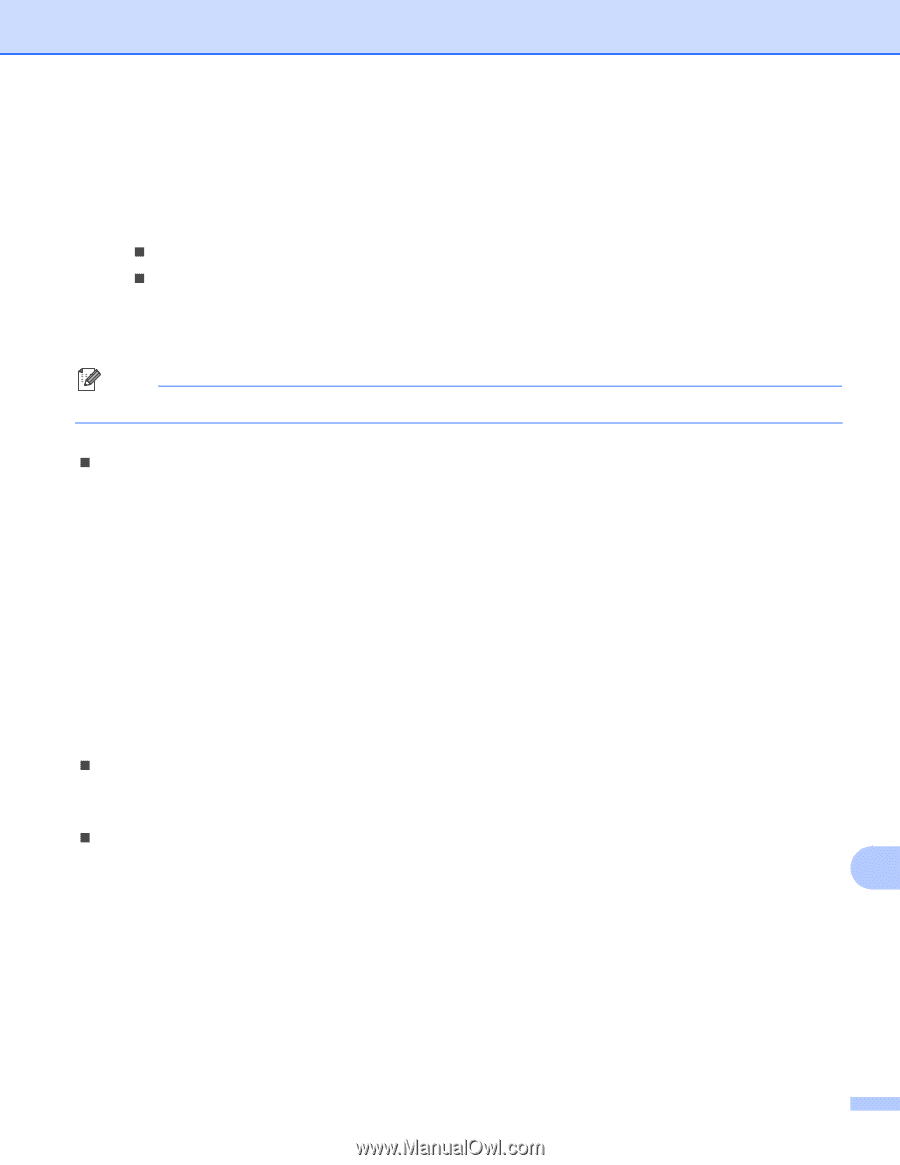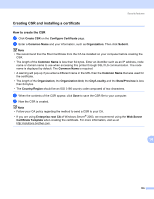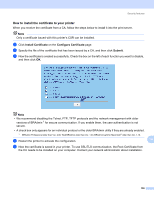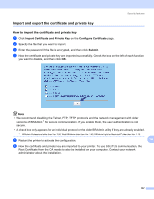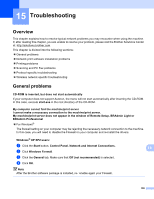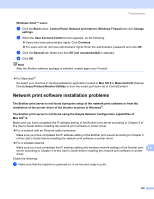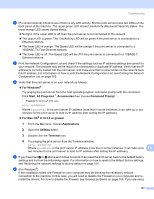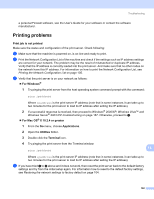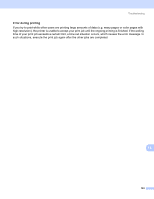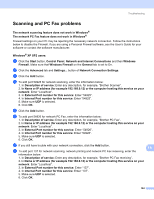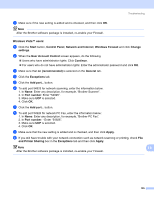Brother International MFC-9840CDW Network Users Manual - English - Page 170
Network print software installation problems, Network and Internet
 |
UPC - 012502618744
View all Brother International MFC-9840CDW manuals
Add to My Manuals
Save this manual to your list of manuals |
Page 170 highlights
Troubleshooting Windows Vista™ users: 15 a Click the Start button, Control Panel, Network and Internet, Windows Firewall and click Change settings. b When the User Account Control screen appears, do the following. „ Users who have administrator rights: Click Continue. „ For users who do not have administrator rights: Enter the administrator password and click OK. c Click the General tab. Make sure that Off (not recommended) is selected. d Click OK. Note After the Brother software package is installed, enable again your Firewall. „ For Macintosh® Re-select your machine in the DeviceSelector application located in Mac OS X or Macintosh HD (Startup Disk)/Library/Printers/Brother/Utilities or from the model pull-down list of ControlCenter3. Network print software installation problems 15 The Brother print server is not found during the setup of the network print software or from the installation of the printer driver of the Brother machine in Windows®. The Brother print server is not found using the Simple Network Configuration capabilities of Mac OS® X. 15 Make sure you have completed the IP address setting of the Brother print server according to Chapter 2 of this User's Guide before installing the network print software or printer driver. „ For a network with an Ethernet cable connection Make sure you have completed the IP address setting of the Brother print server according to Chapter 2 of this User's Guide before installing the network print software or printer driver. „ For a wireless network Make sure you have completed the IP address setting and wireless network settings of the Brother print 15 server according to Chapter 3 of this User's Guide before installing the network print software or printer driver. Check the following: a Make sure that the machine is powered on, is on-line and ready to print. 160