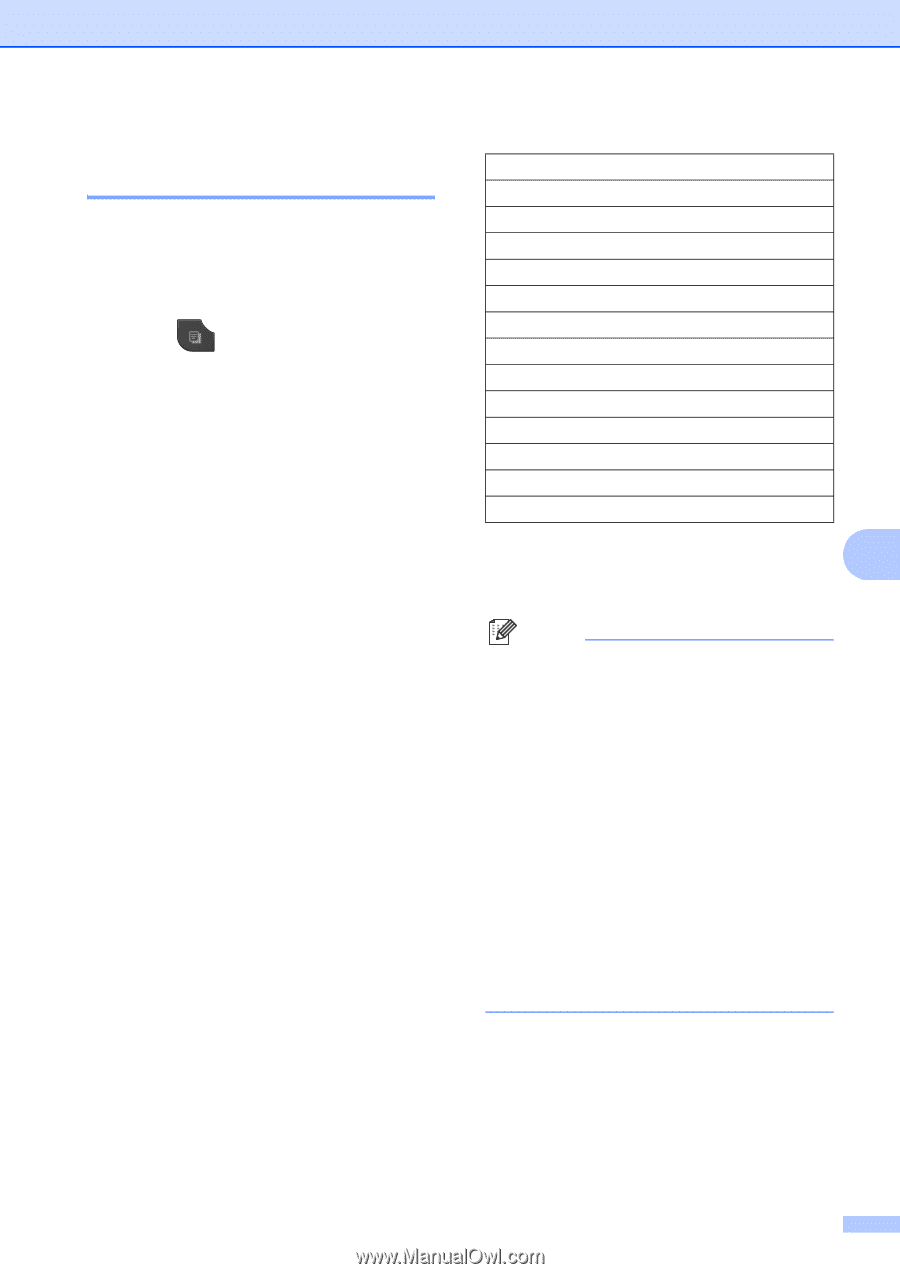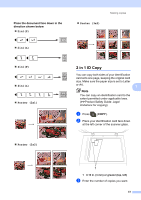Brother International MFC-J280W Advanced Users Manual - English - Page 45
Enlarging or reducing the copied image, Black Start, Color Start
 |
View all Brother International MFC-J280W manuals
Add to My Manuals
Save this manual to your list of manuals |
Page 45 highlights
Making copies Enlarging or reducing the copied image 7 You can choose an enlargement or reduction ratio. If you choose Fit to Page, your machine will adjust the size automatically to the paper size you set. a Press (COPY). b Load your document. c Enter the number of copies you want. d Press Options. e Press s or t to display Enlarge/Reduce. f Press Enlarge/Reduce. g Press s or t to display the available options, and then press the option you want. h Do one of the following: If you chose Enlarge or Reduce, press the enlargement or reduction ratio you want. If you chose Custom(25-400%), enter an enlargement or reduction ratio from 25% to 400%. Press OK. If you chose 100% or Fit to Page, go to step i. 198% 4"x6"iA4 186% 4"x6"iLTR 104% EXEiLTR 100% 97% LTRiA4 93% A4iLTR 85% LTRiEXE 83% LGLiA4 (MFC-J625DW) 83% (MFC-J280W) 78% LGLiLTR (MFC-J625DW) 78% (MFC-J280W) 46% LTRi4"x6" Fit to Page Custom(25-400%) i If you do not want to change additional 7 settings, press Black Start or Color Start. Note • Page Layout is not available with Enlarge/Reduce. • Page Layout, Duplex Copy and Sort are not available with Fit to Page. • Fit to Page does not work properly when the document on the scanner glass is skewed more than 3 degrees. Using the document guidelines on the left and top, place your document in the upper left hand corner, with the document face down on the scanner glass. • Fit to Page is not available when using the ADF. • Fit to Page is not available for Legal sized documents. 39