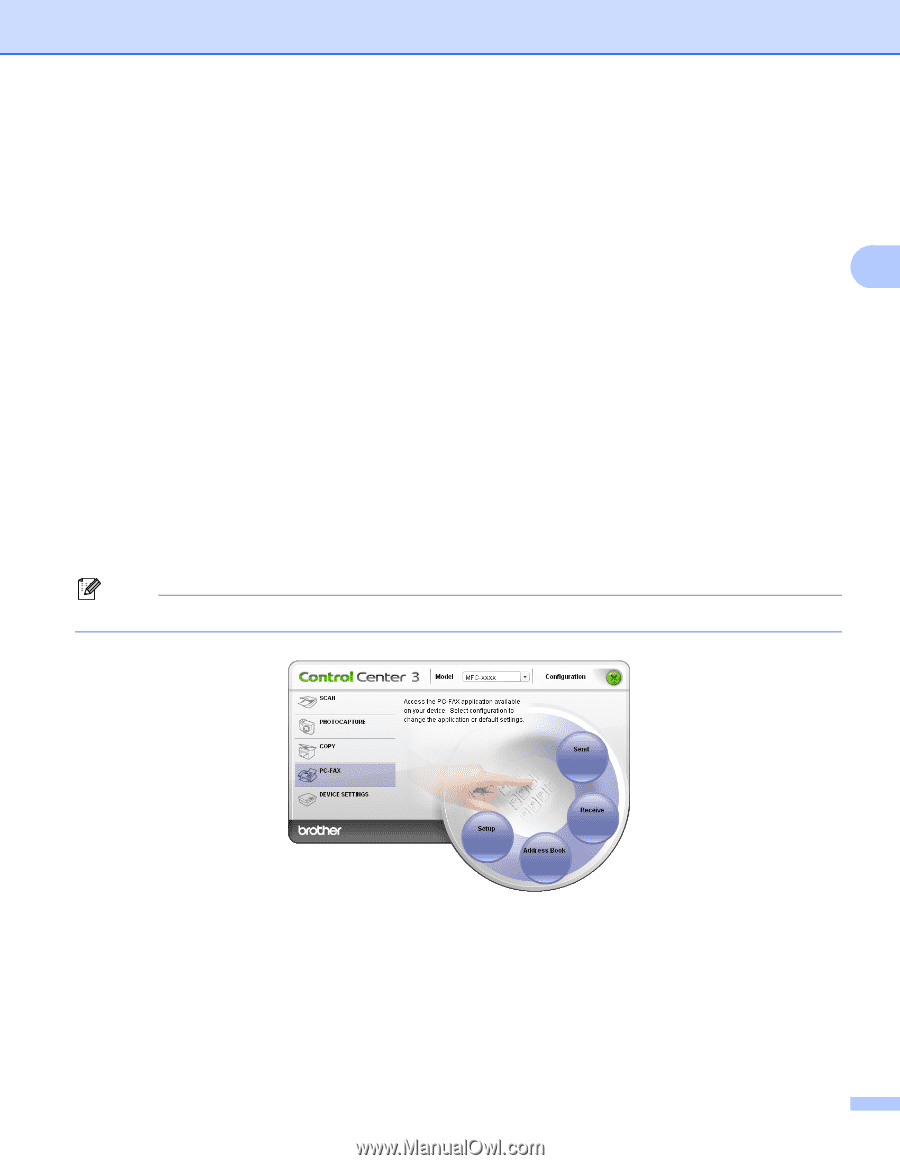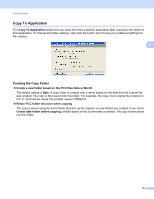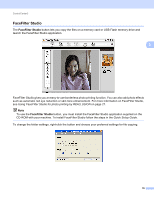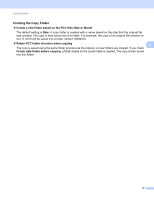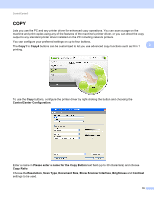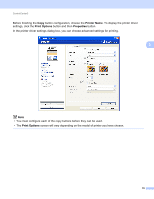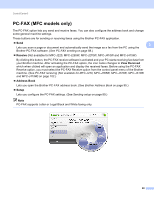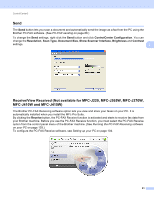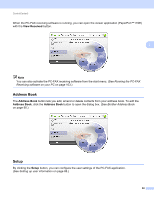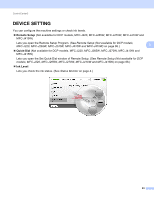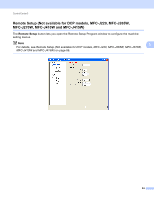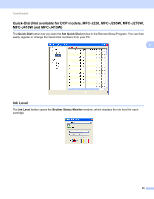Brother International MFC-J410w Software Users Manual - English - Page 86
PC-FAX (MFC models only), Receive, View Received, Address Book, Setup - fax setup
 |
View all Brother International MFC-J410w manuals
Add to My Manuals
Save this manual to your list of manuals |
Page 86 highlights
ControlCenter3 PC-FAX (MFC models only) 3 The PC-FAX option lets you send and receive faxes. You can also configure the address book and change some general machine settings. These buttons are for sending or receiving faxes using the Brother PC-FAX application. Send 3 Lets you scan a page or document and automatically send the image as a fax from the PC using the Brother PC-FAX software. (See PC-FAX sending on page 88.) Receive (Not available for MFC-J220, MFC-J265W, MFC-J270W, MFC-J410W and MFC-J415W) By clicking this button, the PC-FAX receive software is activated and your PC starts receiving fax data from your Brother machine. After activating the PC-FAX option, the icon name changes to View Received which when clicked will open an application and display the received faxes. Before using the PC-FAX Receive option, you must select the PC-FAX Receive option from the control panel menu of the Brother machine. (See PC-FAX receiving (Not available for MFC-J220, MFC-J265W, MFC-J270W, MFC-J410W and MFC-J415W) on page 102.) Address Book Lets you open the Brother PC-FAX address book. (See Brother Address Book on page 95.) Setup Lets you configure the PC-FAX settings. (See Sending setup on page 89.) Note PC-FAX supports Letter or Legal Black and White faxing only. 80