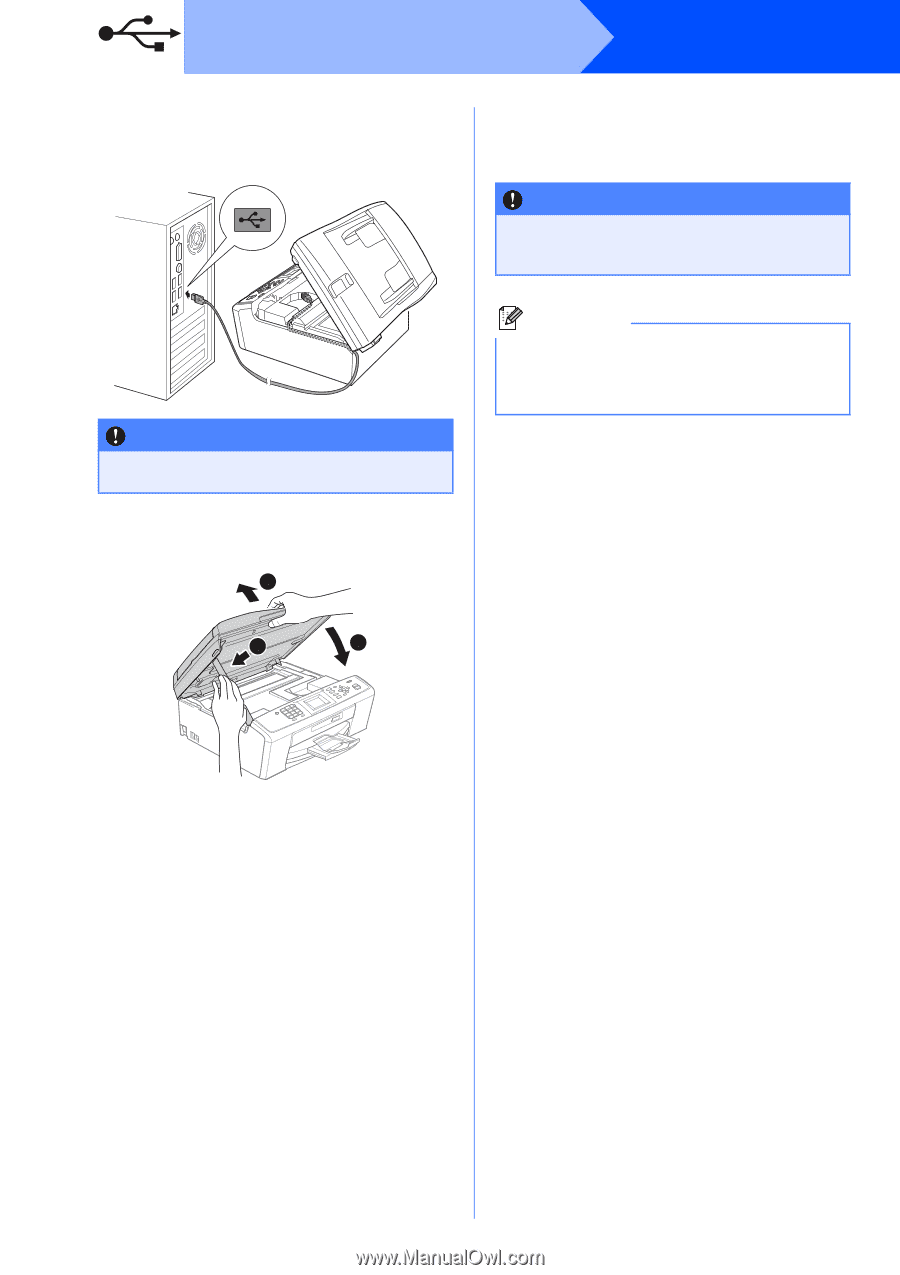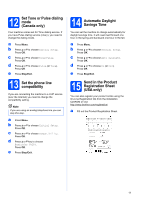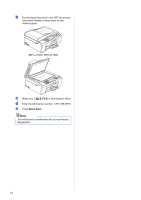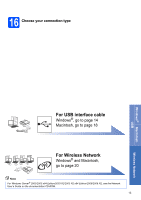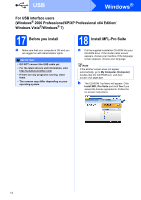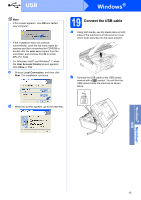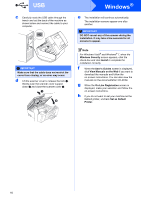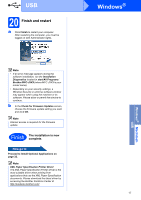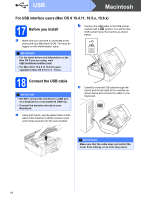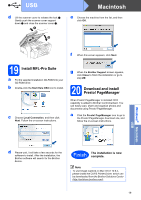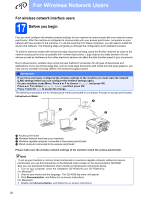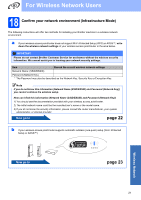Brother International MFC-J415w Quick Setup Guide - English - Page 16
Windows Security, Install - download
 |
View all Brother International MFC-J415w manuals
Add to My Manuals
Save this manual to your list of manuals |
Page 16 highlights
USB c Carefully route the USB cable through the trench and out the back of the machine as shown below and connect the cable to your computer. IMPORTANT Make sure that the cable does not restrict the cover from closing, or an error may occur. d Lift the scanner cover to release the lock a. Gently push the scanner cover support down b and close the scanner cover c. 1 2 3 Windows® e The installation will continue automatically. The installation screens appear one after another. IMPORTANT DO NOT cancel any of the screens during the installation. It may take a few seconds for all screens to appear. Note For Windows Vista® and Windows® 7, when the Windows Security screen appears, click the check box and click Install to complete the installation correctly. f When the User's Guides screen is displayed, click View Manuals on the Web if you want to download the manuals and follow the on-screen instructions. You can also view the manuals on the documentation CD-ROM. g When the On-Line Registration screen is displayed, make your selection and follow the on-screen instructions. h If you do not want to set your machine as the Default printer, uncheck Set as Default Printer. 16