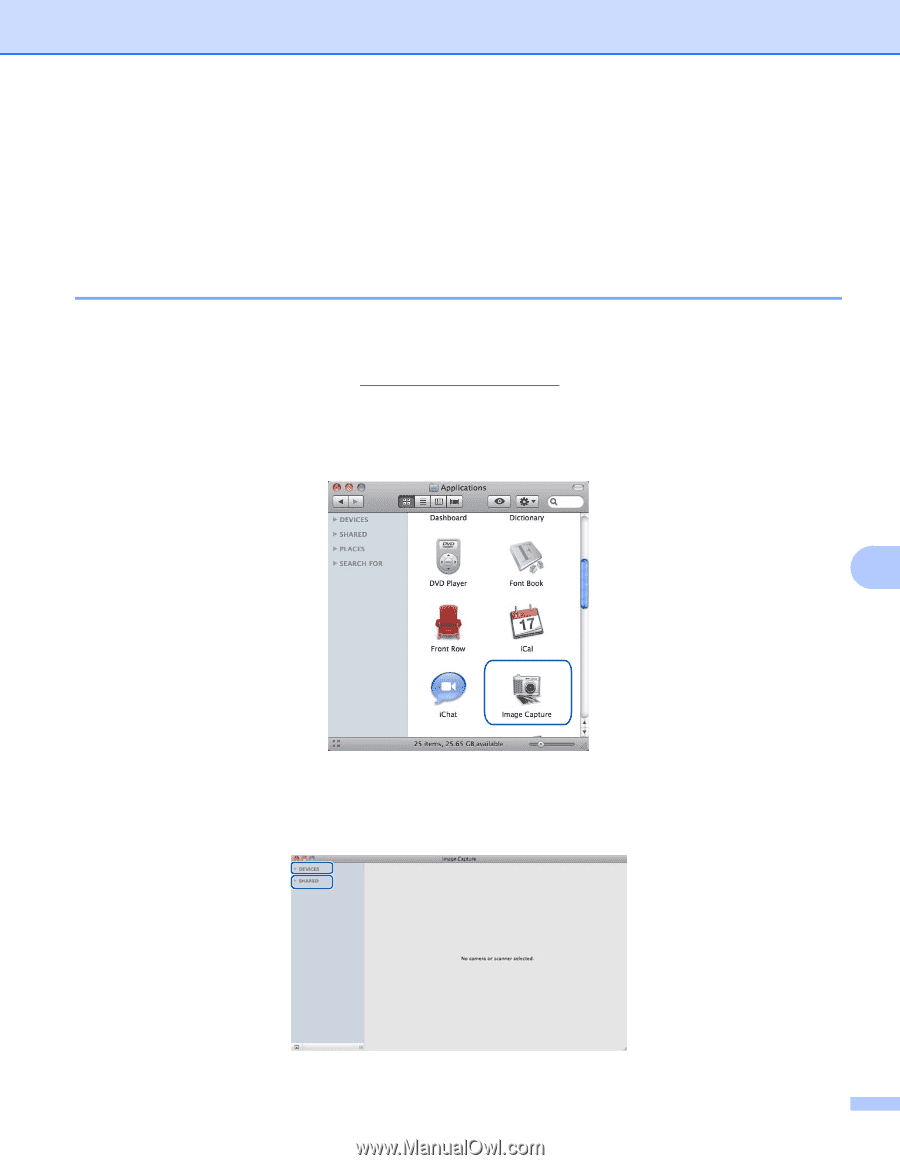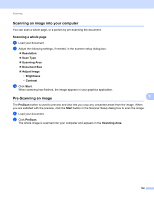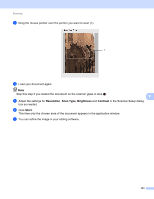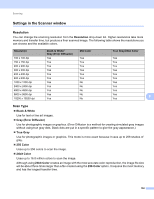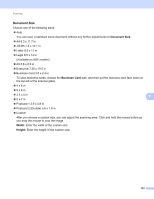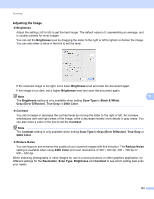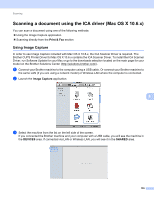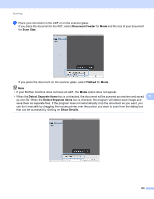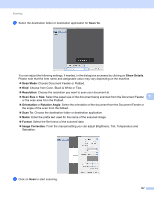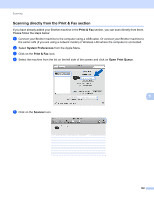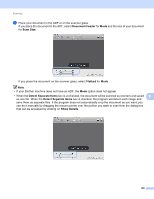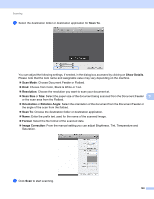Brother International MFC-J425W Software Users Manual - English - Page 164
Scanning a document using the ICA driver (Mac OS X 10.6.x), Using Image Capture - printer wireless
 |
View all Brother International MFC-J425W manuals
Add to My Manuals
Save this manual to your list of manuals |
Page 164 highlights
Scanning Scanning a document using the ICA driver (Mac OS X 10.6.x) 9 You can scan a document using one of the following methods: Using the Image Capture application Scanning directly from the Print & Fax section Using Image Capture 9 In order to use Image Capture included with Mac OS X 10.6.x, the ICA Scanner Driver is required. The Brother CUPS Printer Driver for Mac OS X 10.6.x contains the ICA Scanner Driver. To install the ICA Scanner Driver, run Software Update for your Mac or go to the downloads selection located on the main page for your model on the Brother Solutions Center (http://solutions.brother.com/). a Connect your Brother machine to the computer using a USB cable. Or connect your Brother machine to the same LAN (if you are using a network model) or Wireless LAN where the computer is connected. b Launch the Image Capture application. 9 c Select the machine from the list on the left side of the screen. If you connected the Brother machine and your computer with a USB cable, you will see the machine in the DEVICES area. If connected via LAN or Wireless LAN, you will see it in the SHARED area. 155