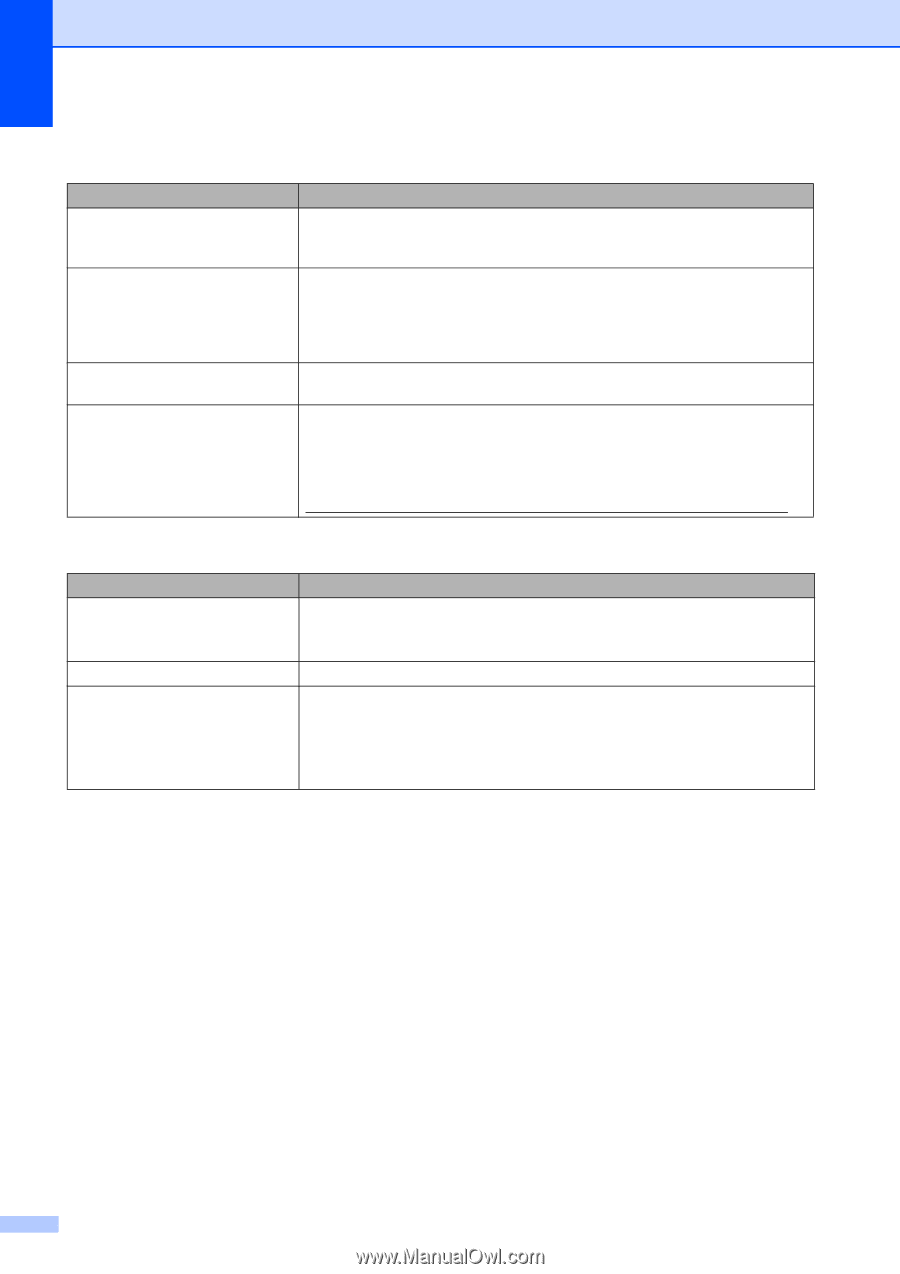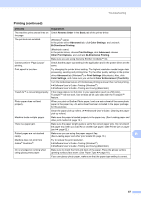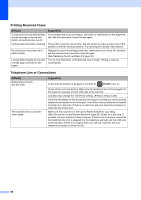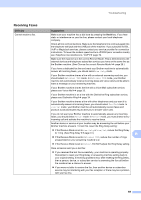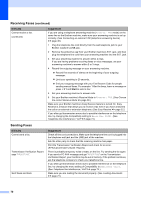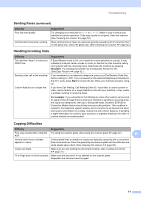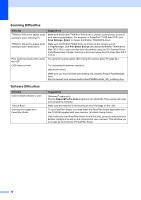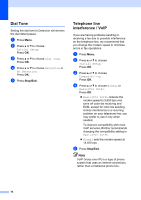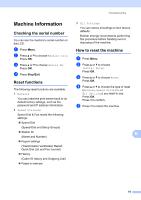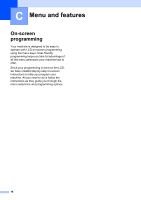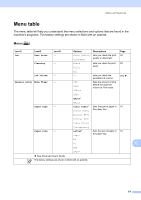Brother International MFC-J430w Users Manual - English - Page 86
Scanning Difficulties, Software Difficulties, Difficulty, Suggestions, Scan Settings, Select - mac
 |
View all Brother International MFC-J430w manuals
Add to My Manuals
Save this manual to your list of manuals |
Page 86 highlights
Scanning Difficulties Difficulty TWAIN or WIA errors appear when starting to scan. (Windows®) TWAIN or ICA errors appear when starting to scan. (Macintosh) Poor scanning results when using the ADF. OCR does not work. Suggestions Make sure the Brother TWAIN or WIA driver is chosen as the primary source in your scanning application. For example, in PaperPort™12SE with OCR, click Scan Settings, Select to choose the Brother TWAIN/WIA driver. Make sure the Brother TWAIN driver is chosen as the primary source. In PageManager, click File, Select Source and choose the Brother TWAIN driver. Mac OS X 10.6.x users can also scan documents using the ICA Scanner Driver. uuSoftware User's Guide: Scanning a document using the ICA driver (Mac OS X 10.6.x) Try using the scanner glass. (See Using the scanner glass uu page 22.) Try increasing the scanner resolution. (Macintosh users) Make sure you have finished downloading and installing Presto! PageManager from: http://nj.newsoft.com.tw/download/brother/PM9SEInstaller_BR_multilang.dmg Software Difficulties Difficulty Cannot install software or print. "Device Busy" Cannot print images from FaceFilter Studio. Suggestions (Windows® users only) Run the Repair MFL-Pro Suite program on the CD-ROM. This program will repair and reinstall the software. Make sure the machine is not showing an error message on the LCD. To use FaceFilter Studio, you must install the FaceFilter Studio application from the CD-ROM supplied with your machine. (uuQuick Setup Guide) Also, before you start FaceFilter Studio for the first time, you must make sure your Brother machine is turned on and connected to your computer. This will allow you to access all the functions of FaceFilter Studio. 72