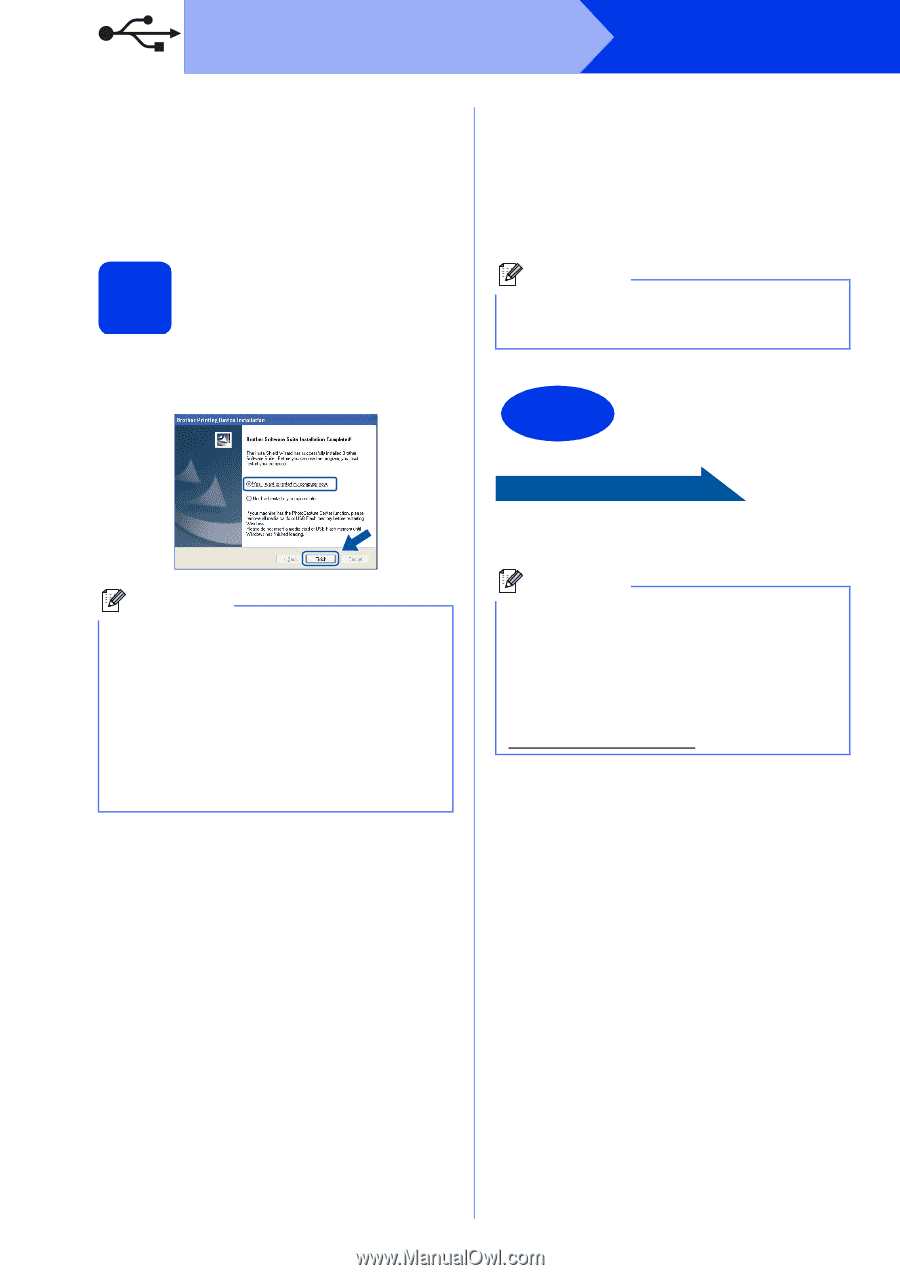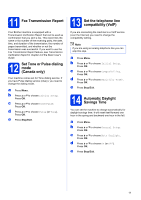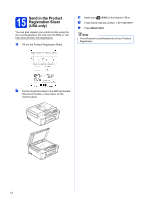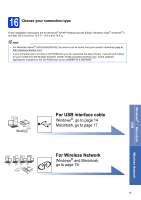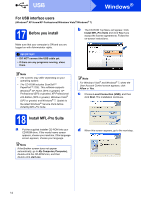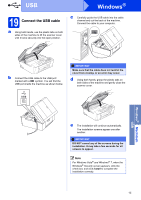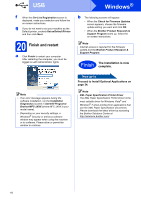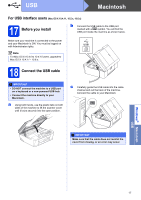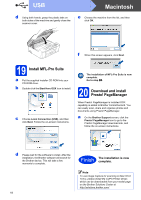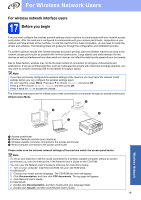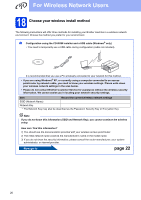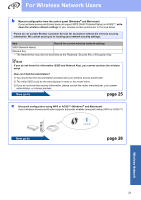Brother International MFC-J430w Quick Setup Guide - English - Page 16
Finish - brothers printer
 |
View all Brother International MFC-J430w manuals
Add to My Manuals
Save this manual to your list of manuals |
Page 16 highlights
USB Windows® f When the On-Line Registration screen is displayed, make your selection and follow the on-screen instructions. g If you do not want to set your machine as the Default printer, uncheck Set as Default Printer and then click Next. 20 Finish and restart a Click Finish to restart your computer. After restarting the computer, you must be logged on with Administrator rights. b The following screens will appear. • When the Check for Firmware Updates screen appears, choose the firmware update setting you want and click OK. • When the Brother Product Research & Support Program starts up, follow the on-screen instructions. Note Internet access is required for the firmware update and the Brother Product Research & Support Program. Finish The installation is now complete. Note • If an error message appears during the software installation, run the Installation Diagnostics located in Start/All Programs/ Brother/MFC-JXXX (where MFC-JXXX is your model name). • Depending on your security settings, a Windows® Security or antivirus software window may appear when using the machine or its software. Please allow or permit the window to continue. Now go to Proceed to Install Optional Applications on page 34. Note XML Paper Specification Printer Driver The XML Paper Specification Printer Driver is the most suitable driver for Windows Vista® and Windows® 7 when printing from applications that use the XML Paper Specification documents. Please download the latest driver by accessing the Brother Solutions Center at http://solutions.brother.com/. 16