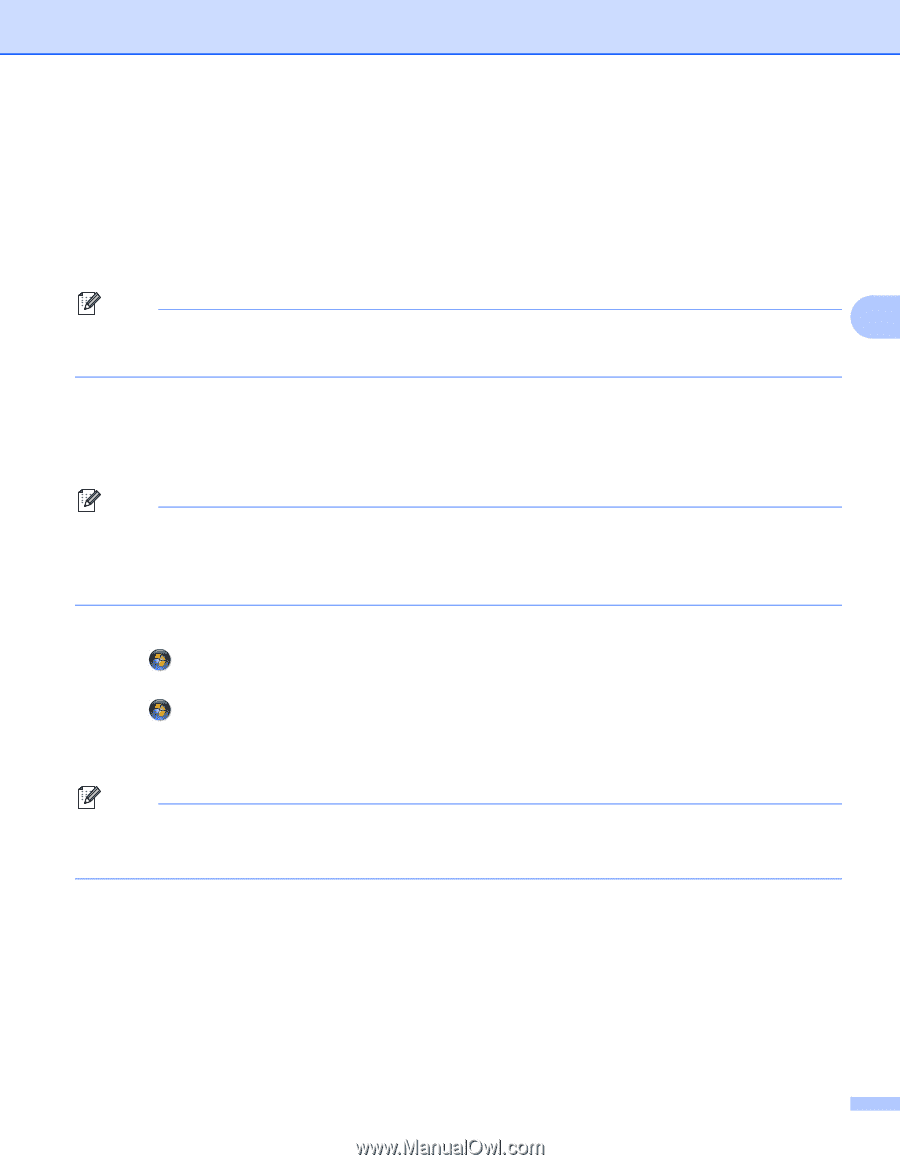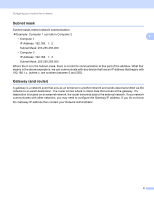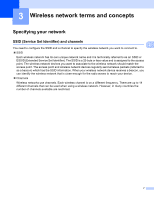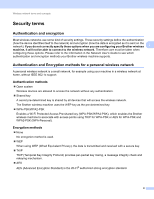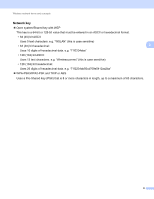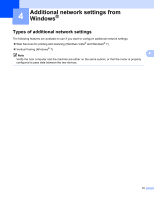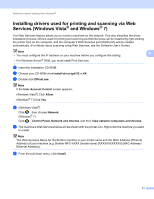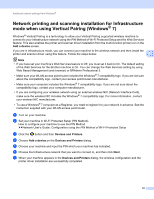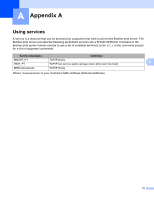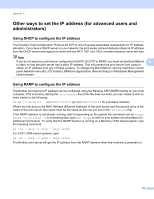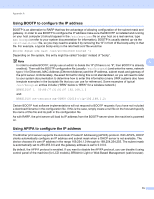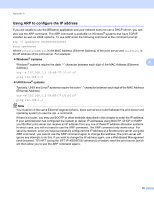Brother International MFC-J430w Network Glossary - English - Page 15
Installing drivers used for printing and scanning via Web, Services Windows Vista, and Windows - driver for mac
 |
View all Brother International MFC-J430w manuals
Add to My Manuals
Save this manual to your list of manuals |
Page 15 highlights
Additional network settings from Windows® Installing drivers used for printing and scanning via Web Services (Windows Vista® and Windows® 7) 4 The Web Services feature allows you to monitor machines on the network. This also simplifies the driver installation process. Drivers used for printing and scanning via Web Services can be installed by right-clicking the printer icon on the computer, and the computer's Web Services port (WSD port) will be created automatically. (For details about scanning using Web Services, see the Software User's Guide.) Note • You must configure the IP address on your machine before you configure this setting. 4 • For Windows Server® 2008, you must install Print Services. a Insert the installation CD-ROM. b Choose your CD-ROM drive/install/driver/gdi/32 or 64. c Double-click DPInst.exe. Note If the User Account Control screen appears, (Windows Vista®) Click Allow. (Windows® 7) Click Yes. d (Windows Vista®) Click , then choose Network. (Windows® 7) Click , Control Panel, Network and Internet, and then View network computers and devices. e The machine's Web Services Name will be shown with the printer icon. Right-click the machine you want to install. Note The Web Services Name for the Brother machine is your model name and the MAC Address (Ethernet Address) of your machine (e.g. Brother MFC-XXXX (model name) [XXXXXXXXXXXX] (MAC Address / Ethernet Address)). f From the pull down menu, click Install. 11