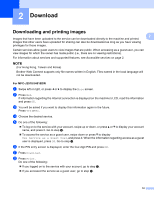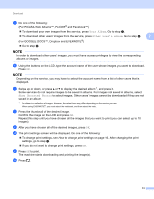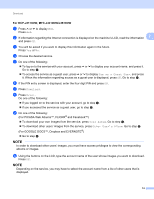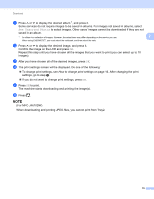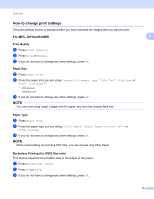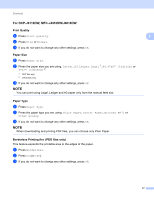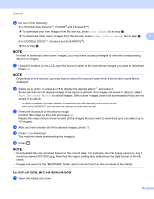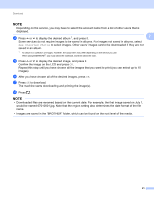Brother International MFC-J4310DW Web Connect Guide - English - Page 19
How to change print settings, For MFC-J2510/J4510DW
 |
View all Brother International MFC-J4310DW manuals
Add to My Manuals
Save this manual to your list of manuals |
Page 19 highlights
Download How to change print settings The print settings screen is displayed after you have selected the images that you want to print: For MFC-J2510/J4510DW Print Quality a Press Print Quality. b Press Fine or Normal. c If you do not want to change any other settings, press OK. Paper Size a Press Paper Size. b Press the paper size you are using, Letter, A3, Ledger, Legal 1, A4, 4"x6" (10x15cm) or 5"x7" (13x18cm) 2. 1 PDF files only 2 JPEG files only c If you do not want to change any other settings, press OK. NOTE You can print using Legal, Ledger and A3 paper only from the manual feed slot. Paper Type a Press Paper Type. b Press the paper type you are using, Plain Paper, Inkjet Paper, Brother BP71 or Other Glossy. c If you do not want to change any other settings, press OK. NOTE When downloading and printing PDF files, you can choose only Plain Paper. Borderless Printing (for JPEG files only) This feature expands the printable area to the edges of the paper. a Press Borderless Print. b Press On (or Off). c If you do not want to change any other settings, press OK. 2 2 2 2 2 2 2 16