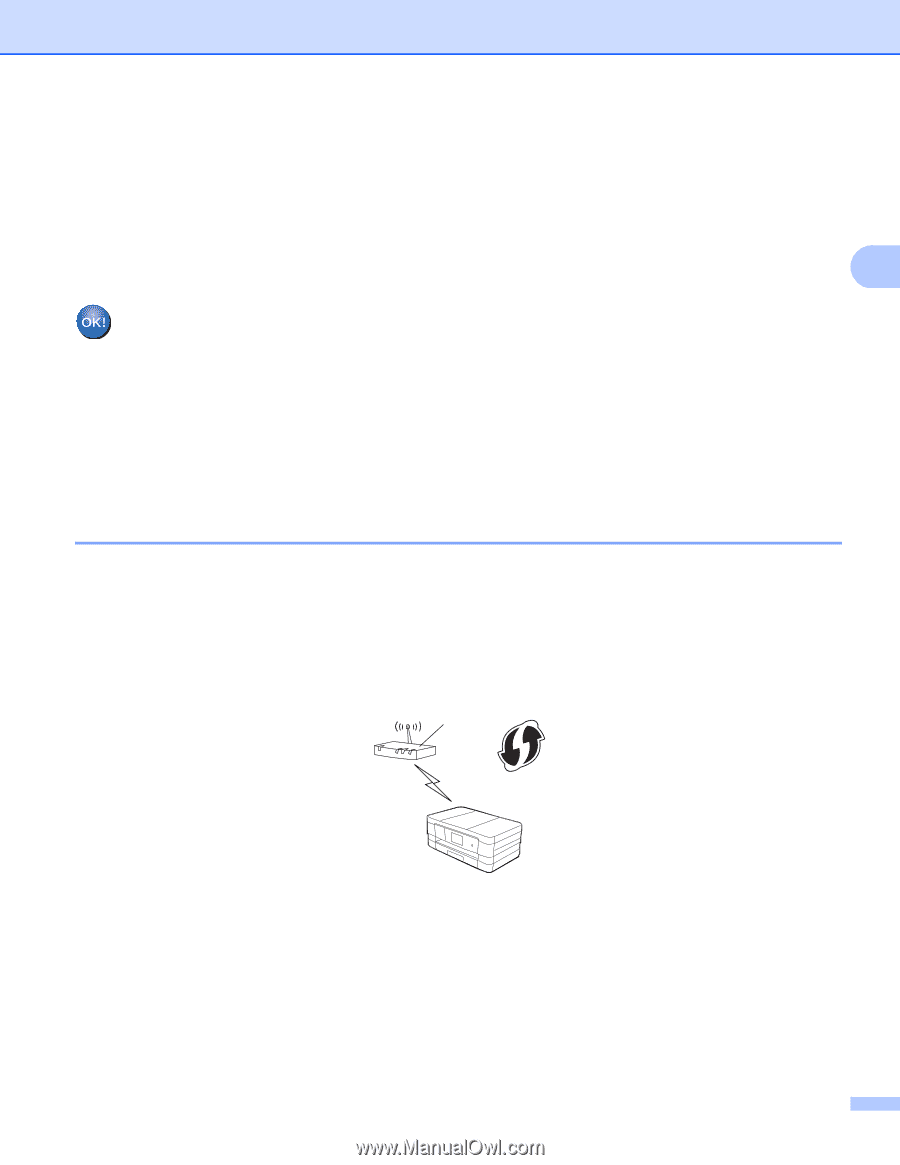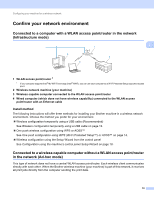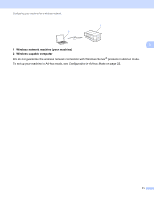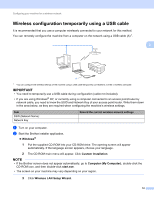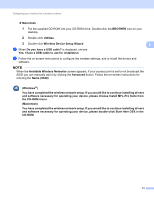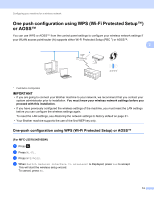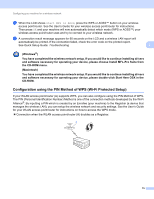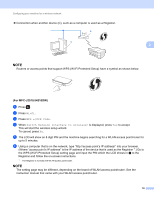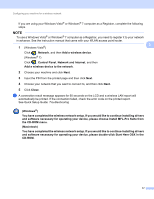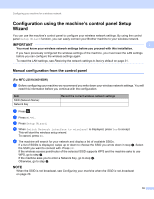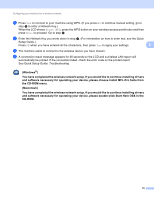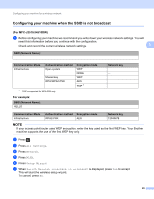Brother International MFC-J4410DW Network Users Manual - English - Page 21
Configuration using the PIN Method of WPS (Wi-Fi Protected Setup) - driver windows 7
 |
View all Brother International MFC-J4410DW manuals
Add to My Manuals
Save this manual to your list of manuals |
Page 21 highlights
Configuring your machine for a wireless network e When the LCD shows Start WPS or AOSS, press the WPS or AOSS™ button on your wireless access point/router. See the User's Guide for your wireless access point/router for instructions. Then press OK and your machine will now automatically detect which mode (WPS or AOSS™) your wireless access point/router uses and try to connect to your wireless network. f A connection result message appears for 60 seconds on the LCD and a wireless LAN report will automatically be printed. If the connection failed, check the error code on the printed report. See Quick Setup Guide: Troubleshooting 3 (Windows®) You have completed the wireless network setup. If you would like to continue installing drivers and software necessary for operating your device, please choose Install MFL-Pro Suite from the CD-ROM menu. (Macintosh) You have completed the wireless network setup. If you would like to continue installing drivers and software necessary for operating your device, please double-click Start Here OSX in the CD-ROM. Configuration using the PIN Method of WPS (Wi-Fi Protected Setup) 3 If your WLAN access point/router (A) supports WPS, you can also configure using the PIN Method of WPS. The PIN (Personal Identification Number) Method is one of the connection methods developed by the Wi-Fi Alliance®. By inputting a PIN which is created by an Enrollee (your machine) to the Registrar (a device that manages the wireless LAN), you can setup the wireless network and security settings. See the User's Guide for your WLAN access point/router for instructions on how to access the WPS mode. Connection when the WLAN access point/router (A) doubles as a Registrar. A 15