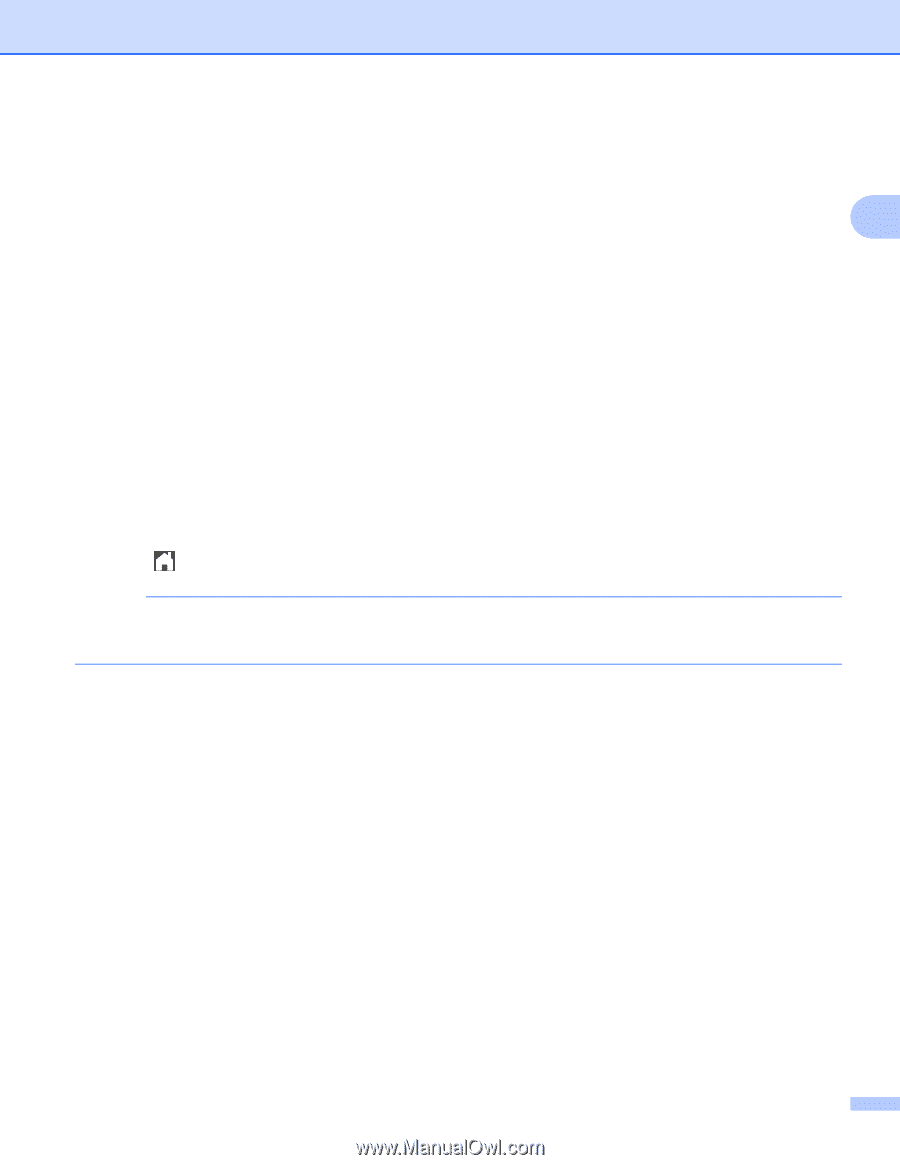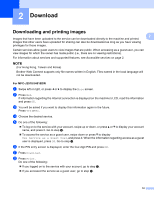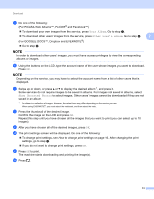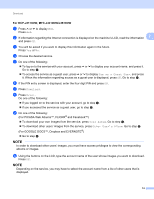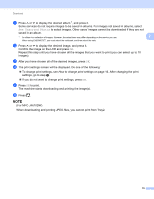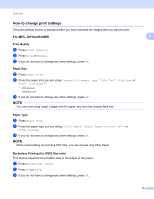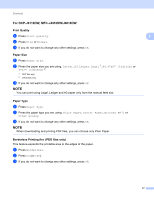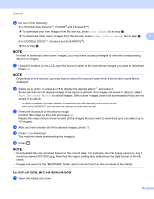Brother International MFC-J4710DW Web Connect Guide - English - Page 18
For MFC-J4610DW, See Unsorted Photos
 |
View all Brother International MFC-J4710DW manuals
Add to My Manuals
Save this manual to your list of manuals |
Page 18 highlights
Download k Press s or t to display the desired album 1, and press it. Some services do not require images to be saved in albums. For images not saved in albums, select See Unsorted Photos to select images. Other users' images cannot be downloaded if they are not saved in an album. 1 An album is a collection of images. However, the actual term may differ depending on the service you use. 2 When using EVERNOTE®, you must select the notebook, and then select the note. l Press s or t to display the desired image, and press it. Confirm the image on the LCD and press OK. Repeat this step until you have chosen all the images that you want to print (you can select up to 10 images). m After you have chosen all of the desired images, press OK. n The print settings screen will be displayed. Do one of the following: To change print settings, see How to change print settings on page 16. After changing the print settings, go to step o. If you do not want to change print settings, press OK. o Press OK to print. The machine starts downloading and printing the image(s). p Press . NOTE (For MFC-J4610DW) When downloading and printing JPEG files, you cannot print from Tray2. 15