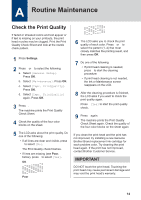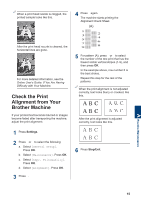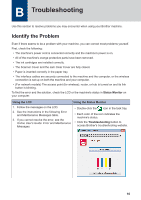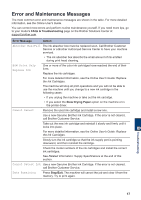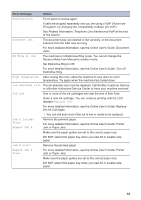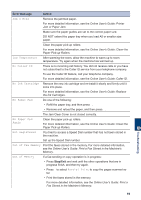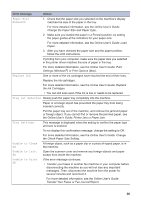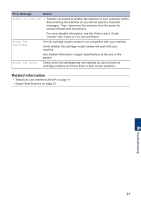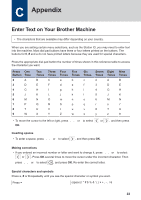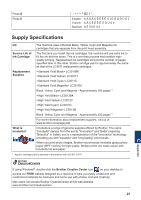Brother International MFC-J491DW Reference Guide - Page 20
Error Message, Action, Stop/Exit, Jam C Rear, Low Temperature, No Caller ID, No Ink Cartridge - ink refill
 |
View all Brother International MFC-J491DW manuals
Add to My Manuals
Save this manual to your list of manuals |
Page 20 highlights
Error Message Action Jam C Rear Remove the jammed paper. For more detailed information, see the Online User's Guide: Printer Jam or Paper Jam. Make sure the paper guides are set to the correct paper size. DO NOT extend the paper tray when you load A5 or smaller size paper. Clean the paper pick-up rollers. For more detailed information, see the Online User's Guide: Clean the Paper Pick-up Rollers. Low Temperature After warming the room, allow the machine to warm up to room temperature. Try again when the machine has warmed up. No Caller ID There is no incoming call history. You did not receive calls or you have not subscribed to the Caller ID service from your telephone company. To use the Caller ID feature, call your telephone company. For more detailed information, see the Online User's Guide: Caller ID. No Ink Cartridge Remove the new ink cartridge and re-install it slowly and firmly until it locks into place. For more detailed information, see the Online User's Guide: Replace the Ink Cartridges. No Paper Fed Do one of the following: • Refill the paper tray, and then press c. • Remove and reload the paper, and then press c. The Jam Clear Cover is not closed correctly. No Paper Fed Again Clean the paper pick-up rollers. For more detailed information, see the Online User's Guide: Clean the Paper Pick-up Rollers. Not Registered You tried to access a Speed Dial number that has not been stored in the machine. Set up the Speed Dial number. Out of Fax Memory Print the faxes stored in the memory. For more detailed information, see the Online User's Guide: Print a Fax Stored in the Machine's Memory. Out of Memory If a fax-sending or copy operation is in progress: • Press Stop/Exit and wait until the other operations that are in progress finish, and then try again. • Press c to select Partial Print to copy the pages scanned so far. • Print the faxes stored in the memory. For more detailed information, see the Online User's Guide: Print a Fax Stored in the Machine's Memory. B Troubleshooting 19