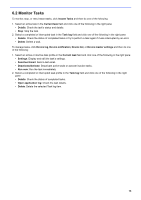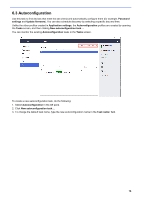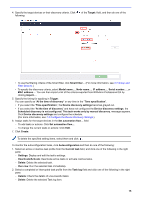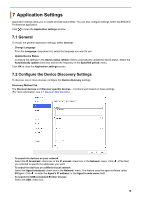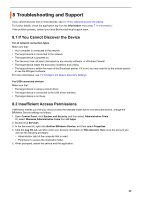Brother International MFC-J5330DW BRAdmin Professional 4 Users Guide - Page 22
Con the Network Settings, 4 Con the Email Server Settings, 5 Secure the Application
 |
View all Brother International MFC-J5330DW manuals
Add to My Manuals
Save this manual to your list of manuals |
Page 22 highlights
7.3 Configure the Network Settings To configure the Network settings, do the following: 1. Click the SNMP tab. 2. Select one of the options from the SNMP version: menu. 3. Configure the settings of the selected option. 4. Click the Proxy tab (the default setting is Auto). 5. (Optional) Select Manual:, specify the items in the Server name:, Port:, User name:, and Password: fields. 6. Click OK to close the Application settings screen. 7.4 Configure the Email Server Settings To receive notifications/files via email for the Device log, Device notification, and Device list tasks, configure the Email server settings for the application. 1. Configure the SMTP settings in the SMTP server address:, Authentication Method:, and SMTP over SSL/ TLS: menus. 2. Click OK to close the Application settings screen. 7.5 Secure the Application with a Password To specify or change the password for this application, do one of the following: - To set this application to require the password upon startup Select the Request a password at application startup check box. Set the password in the Password setting window. - To change the current password Click Password setting and type the password you want in the Current password: and the New password: fields. - To set this application to require no password upon startup Clear the Request a password at application startup check box. Click OK to close the Application settings screen. 18