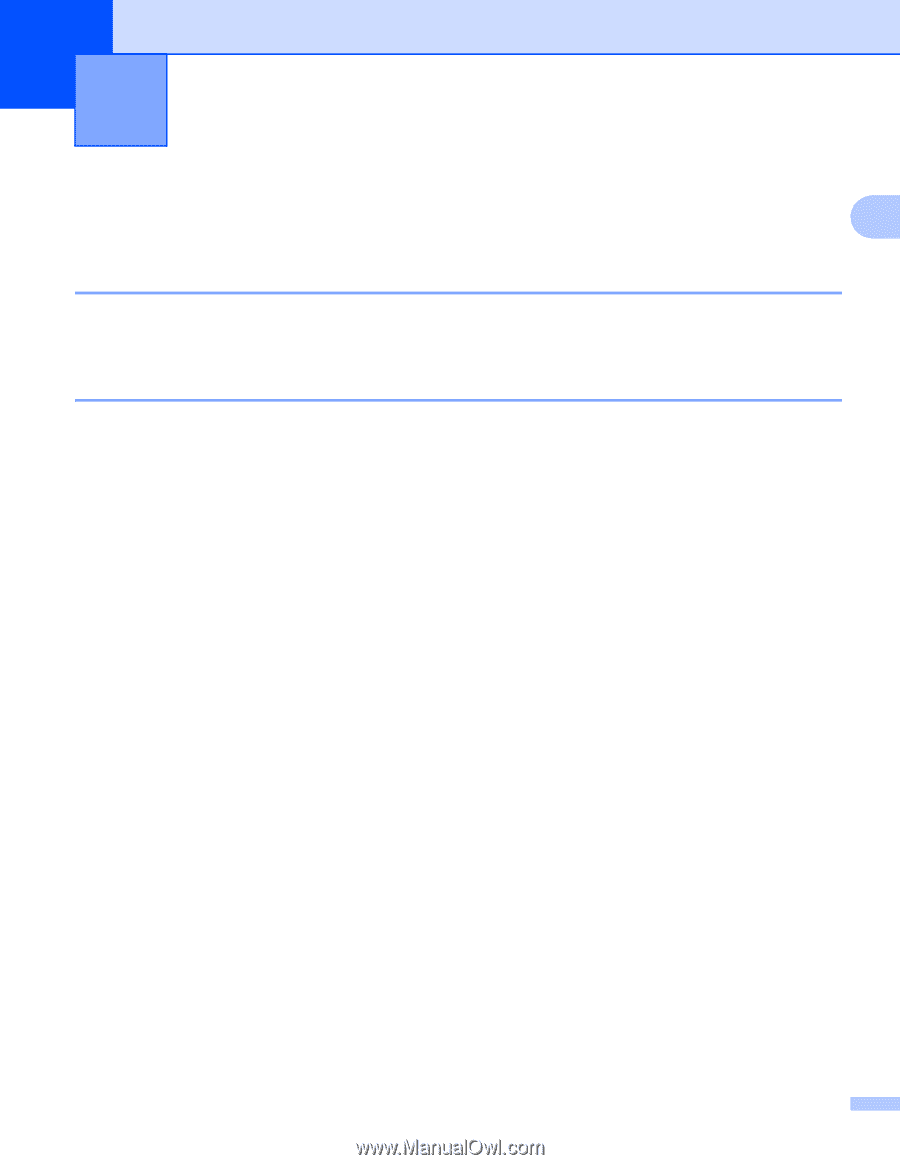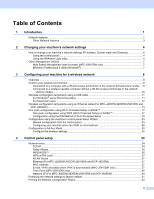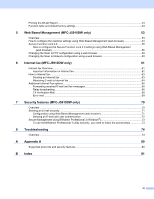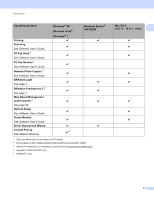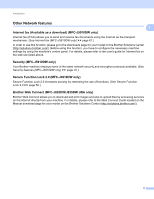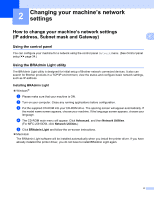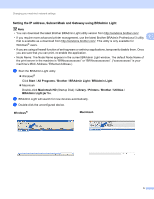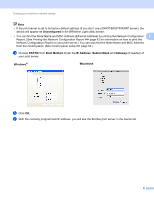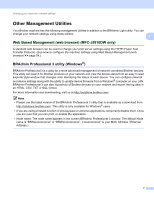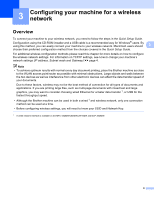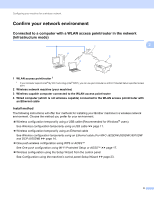Brother International MFC-J5910DW Network Users Manual - English - Page 8
Changing your machine’s network settings, Subnet mask and Gateway), Using the control panel - printer
 |
View all Brother International MFC-J5910DW manuals
Add to My Manuals
Save this manual to your list of manuals |
Page 8 highlights
2 Changing your machine's network settings 2 How to change your machine's network settings (IP address, Subnet mask and Gateway) 2 2 Using the control panel 2 You can configure your machine for a network using the control panel Network menu. (See Control panel setup uu page 34.) Using the BRAdmin Light utility 2 The BRAdmin Light utility is designed for initial setup of Brother network connected devices. It also can search for Brother products in a TCP/IP environment, view the status and configure basic network settings, such as IP address. Installing BRAdmin Light 2 Windows® a Please make sure that your machine is ON. b Turn on your computer. Close any running applications before configuration. c Put the supplied CD-ROM into your CD-ROM drive. The opening screen will appear automatically. If the model name screen appears, choose your machine. If the language screen appears, choose your language. d The CD-ROM main menu will appear. Click Advanced, and then Network Utilities. (For MFC-J5910DW, click Network Utilities.) e Click BRAdmin Light and follow the on-screen instructions. Macintosh The BRAdmin Light software will be installed automatically when you install the printer driver. If you have already installed the printer driver, you do not have to install BRAdmin Light again. 4