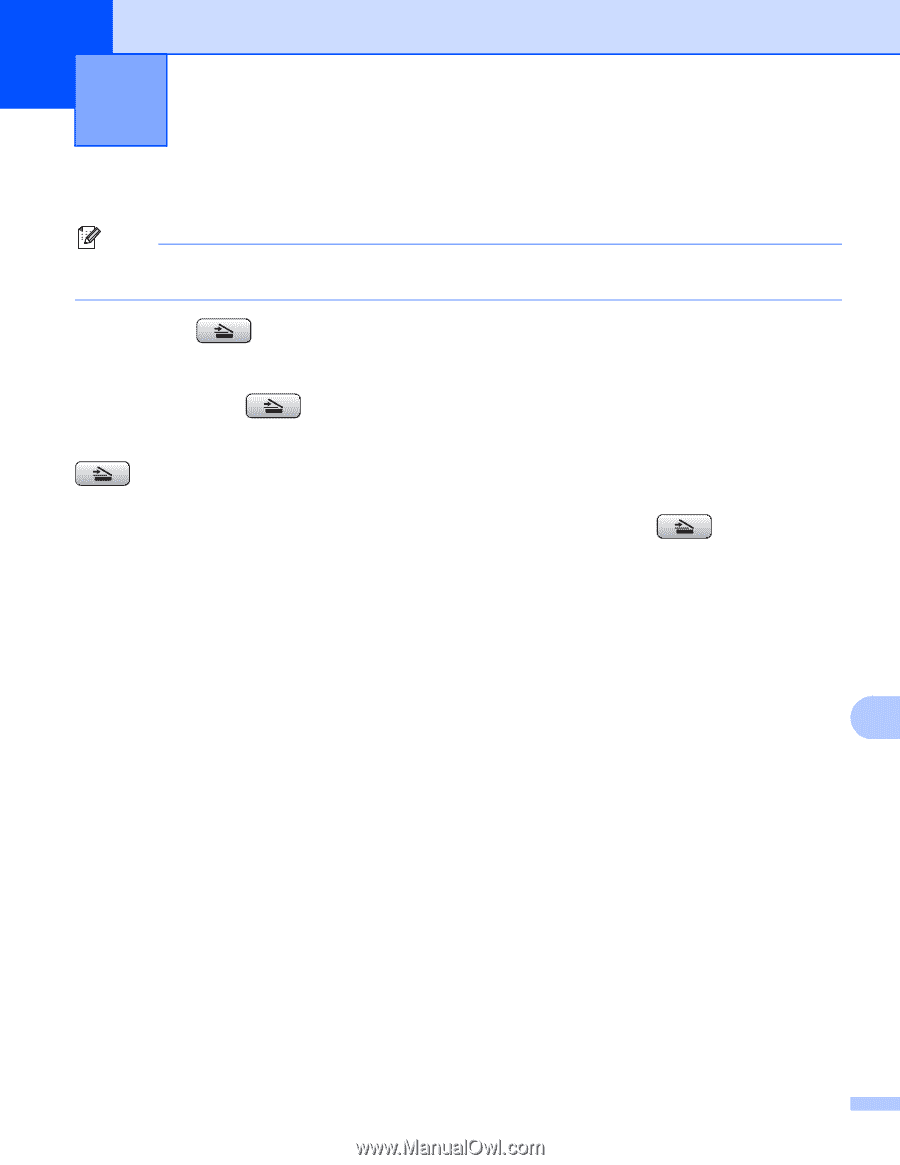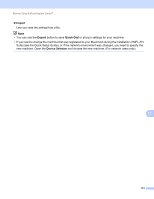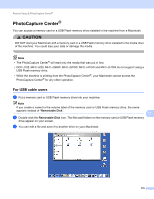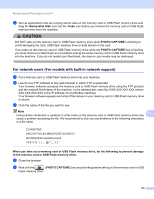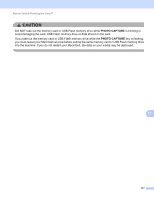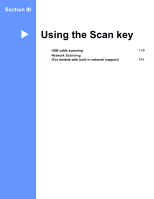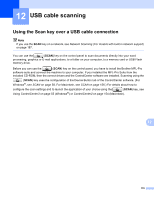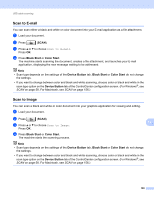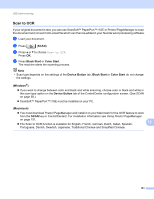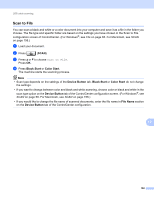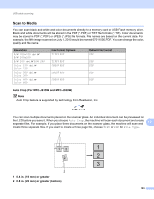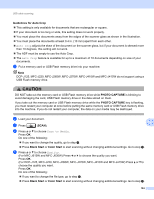Brother International MFC-J615W Software Users Manual - English - Page 185
USB cable scanning, Using the Scan key over a USB cable connection - driver windows 8
 |
UPC - 012502625087
View all Brother International MFC-J615W manuals
Add to My Manuals
Save this manual to your list of manuals |
Page 185 highlights
12 USB cable scanning 12 Using the Scan key over a USB cable connection 12 Note If you use the SCAN key on a network, see Network Scanning (For models with built-in network support) on page 187. You can use the (SCAN) key on the control panel to scan documents directly into your word processing, graphics or E-mail applications, to a folder on your computer, to a memory card or USB Flash memory drive. Before you can use the (SCAN) key on the control panel, you have to install the Brother MFL-Pro software suite and connect the machine to your computer. If you installed the MFL-Pro Suite from the included CD-ROM, then the correct drivers and the ControlCenter software are installed. Scanning using the (SCAN) key uses the configuration of the Device Button tab of the ControlCenter software. (For Windows®, see SCAN on page 58. For Macintosh, see SCAN on page 156.) For details about how to configure the scan settings and to launch the application of your choice using the (SCAN) key, see Using ControlCenter3 on page 55 (Windows®) or ControlCenter2 on page 154 (Macintosh). 12 179