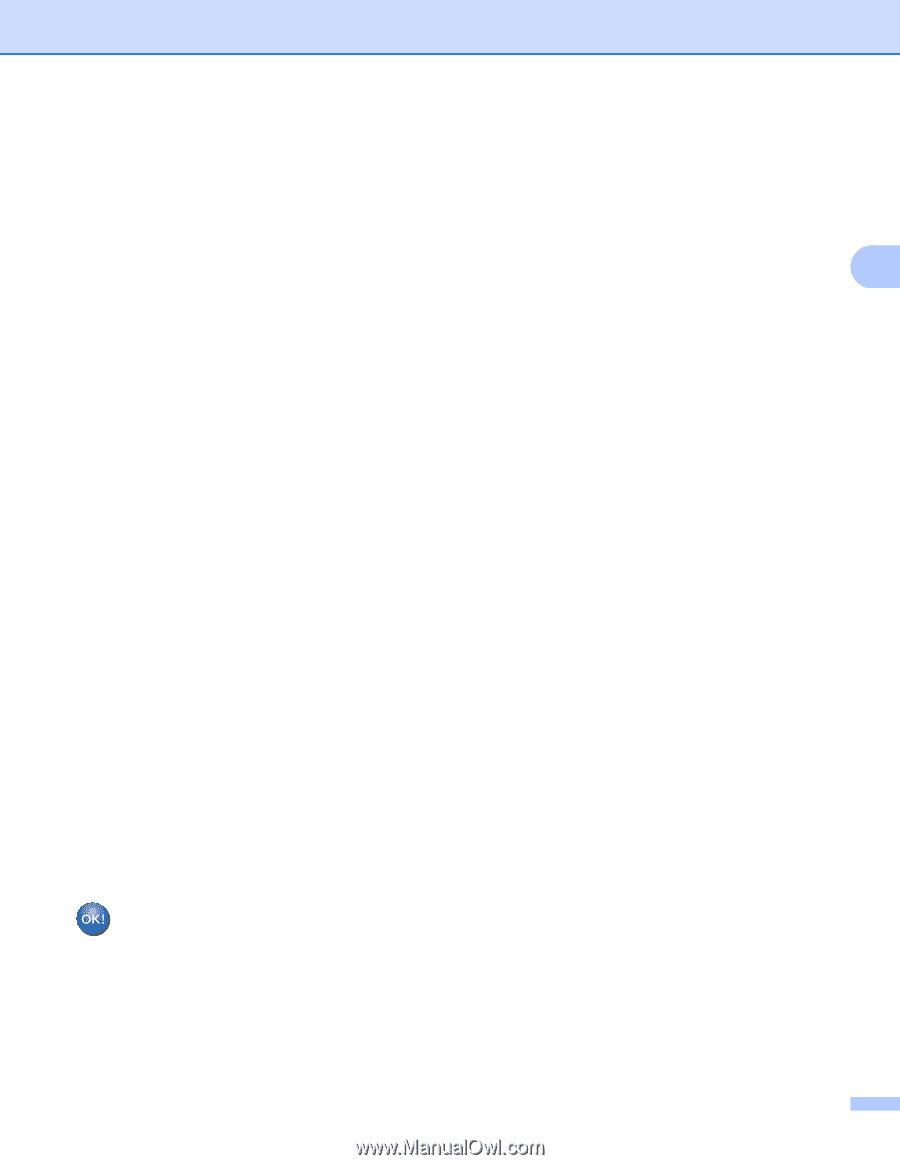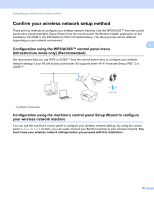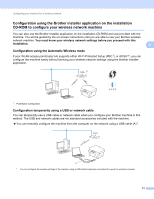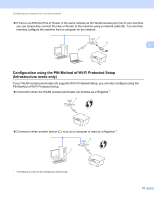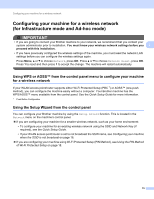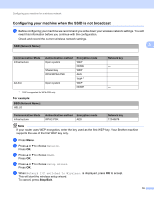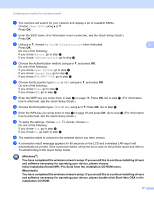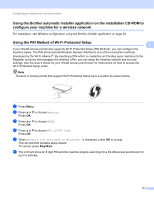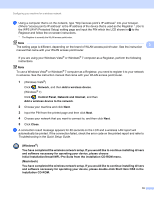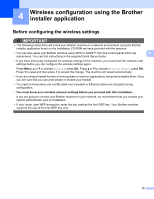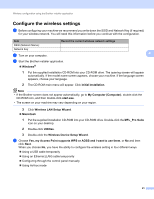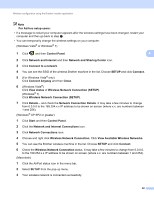Brother International MFC-J6710DW Network Users Manual - English - Page 22
Initial Installation/Install MFL-Pro Suite from the installation CD-ROM menu. - driver for
 |
UPC - 012502626633
View all Brother International MFC-J6710DW manuals
Add to My Manuals
Save this manual to your list of manuals |
Page 22 highlights
Configuring your machine for a wireless network g The machine will search for your network and display a list of available SSIDs. Choose using a or b. Press OK. h Enter the SSID name. (For information how to enter text, see the Quick Setup Guide.) Press OK. i Using a or b, choose Ad-hoc or Infrastructure when instructed. 3 Press OK. Do one of the following: If you chose Ad-hoc, go to step k. If you chose Infrastructure, go to step j. j Choose the Authentication method using a or b, and press OK. Do one of the following: If you chose Open System, go to step k. If you chose Shared Key, go to step l. If you chose WPA/WPA2-PSK, go to step m. k Choose the Encryption type None or WEP using a or b, and press OK. Do one of the following: If you chose None, go to step o. If you chose WEP, go to step l. l Enter the WEP key you wrote down in step a on page 16. Press OK. Go to step o. (For information how to enter text, see the Quick Setup Guide.) m Choose the Encryption type, TKIP or AES using a or b. Press OK. Go to step n. n Enter the WPA key you wrote down in step a on page 16 and press OK. Go to step o. (For information how to enter text, see the Quick Setup Guide.) o To apply the settings, choose Yes. To cancel, choose No. Do one of the following: If you chose Yes, go to step p. If you chose No, go back to step g. p The machine starts to connect to the wireless device you have chosen. q A connection result message appears for 60 seconds on the LCD and a wireless LAN report will automatically be printed. If the connection failed, check the error code on the printed report and refer to Troubleshooting in the Quick Setup Guide. (Windows®) You have completed the wireless network setup. If you would like to continue installing drivers and software necessary for operating your device, please choose Initial Installation/Install MFL-Pro Suite from the installation CD-ROM menu. (Macintosh) You have completed the wireless network setup. If you would like to continue installing drivers and software necessary for operating your device, please double-click Start Here OSX in the installation CD-ROM. 17