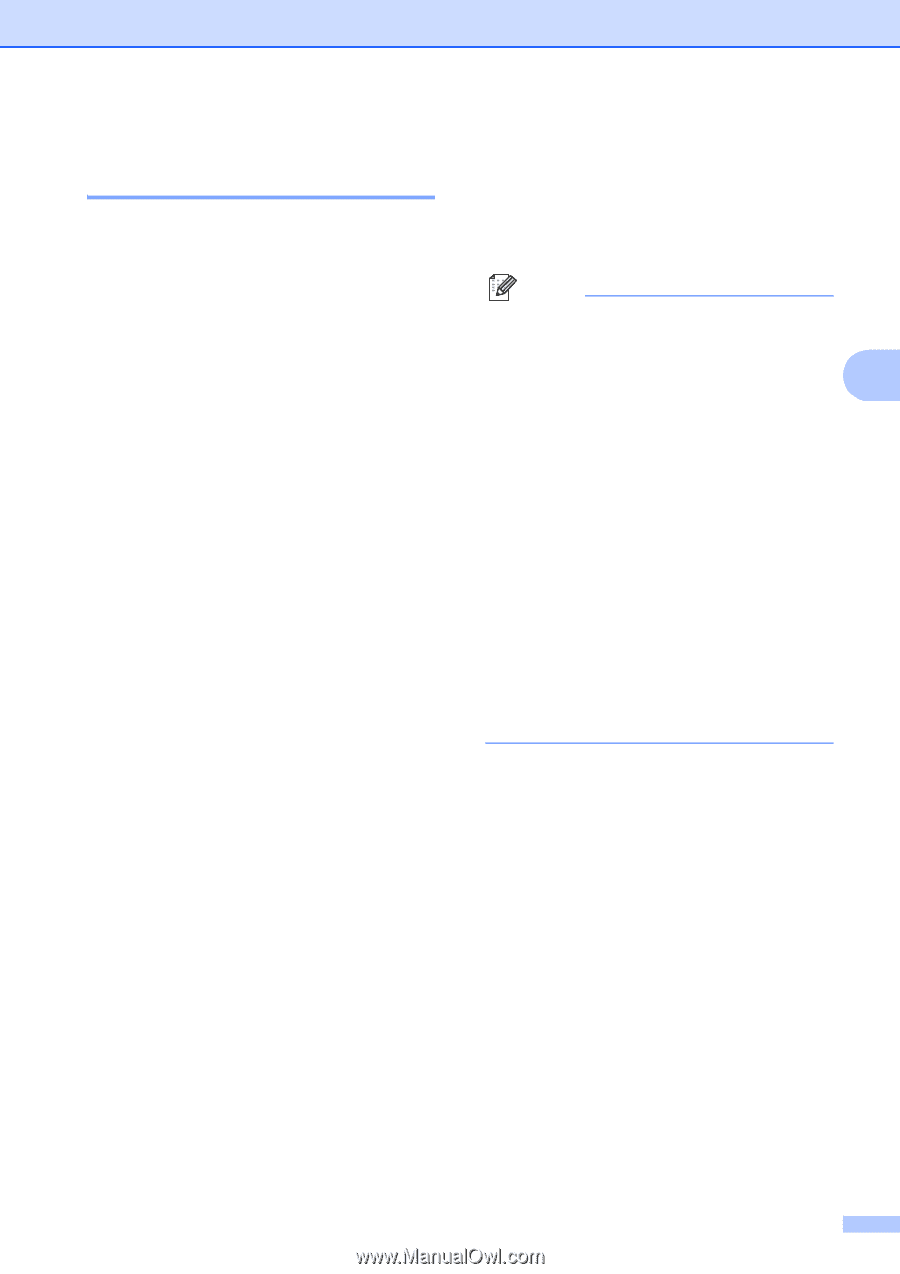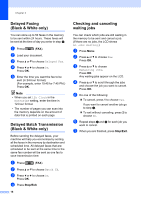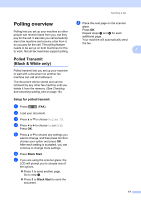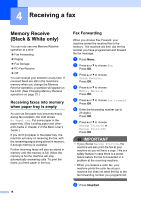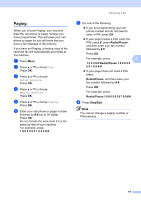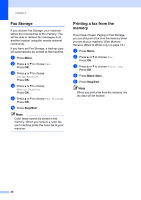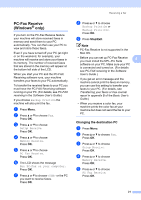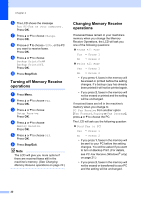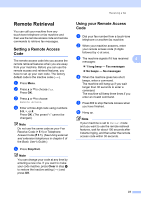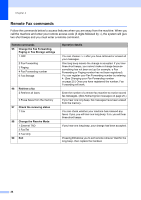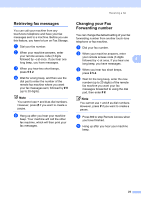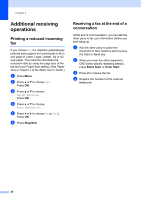Brother International MFC-J6710DW Advanced Users Manual - English - Page 27
PC-Fax Receive (Windows® only), Changing the destination PC - software user s guide
 |
UPC - 012502626633
View all Brother International MFC-J6710DW manuals
Add to My Manuals
Save this manual to your list of manuals |
Page 27 highlights
Receiving a fax PC-Fax Receive (Windows® only) 4 If you turn on the PC-Fax Receive feature your machine will store received faxes in memory and send them to your PC automatically. You can then use your PC to view and store these faxes. Even if you have turned off your PC (at night or on the weekend, for example), your machine will receive and store your faxes in its memory. The number of received faxes that are stored in the memory will appear at the bottom left side of the LCD. When you start your PC and the PC-FAX Receiving software runs, your machine transfers your faxes to your PC automatically. To transfer the received faxes to your PC you must have the PC-FAX Receiving software running on your PC. (For details, see PC-FAX receiving in the Software User's Guide.) If you choose Backup Print:On the machine will also print the fax. a Press Menu. b Press a or b to choose Fax. Press OK. c Press a or b to choose Setup Receive. Press OK. d Press a or b to choose Memory Receive. Press OK. e Press a or b to choose PC Fax Receive. Press OK. f The LCD shows the message Run PC-Fax on your computer. Press OK. g Press a or b to choose or the PC you want to receive faxes. Press OK. h Press a or b to choose Backup Print:On or Backup Print:Off. Press OK. i Press Stop/Exit. Note • PC-Fax Receive is not supported in the Mac OS. • Before you can set up PC-Fax Receive you must install the MFL-Pro Suite 4 software on your PC. Make sure your PC is connected and turned on. (For details see PC-FAX receiving in the Software User's Guide.) • If you get an error message and the machine cannot print the faxes in memory, you can use this setting to transfer your faxes to your PC. (For details, see Transferring your faxes or Fax Journal report in appendix B of the Basic User's Guide.) • When you receive a color fax, your machine prints the color fax at your machine but does not send the fax to your PC. Changing the destination PC 4 a Press Menu. b Press a or b to choose Fax. Press OK. c Press a or b to choose Setup Receive. Press OK. d Press a or b to choose Memory Receive. Press OK. e Press a or b to choose PC Fax Receive. Press OK. 21