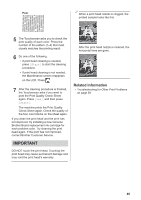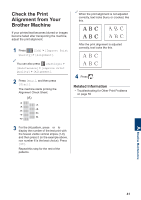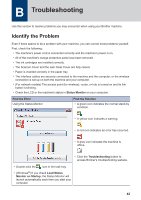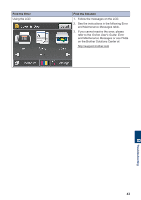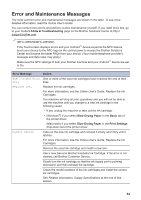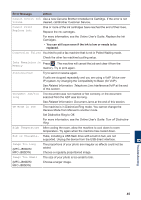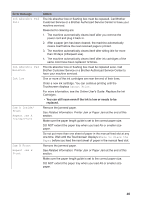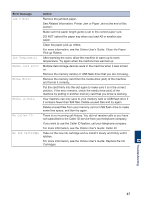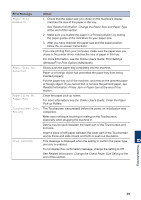Brother International MFC-J680DW Basic Users Guide - Page 60
Error and Maintenance Messages
 |
View all Brother International MFC-J680DW manuals
Add to My Manuals
Save this manual to your list of manuals |
Page 60 highlights
Error and Maintenance Messages The most common error and maintenance messages are shown in the table. To see more detailed information, read the Online User's Guide. You can correct most errors and perform routine maintenance yourself. If you need more tips, go to your model's FAQs & Troubleshooting page on the Brother Solutions Center at http:// support.brother.com. (MFC-J880DW/MFC-J885DW) If the Touchscreen displays errors and your Android™ device supports the NFC feature, touch your device to the NFC logo on the control panel to access the Brother Solutions Center and browse the latest FAQs from your device. (Your mobile telephone provider's message and data rates may apply.) Make sure the NFC settings of both your Brother machine and your Android™ device are set to On. Error Message Action B&W 1-sided Print One or more of the color ink cartridges have reached the end of their Only lives. Replace ink. Replace the ink cartridges. For more information, see the Online User's Guide: Replace the Ink Cartridges. The machine will stop all print operations and you will not be able to use the machine until you change to a new ink cartridge in the following cases: • If you unplug the machine or take out the ink cartridge. • (Windows®) If you select Slow Drying Paper in the Basic tab of the printer driver. (Macintosh) If you select Slow Drying Paper in the Print Settings drop-down list of the printer driver. Cannot Detect Take out the new ink cartridge and reinstall it slowly and firmly until it latches. For more information, see the Online User's Guide: Replace the Ink Cartridges. Remove the used ink cartridge and install a new one. Use a new Genuine Brother Innobella Ink Cartridge. If the error is not cleared, call Brother Customer Service. Slowly turn the ink cartridge so that the ink supply port is pointing downward, and then reinstall the cartridge. Check the model numbers of the ink cartridges and install the correct ink cartridges. See Related Information: Supply Specifications at the end of this section. 44