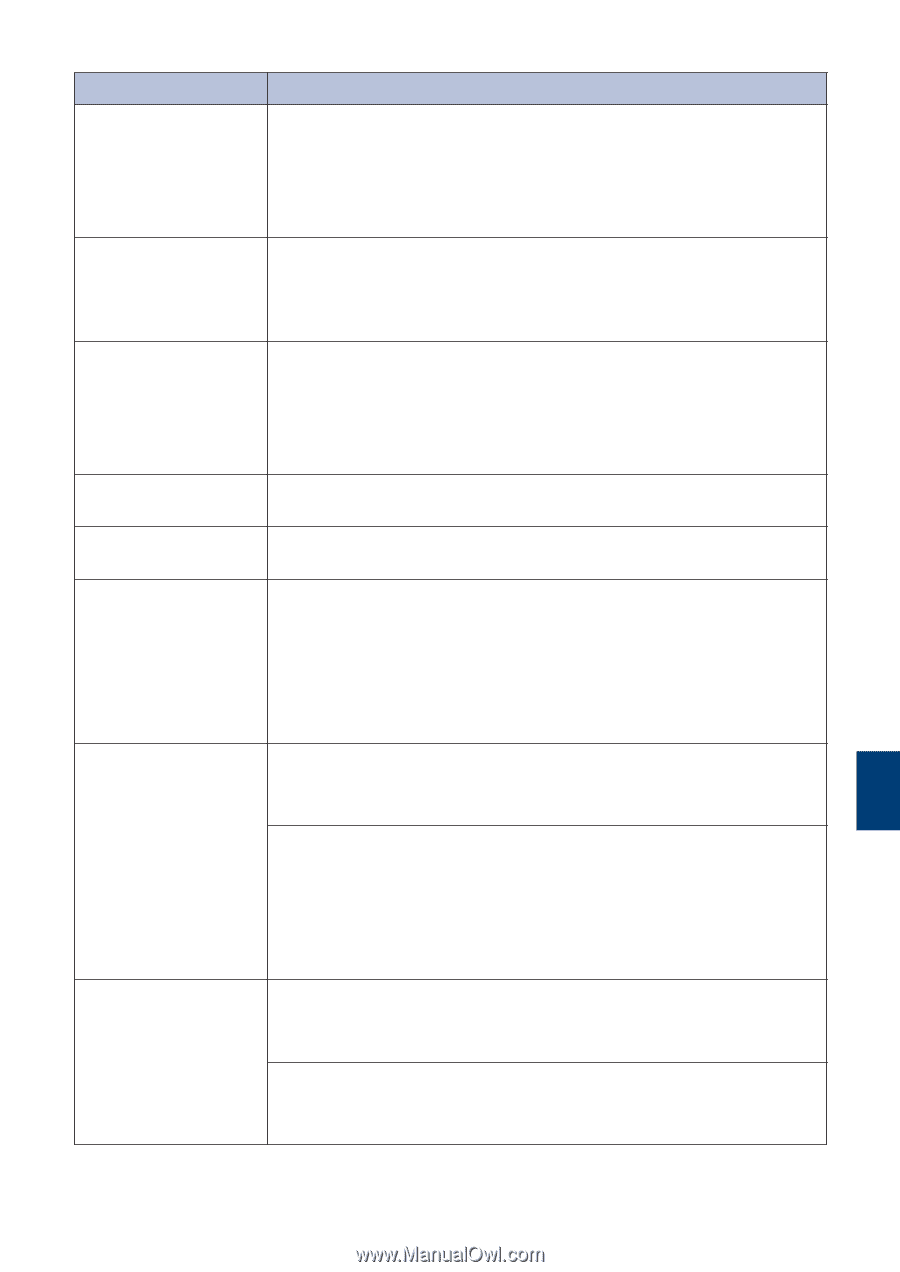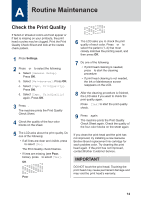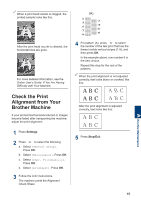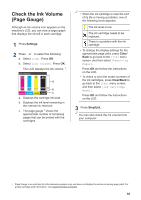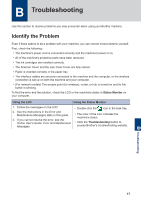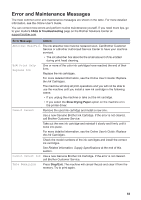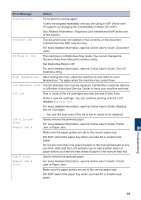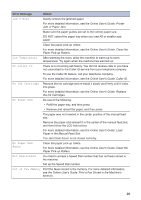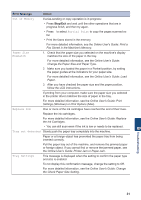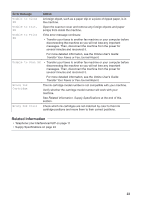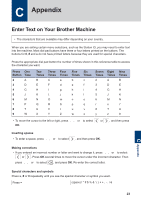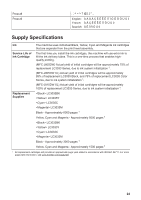Brother International MFC-J815DW XL Reference Guide - Page 20
Error Message, Action, DR Mode in Use
 |
View all Brother International MFC-J815DW XL manuals
Add to My Manuals
Save this manual to your list of manuals |
Page 20 highlights
Error Message Action Disconnected Try to send or receive again. If calls are stopped repeatedly and you are using a VoIP (Voice over IP) system, try changing the Compatibility to Basic (for VoIP). See Related Information: Telephone Line Interference/VoIP at the end of this section. Document Jam The document was not inserted or fed correctly, or the document scanned from the ADF was too long. For more detailed information, see the Online User's Guide: Document Jams. DR Mode in Use The machine is in Distinctive Ring mode. You cannot change the Receive Mode from Manual to another mode. Set Distinctive Ring to Off. For more detailed information, see the Online User's Guide: Turn off Distinctive Ring. High Temperature After cooling the room, allow the machine to cool down to room temperature. Try again when the machine has cooled down. Ink Absorber Full The ink absorber box must be replaced. Call Brother Customer Service or a Brother Authorized Service Center to have your machine serviced. Ink Low One or more of the ink cartridges are near the end of their lives. Order a new ink cartridge. You can continue printing until the LCD displays Replace Ink. For more detailed information, see the Online User's Guide: Replace the Ink Cartridges. • You can still scan even if the ink is low or needs to be replaced. Jam A Inside/ Front Repeat Jam A Gently remove the jammed paper. For more detailed information, see the Online User's Guide: Printer Jam or Paper Jam. Make sure the paper guides are set to the correct paper size. DO NOT extend the paper tray when you load A5 or smaller size paper. Do not put more than one sheet of paper in the manual feed slot at any one time. Wait until the LCD prompts you to load another sheet of paper before you feed the next sheet of paper in the manual feed slot. Jam B Front Gently remove the jammed paper. Repeat Jam B Front For more detailed information, see the Online User's Guide: Printer Jam or Paper Jam. Make sure the paper guides are set to the correct paper size. DO NOT extend the paper tray when you load A5 or smaller size paper. B Troubleshooting 19