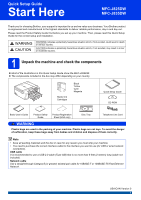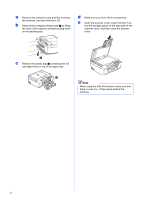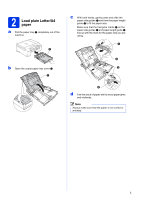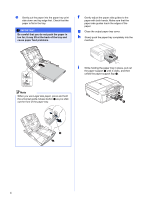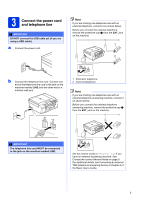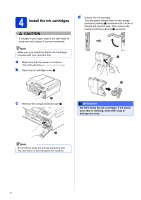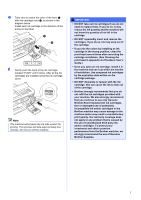Brother International MFC-J835DW Quick Setup Guide - English - Page 2
cartridges from on top of the paper tray. - 2 sided printing i
 |
View all Brother International MFC-J835DW manuals
Add to My Manuals
Save this manual to your list of manuals |
Page 2 highlights
a Remove the protective tape and film covering the machine, and also from the LCD. b Remove the orange protective part a by lifting the front of the machine and then pulling down on the packing part. d Make sure you have all the components. e Open the scanner cover, insert the Disc Tray into the storage space on the right side of the scanner cover, and then close the scanner cover. 1 c Remove the plastic bag b containing the ink cartridges from on top of the paper tray. 2 Note When using the Disk Print feature make sure that there is over 4 in. of free space behind the machine. 2
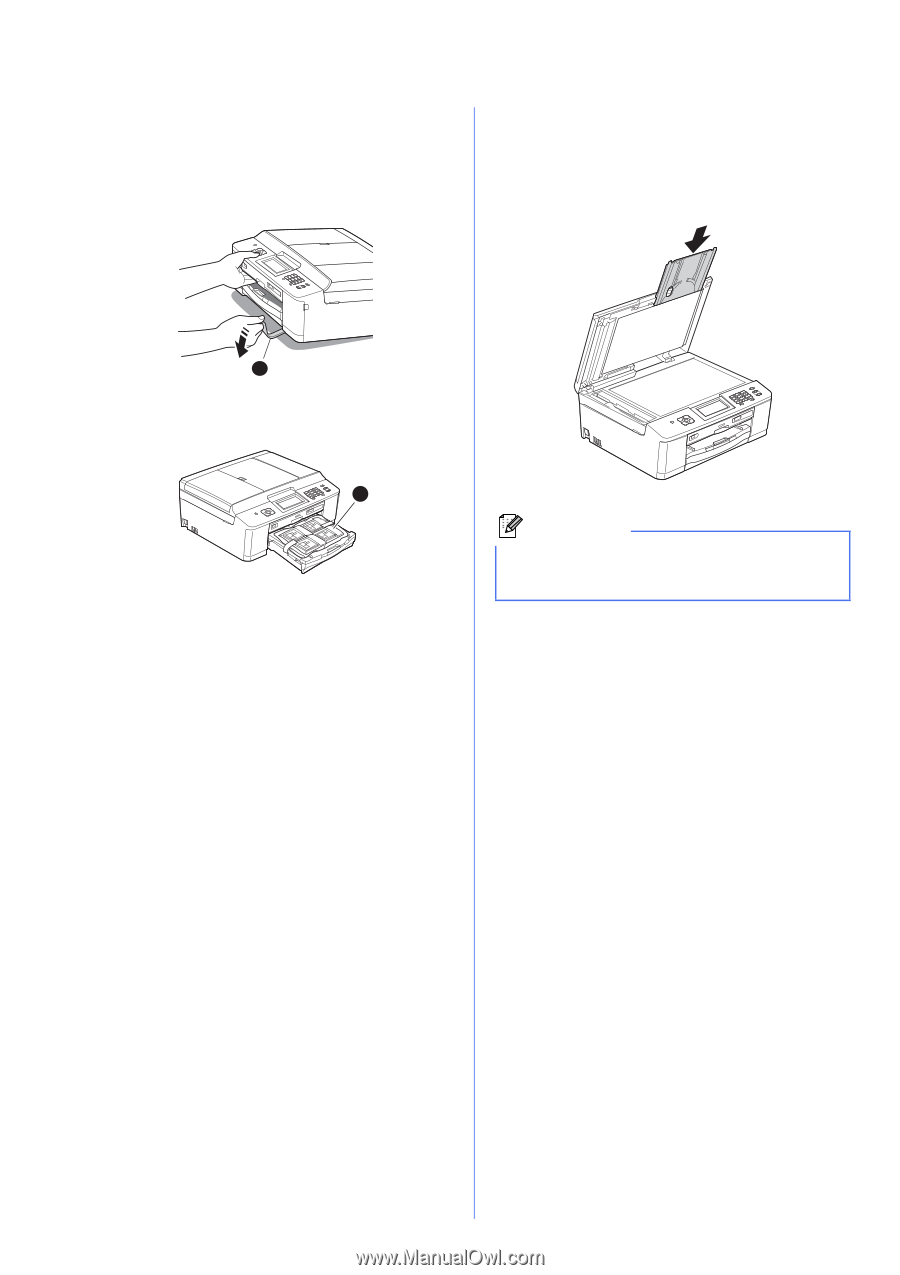
2
a
Remove the protective tape and film covering
the machine, and also from the LCD.
b
Remove the orange protective part
a
by lifting
the front of the machine and then pulling down
on the packing part.
c
Remove
the plastic bag
b
containing the ink
cartridges from on top of the paper tray.
d
Make sure you have all the components.
e
Open the scanner cover, insert the Disc Tray
into the storage space on the right side of the
scanner cover, and then close the scanner
cover.
1
2
Note
When using the Disk Print feature make sure that
there is over 4 in. of free space behind the
machine.