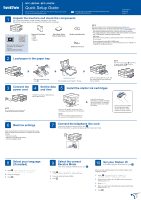Brother International MFC-J895DW Quick Setup Guide - Page 1
Brother International MFC-J895DW Manual
 |
View all Brother International MFC-J895DW manuals
Add to My Manuals
Save this manual to your list of manuals |
Page 1 highlights
MFC-J690DW / MFC-J895DW Quick Setup Guide Read the Product Safety Guide first, then read this Quick Setup Guide for the correct installation procedure. The latest manuals are available at the Brother Solutions Center: support.brother.com/manuals D0140T001-01 USA/CAN Version C 1 Unpack the machine and check the components The components included in the box may differ depending on your country. Remove the protective tape and film covering the machine and the touchscreen. Watch our FAQ Videos for help with setting up your Brother machine. support.brother.com/videos Starter Ink Cartridges • Black • Yellow • Cyan • Magenta Quick Setup Guide Product Safety Guide Brother Installation Disc Telephone Line Cord NOTE Manuals in Spanish for this model are available at support.brother.com. Manuales en Español para este modelo están disponibles en support.brother.com. • Most of the illustrations in this Quick Setup Guide show the MFC-J690DW. • Save all packing materials and the box in case you must ship your machine. • You must purchase the correct interface cable for the interface you want to use. A USB cable is included in some countries. USB cable We recommend using a USB 2.0 cable (Type A/B) that is no more than 6 feet (2 meters) long. Ethernet (Network) cable (MFC-J895DW only) Use a straight-through Category 5 (or greater) twisted-pair cable for 10BASE-T or 100BASE-TX Fast Ethernet Network. 2 Load paper in the paper tray 1 NOTE Pull out the paper support a, and unfold the paper support flap b so that the printed pages do not fall. Open the output paper tray cover a. Adjust the paper guides. Fan the paper well and load it in the tray. Close the output paper tray cover, and then slowly push the tray completely into the machine. 2 1 3 Connect the power cord 4 Set the date and time 5 Install the starter ink cartridges NOTE You can adjust the control panel angle to read the touchscreen more easily. Follow the touchscreen instructions to set the date and time. Open the ink cartridge cover and remove the orange protective part from the machine. NOTE Do not throw away the orange protective part. You will need it if you transport the machine. Follow the touchscreen instructions to unpack and install the ink cartridges. The machine will prepare the ink tube system for printing. Quickly shake just the black ink cartridge horizontally 15 times as shown, before inserting it into the machine. 6 Machine settings When the machine has finished the initial cleaning process, follow the touchscreen instructions to configure the machine settings. • Check print quality • Set Brother LCD Message defaults • Print the installation sheet 7 Connect the telephone line cord If you are not using your machine as a fax, go to 8 For more information on using the fax feature, see the Online User's Guide. 8 Select your language (if needed) 1. Press [Settings] > [All Settings] > [Initial Setup] > [Local Language]. 2. Press your language. 3. Press . 9 Select the correct Receive Mode If you are not using your machine as a fax, go to 11 1. Press [Settings] > [All Settings] > [Fax] > [Setup Receive] > [Receive Mode]. 2. Press your preferred Receive Mode. 3. Press . 10 Set your Station ID If you are not using your machine as a fax, go to 11 Store your name and fax number so the machine prints it on all outgoing fax pages. 1. Press [Settings] > [All Settings] > [Initial Setup] > [Station ID] > [Fax]. 2. Enter your fax number (up to 20 digits) on the touchscreen, and then press [OK]. 3. Press [Name]. 4. Enter your name (up to 20 characters) using the touchscreen, and then press [OK]. 5. Press .