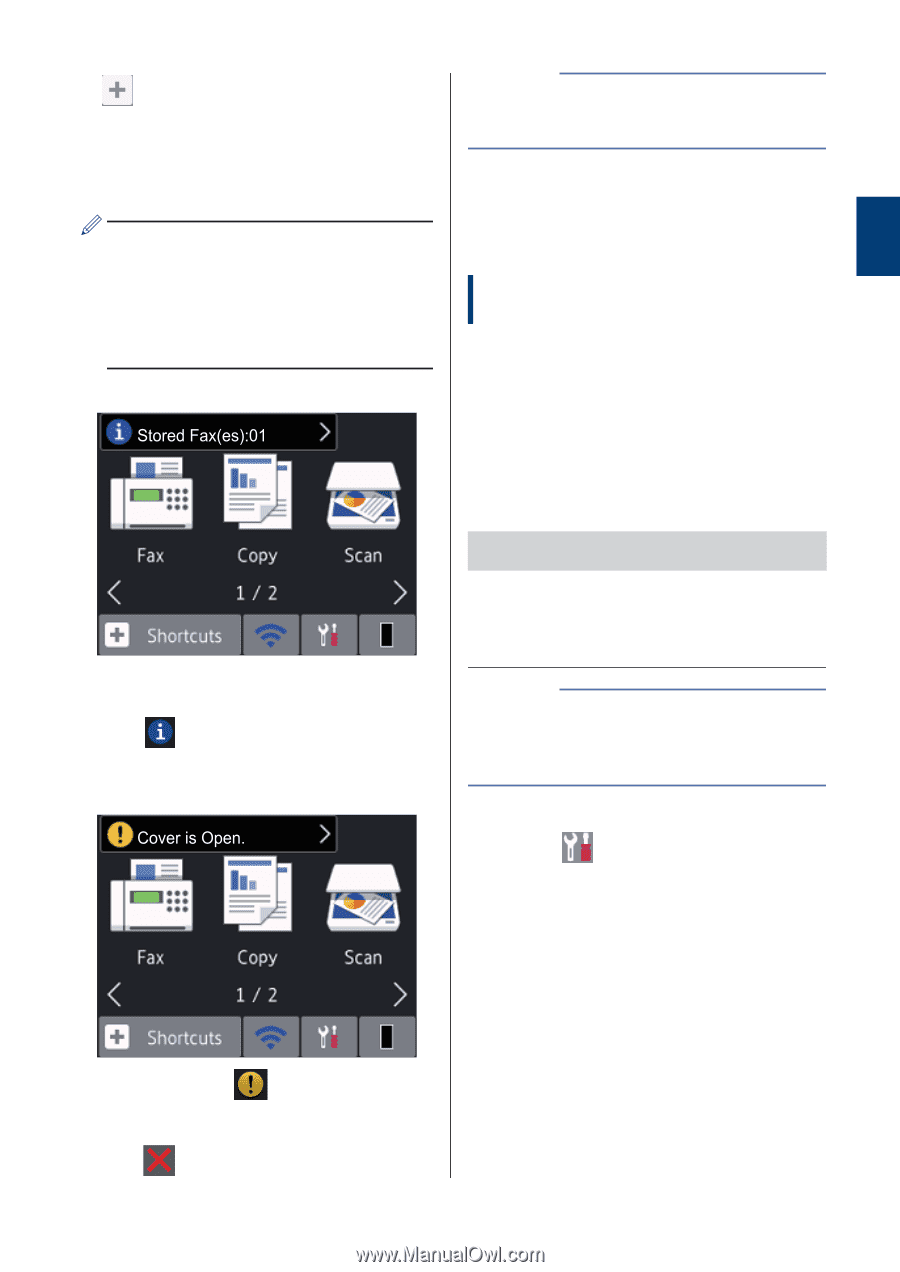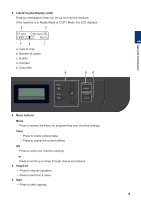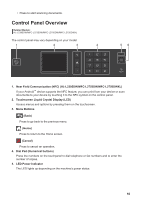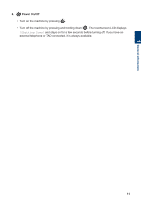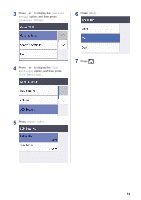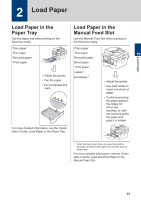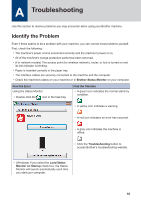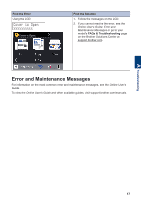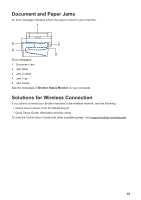Brother International MFC-L2710DW Reference Guide - Page 14
How to Navigate the Touchscreen LCD, IMPORTANT
 |
View all Brother International MFC-L2710DW manuals
Add to My Manuals
Save this manual to your list of manuals |
Page 14 highlights
1 General Information 6. [Shortcuts] Press to create Shortcuts for frequentlyused operations, such as sending a fax, making a copy, scanning and using Web Connect. • Three Shortcuts screens are available with up to four Shortcuts on each Shortcuts screen. A total of 12 Shortcuts are available. • To display the other Shortcuts screens, press d or c. Stored Fax(es) The number of received faxes in memory appears at the top of the screen. Press , and then press [Yes] to print the faxes. Warning icon NOTE • This product adopts the font of ARPHIC TECHNOLOGY CO., LTD. How to Navigate the Touchscreen LCD Related Models: HL-L2395DW/MFC-L2730DW/MFC-L2750DW/ MFC-L2750DWXL Press your finger on the LCD to operate it. To display and access all the options, press d c or a b on the LCD to scroll through them. The following steps explain how to navigate through changing a machine setting. In this example, the LCD Backlight setting is changed from [Light] to [Med]. IMPORTANT DO NOT press the LCD with a sharp object such as a pen or stylus. It may damage the machine. NOTE DO NOT touch the LCD immediately after plugging in the power cord or turning on the machine. Doing this may cause an error. 1 Press ([Settings]). 2 Press [All Settings]. The warning icon appears when there is an error or maintenance message; press the message area to view it, and then press to return to Ready Mode. 13