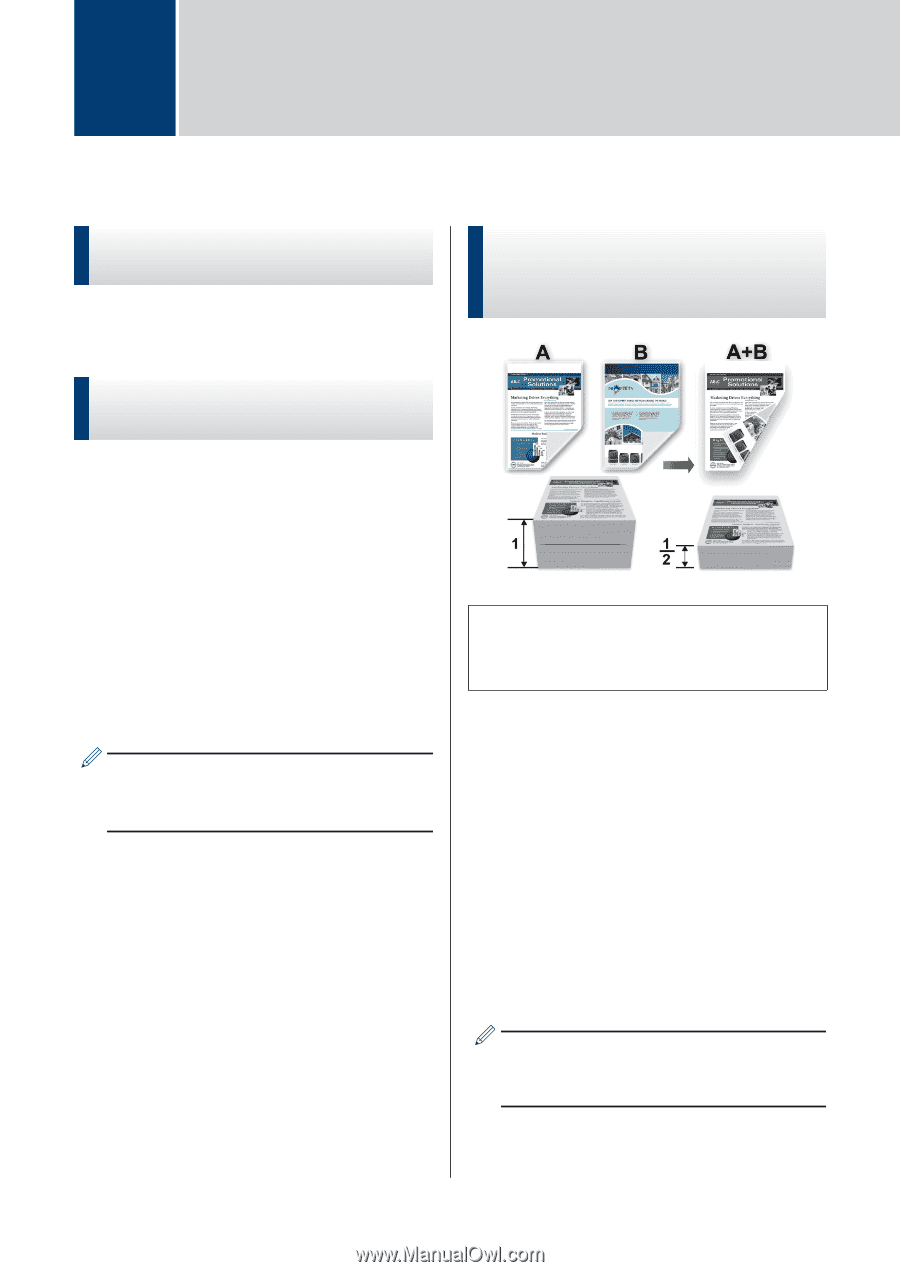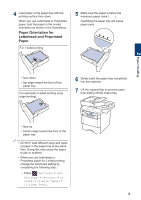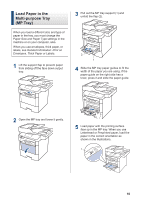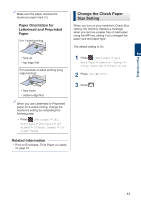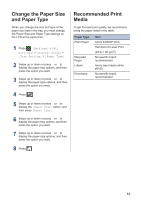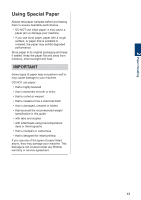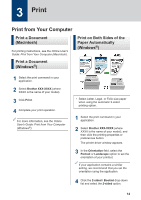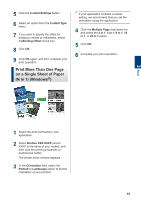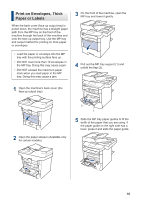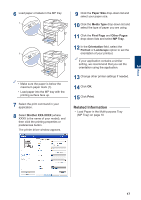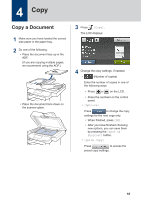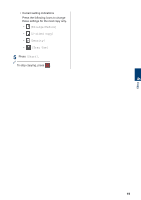Brother International MFC-L6800DW Basic Users Guide - Page 27
Print, Print from Your Computer, Print a Document (Macintosh) - driver
 |
View all Brother International MFC-L6800DW manuals
Add to My Manuals
Save this manual to your list of manuals |
Page 27 highlights
3 Print Print from Your Computer Print a Document (Macintosh) For printing instructions, see the Online User's Guide: Print from Your Computer (Macintosh). Print a Document (Windows®) Print on Both Sides of the Paper Automatically (Windows®) 1 Select the print command in your application. 2 Select Brother XXX-XXXX (where XXXX is the name of your model). 3 Click Print. 4 Complete your print operation. For more information, see the Online User's Guide: Print from Your Computer (Windows®). • Select Letter, Legal, or Folio size paper when using the automatic 2‑sided printing option. 1 Select the print command in your application. 2 Select Brother XXX-XXXX (where XXXX is the name of your model), and then click the printing properties or preferences button. The printer driver window appears. 3 In the Orientation field, select the Portrait or Landscape option to set the orientation of your printout. If your application contains a similar setting, we recommend that you set the orientation using the application. 4 Click the 2-sided / Booklet drop-down list and select the 2-sided option. 14