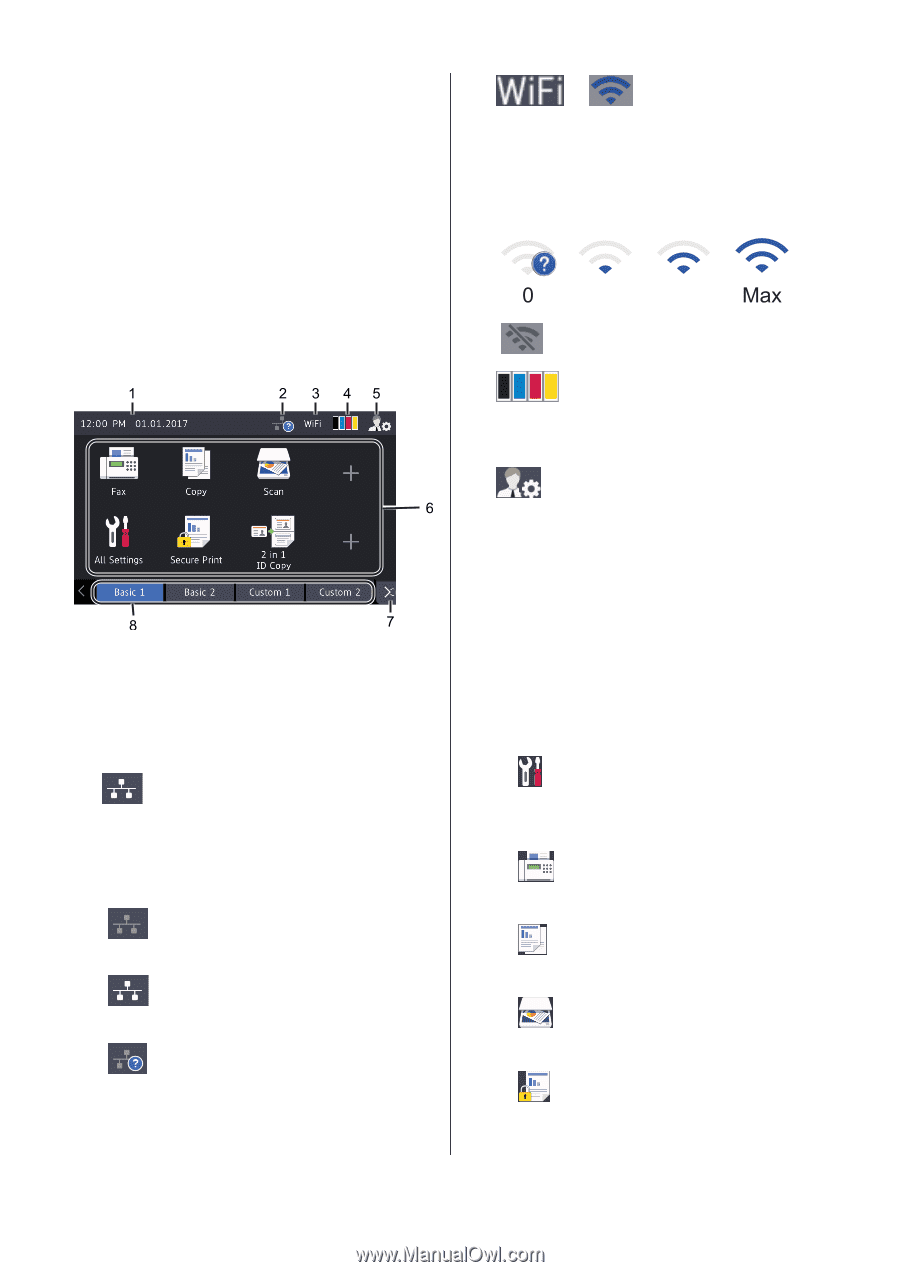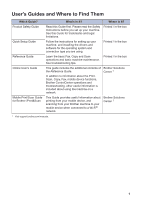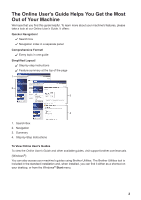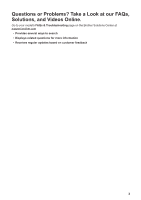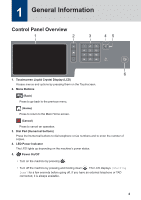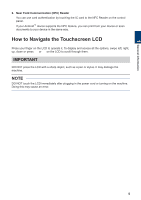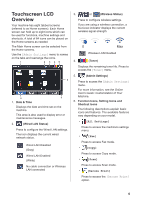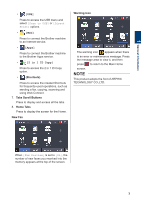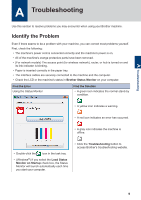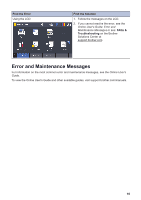Brother International MFC-L9570CDW Reference Guide - Page 7
Touchscreen LCD Overview - toner
 |
View all Brother International MFC-L9570CDW manuals
Add to My Manuals
Save this manual to your list of manuals |
Page 7 highlights
Touchscreen LCD Overview Your machine has eight tabbed screens (referred to as Home screens). Each Home screen can hold up to eight icons which can be used for functions, machine settings and shortcuts. A total of 64 icons can be placed on the Home screens as needed. The Main Home screen can be selected from the Home screens. Use the [Admin Settings] menu to names on the tabs and rearrange the icons. 1. Date & Time Displays the date and time set on the machine. This area is also used to display error or maintenance messages. 2. (Wired LAN Status) Press to configure the Wired LAN settings. The icon displays the current wired network status. Wired LAN Disabled (Gray) Wired LAN Enabled (White) No cable connection or Wireless LAN connected 3. or (Wireless Status) Press to configure wireless settings. If you are using a wireless connection, a four-level indicator displays the current wireless signal strength. 0 Max Wireless LAN Disabled 4. (Toner) Displays the remaining toner life. Press to access the [Toner] menu. 5. (Admin Settings) Press to access the [Admin Settings] menu. For more information, see the Online User's Guide: Customization of Your Machine. 6. Function Icons, Setting Icons and Shortcut Icons The following descriptions explain basic icons and features. The available features vary depending on your model. • [All Settings] Press to access the machine's settings menu. • [Fax] Press to access Fax mode. • [Copy] Press to access Copy mode. • [Scan] Press to access Scan mode. • [Secure Print] Press to access the [Secure Print] option. 6