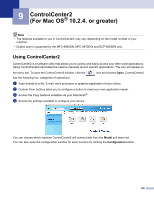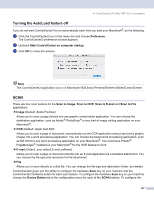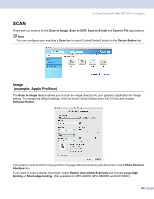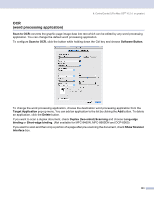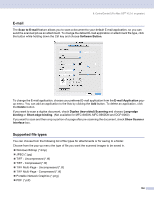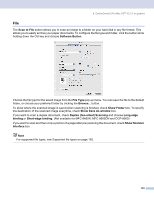Brother International MFC8660DN Software Users Manual - English - Page 154
CUSTOM SCAN, COPY / PC-FAX, DEVICE SETTINGS, Software Button, Remote Setup, Quick-Dial, Status Monitor - driver windows 10
 |
UPC - 012502615743
View all Brother International MFC8660DN manuals
Add to My Manuals
Save this manual to your list of manuals |
Page 154 highlights
9. ControlCenter2 (For Mac OS® 10.2.4. or greater) Software button in ControlCenter2 choose the Software Button tab in the configuration menu for each of the SCAN buttons. CUSTOM SCAN 9 You can configure the button name and settings for each of these buttons to meet your specific needs by clicking a button while holding down the Ctrl key and following the configuration menus. COPY / PC-FAX 9 COPY - Allows you to use your Macintosh® and any printer driver for enhanced copy operations. You can scan a page on the machine and print the copies using any of the features of the machine printer driver, or you can direct the copy output to any standard printer driver installed on your Macintosh® including network printers. PC-FAX - Allows you to scan a page or document and automatically send the image as a fax from the Macintosh®. (Not available for DCP models.) You can configure your preferred settings on up to four buttons. DEVICE SETTINGS 9 You can configure the machine settings. „ Remote Setup Allows you to open the Remote Setup Program. (See Remote Setup (Not available for DCP models) on page 175.) „ Quick-Dial Allows you to open the Set Quick-Dial window of the Remote Setup. (See Remote Setup (Not available for DCP models) on page 175.) „ Status Monitor Allows you to open the Status Monitor utility. 148