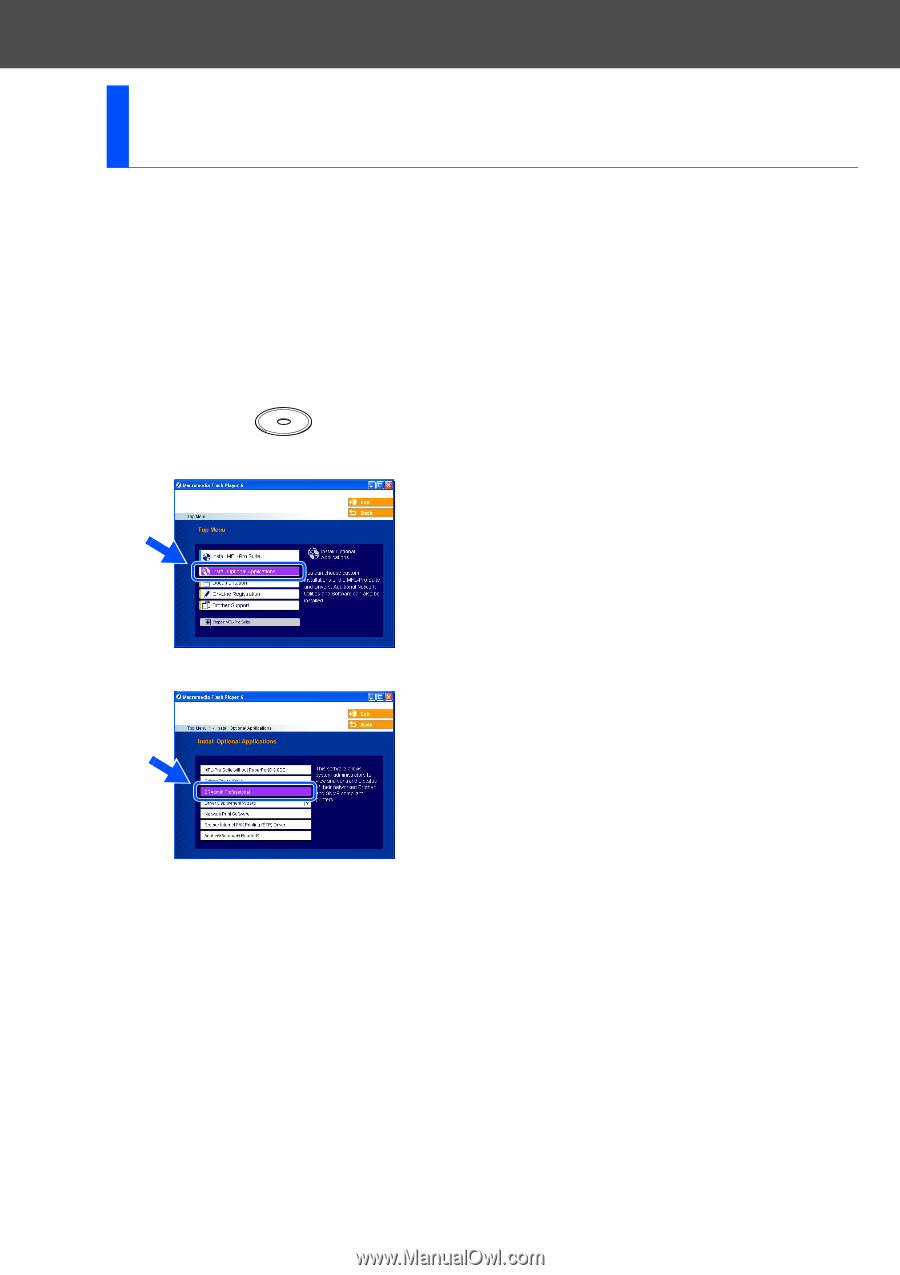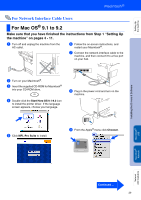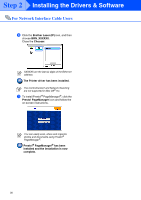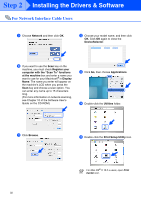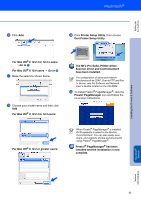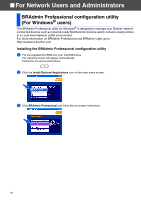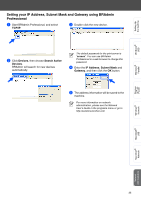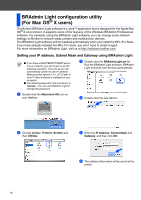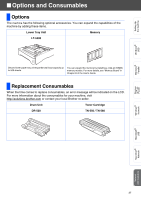Brother International MFC8860DN Quick Setup Guide - English - Page 36
For Network Users and Administrators, BRAdmin Professional configuration utility (For Windows® users)
 |
UPC - 012502615095
View all Brother International MFC8860DN manuals
Add to My Manuals
Save this manual to your list of manuals |
Page 36 highlights
■ For Network Users and Administrators BRAdmin Professional configuration utility (For Windows® users) The BRAdmin Professional utility for Windows® is designed to manage your Brother network connected devices such as network-ready Multifunction devices and/or network-ready printers in a Local Area Network (LAN) environment. For more information on BRAdmin Professional and BRAdmin Light, go to http://solutions.brother.com Installing the BRAdmin Professional configuration utility 1 Put the supplied CD-ROM into your CD-ROM drive. The opening screen will appear automatically. Follow the on-screen instructions. 2 Click the Install Optional Applications icon on the main menu screen. 3 Click BRAdmin Professional and follow the on-screen instructions. 34