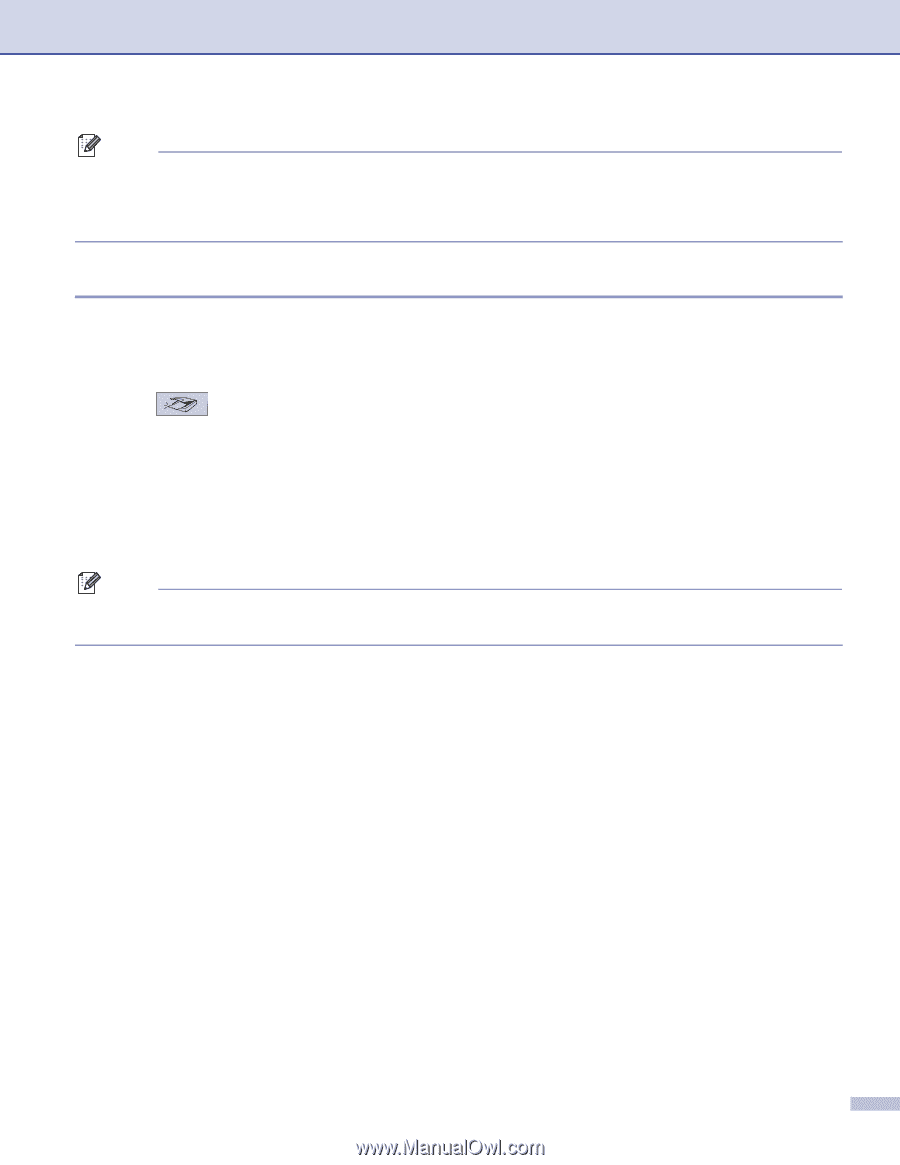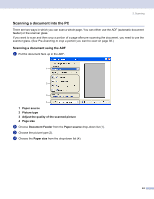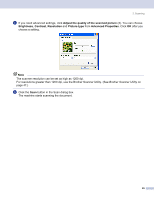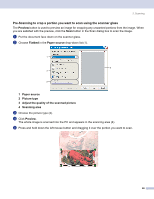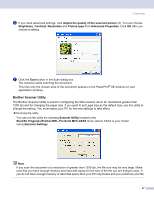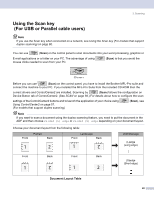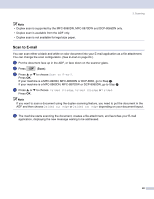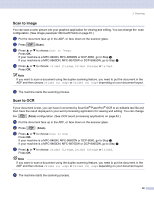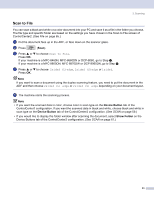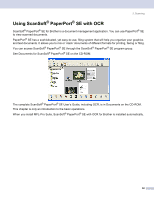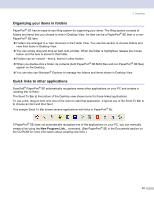Brother International MFC8860DN Software Users Manual - English - Page 55
Scan to E-mail, If your machine is a MFC-8860DN, MFC-8870DW or DCP-8065DN, go to Step - mfc support
 |
UPC - 012502615095
View all Brother International MFC8860DN manuals
Add to My Manuals
Save this manual to your list of manuals |
Page 55 highlights
2. Scanning Note • Duplex scan is supported by the MFC-8860DN, MFC-8870DW and DCP-8065DN only. • Duplex scan is available from the ADF only. • Duplex scan is not available for legal size paper. Scan to E-mail 2 You can scan either a black and white or color document into your E-mail application as a file attachment. You can change the scan configuration. (See E-mail on page 64.) a Put the document face up in the ADF, or face down on the scanner glass. b Press (Scan). c Press a or b to choose Scan to E-mail. Press OK. If your machine is a MFC-8460N, MFC-8660DN or DCP-8060, go to Step e. If your machine is a MFC-8860DN, MFC-8870DW or DCP-8065DN, go to Step d. d Press a or b to choose 2sided (L)edge, 2sided (S)edge or 1sided. Press OK. Note If you want to scan a document using the duplex scanning feature, you need to put the document in the ADF and then choose 2sided (L) edge or 2sided (S) edge depending on your document layout. e The machine starts scanning the document, creates a file attachment, and launches your E-mail application, displaying the new message waiting to be addressed. 49