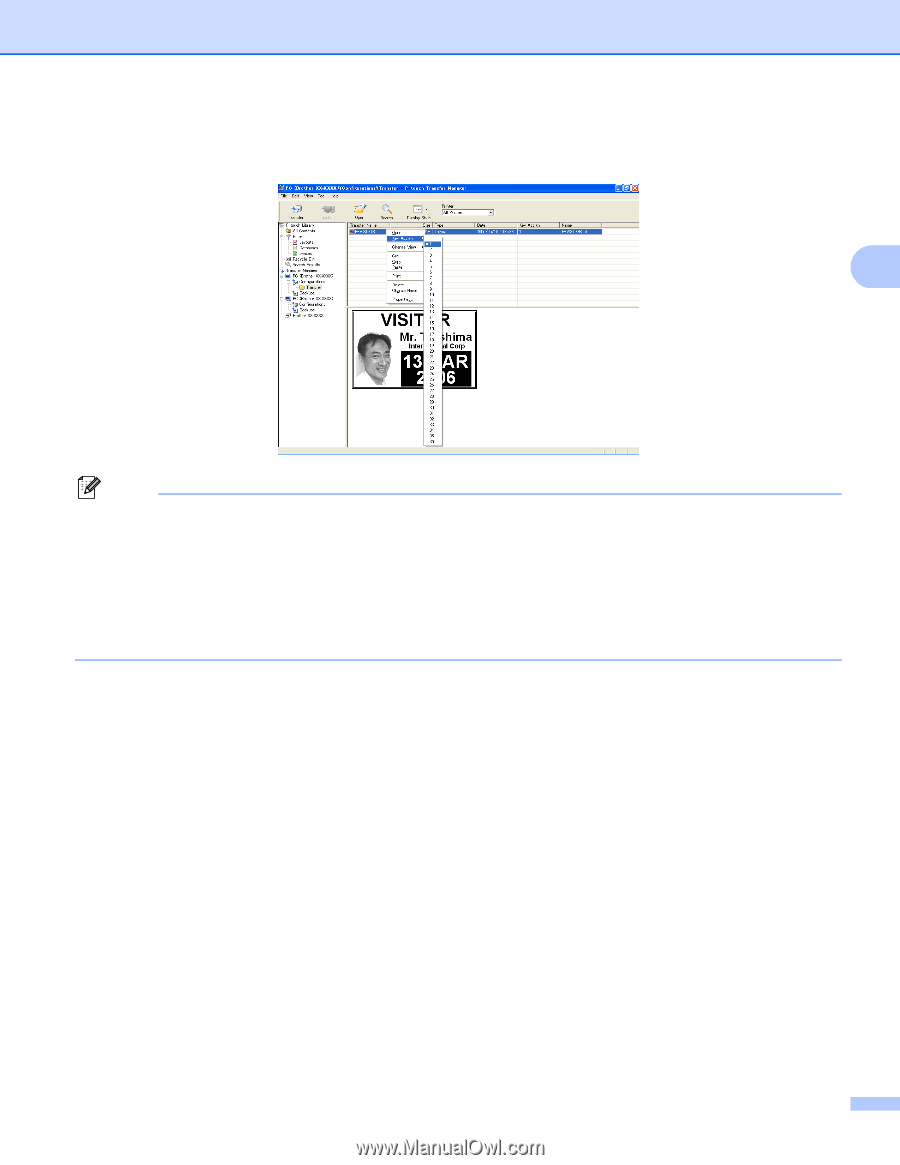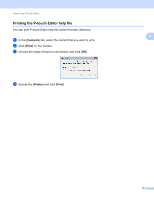Brother International PJ663-K Software Users Manual - English - Page 18
Key Assign, If the printer memory is full
 |
View all Brother International PJ663-K manuals
Add to My Manuals
Save this manual to your list of manuals |
Page 18 highlights
How to use P-touch Transfer Manager & P-touch Library e To change the key number assigned to an item, right-click the item, select [Key Assign], and then select the desired key number. 3 Note • All data transferred to the printer is assigned a key number. • If the template or other data transferred to the printer has the same key number as another template already saved in the printer, the new template will overwrite the old one. You can confirm the templates key number assignments saved in the printer by backing up the templates or other data (see Backing up templates or other data saved in the printer on page 17). • If the printer memory is full, remove one or more templates from the printer nonvolatile memory. (see Backing up templates or other data saved in the printer on page 17). f To change the names of templates or other data that will be transferred, click on the desired item and enter the new name. The number of characters used for the template names may be limited depending on the printer model. 15