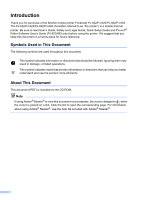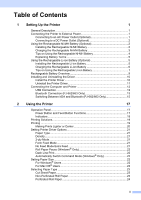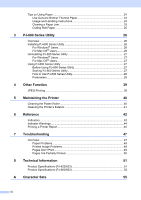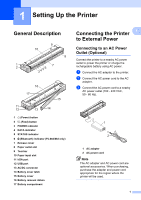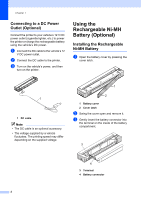Brother International PJ663-K User Guide
Brother International PJ663-K Manual
 |
View all Brother International PJ663-K manuals
Add to My Manuals
Save this manual to your list of manuals |
Brother International PJ663-K manual content summary:
- Brother International PJ663-K | User Guide - Page 1
USER'S GUIDE PJ-622/PJ-623/ PJ-662/PJ-663 Mobile Printer Before using this printer, be sure to read this Users Guide. We suggest that you keep this manual in a handy place for future reference. Version A US ENG - Brother International PJ663-K | User Guide - Page 2
Brother mobile printer PocketJet PJ-622/PJ-623/PJ-662/PJ-663. The PJ-622/PJ-623/PJ-662/PJ-663 (hereafter referred to as "the printer") is a mobile thermal printer. Be sure to read User's Guide, Safety and Legal Guide, Quick Setup Guide to open the corresponding page. For information about using Adobe® Reader®, - Brother International PJ663-K | User Guide - Page 3
(PJ-662/663 Only 15 2 Using the Printer 17 Operation Panel 17 Power Button and Feed Button Functions 17 Indicators ...18 Printing Solutions 19 Printing ...19 Making Prints Lighter or Darker 20 Setting Printer Driver Options 21 Paper Type ...21 Density...21 2-ply Mode...21 Form Feed Mode 21 - Brother International PJ663-K | User Guide - Page 4
Tips on Using Paper 24 Use Genuine Brother Thermal Paper 24 Usage and Handling Instructions 24 Clearing a Paper Jam 25 Cutting Roll Printing a Printer Report 46 7 Troubleshooting 47 Overview ...47 Paper Problems 48 Printed Image Problems 48 Pages Don't Print 49 Pages Are Partially Printed - Brother International PJ663-K | User Guide - Page 5
1 Setting Up the Printer 1 General Description 1 9 10 8 1 2 7 3456 16 17 11 12 13 15 14 1 (Power) button 2 (Feed) button 3 POWER indicator 4 DATA indicator 5 STATUS indicator 6 (Bluetooth) indicator (PJ-662/663 only) 7 Release cover 8 Paper outlet slot 9 Tear bar 10 Paper input slot 11 - Brother International PJ663-K | User Guide - Page 6
• The DC cable is an optional accessory. • The voltage supplied by a vehicle fluctuates. The printing speed may differ depending on the supplied voltage. 1 2 1 Battery cover 2 Cover latch b Swing the cover open and remove it. c Gently insert the battery connector into the terminal on the inside of - Brother International PJ663-K | User Guide - Page 7
voltage supplied by the rechargeable Ni-MH battery fluctuates. The printing speed may also fluctuate depending on the voltage. Removing the Rechargeable Ni-MH Battery 1 a Open the battery cover by pressing the cover latch. b Swing the cover open and remove it. Setting Up the Printer c Gently pull - Brother International PJ663-K | User Guide - Page 8
Options on page 21) or in PJ-600 Series Utility (see Print Density on page 34). If you are experiencing problems with the rechargeable Ni-MH battery, try refreshing the battery before months. For other precautions, refer to the instruction manual included with the rechargeable Ni-MH battery. - Brother International PJ663-K | User Guide - Page 9
Printer Using the Rechargeable Li-ion 1 Battery (Optional) 1 Installing the Rechargeable Li-ion Battery 1 a Open the battery cover by pressing the cover latch. 1 2 1 Battery cover 2 Cover latch b Swing the cover open and remove it. c Move the slide switches on the rechargeable Li-ion battery inward - Brother International PJ663-K | User Guide - Page 10
after purchase using the following procedure. • Up to 180 minutes is needed to fully charge a rechargeable Li-ion battery. About 300 pages can be printed when using a new, fully-charged rechargeable Li-ion battery. Charging While Installed in the Printer 1 a Make sure that the printer is turned off - Brother International PJ663-K | User Guide - Page 11
setting in the printer driver's dialog box (see Setting Printer Driver Options on page 21) or in PJ-600 Series Utility (see Print Density on page 34). Unlike the rechargeable Ni-MH battery, battery refreshing and trickle charging are not necessary when using the rechargeable Li-ion battery - Brother International PJ663-K | User Guide - Page 12
rechargeable Li-ion battery will not be used for a long period of time, we recommend charging it every 6 months. For other precautions, refer to the instruction manual included with the rechargeable Li-ion battery. 8 - Brother International PJ663-K | User Guide - Page 13
the two types of rechargeable batteries that can be used with the printer are 1 described in the following table. Battery mounting Print while charging Trickle charge battery Battery charger location Approximate charge time Approximate number of pages/charge Refresh battery feature Charge without - Brother International PJ663-K | User Guide - Page 14
b Open the [Mac OS X] folder and then double-click [Brother PJ-XXX Driver.pkg] to start the driver installer. c Follow the on-screen instructions to System Preferences...], and click [Print & Fax]. g Click the [Add] / [+] button to add your machine. h Choose [PJ-XXX] / [Brother PJ-XXX] and then click - Brother International PJ663-K | User Guide - Page 15
Up the Printer e Click the [Drivers] tab and choose [Brother PJ-XXX]. Then, click [Remove...]. 1 f Choose [Remove driver and driver package] and click [OK]. Follow the on-screen instructions. g Close the [Print Server Properties] window. The printer driver has been uninstalled. Windows - Brother International PJ663-K | User Guide - Page 16
& Fax]. c Mac OS® X 10.4.11: Choose [PJ-XXX], and click [Delete]. Mac OS® X 10.5.x - 10.6: Choose [Brother PJ-XXX], and click [-]. d Close the [Printer List] (10.4.11) / [Print & Fax] (10.5.x - 10.6) window. The printer driver has been uninstalled. Connecting the Computer and Printer 1 The printer - Brother International PJ663-K | User Guide - Page 17
printer's passkey is the last four digits of its serial number by default. b Write down the name of the port used for the connection. c Open the printer screen so that the printer's port settings can be changed. Windows® XP: [start] - [Control Panel] - [Printers and Other Hardware] - [Printers and - Brother International PJ663-K | User Guide - Page 18
Conclusion] screen, and then click [Quit]. Note If [There were no supported services found on your device.] is displayed, click [Continue]. h Mac OS the [Conclusion] screen is displayed, click [Quit]. Serial Port Setup a Open [System Preferences...] and click [Bluetooth]. b Mac OS® X 10.4.11: Click - Brother International PJ663-K | User Guide - Page 19
, select [SPP Printing] in the [Device service] (10.4.11) / [Service] (10.5.x-10.6) pull-down menu, and then click [Apply]. Add Bluetooth Printer a Start the Bluetooth Printer Setup program. Double-click [Macintosh HD] - [Library] - [Printers] [Brother] - [PocketJet Utilities] [Bluetooth Printer - Brother International PJ663-K | User Guide - Page 20
Chapter 1 • To connect to a portable terminal using a IrDA or Bluetooth connection, refer to the documentation included with the portable terminal. 16 - Brother International PJ663-K | User Guide - Page 21
2 Using the Printer 2 Operation Panel The operation panel consists of the (Power) button, (Feed) button and the indicators. 2 2 1 (Power) button 2 (Feed) button 3 POWER indicator 1 4 DATA indicator 2 6 5 STATUS indicator 5 6 (Bluetooth) indicator (PJ-662/663 only) 4 3 Power Button - Brother International PJ663-K | User Guide - Page 22
by the [Form Feed Mode] setting (see Form Feed Mode on page 21 or 34). Set the printer to service mode In order to assure that printing is complete before permitting a form feed, manual form feeds cannot be performed for five seconds after the printer has received any data. Make sure that the - Brother International PJ663-K | User Guide - Page 23
Center website (http://solutions.brother.com/). We recommend that you visit the website to make sure that you have the latest version of the drivers. Using the Printer Printing 2 For typical printing, use the following procedure. a Open the document to be printed. 2 b Make sure that the - Brother International PJ663-K | User Guide - Page 24
eject the page. • If you load paper before you start the print job, you will have time to adjust the paper. If the paper is skewed after the printer pulls it into the starting position, open the release cover completely, remove the paper, and then close the cover and load the paper - Brother International PJ663-K | User Guide - Page 25
settings: [0] - [10] Default setting: [6] (PJ-623/663), [4] (PJ622/662) This option determines print density, which affects the darkness of the printed document. A lower value produces lighter print; a higher value produces darker print. Darker print uses more battery power, but may be easier to - Brother International PJ663-K | User Guide - Page 26
[Form Feed Mode] to [Fixed Page]. Note that perforation lines are printed on the paper; they are not punched in the paper. Automatically Switch Command 2 Windows® XP a If the desired paper size has not been defined, open [Control Panel] - [Printers and Other Hardware] [Printers and Faxes]. b Make - Brother International PJ663-K | User Guide - Page 27
Start button - [Devices and Printers]. b Select [Brother PJ-XXX], and then click [Print server properties]. c Click the [Forms] tab, and For Mac OS® Users 2 a If the desired paper size has not been defined, open the [Page Setup] dialog and select [Paper size] - [Manage Custom Sizes...]. The custom - Brother International PJ663-K | User Guide - Page 28
guarantees optimum compatibility with your printer when you use genuine Brother thermal paper, which has been specifically designed and tested for optimal compatibility with the PocketJet printer family. Usage and Handling Instructions 2 When loading paper, make sure that the smooth, coated side - Brother International PJ663-K | User Guide - Page 29
necessary. If this does not eject the jammed paper, continue to the next step. b Gently open the release cover completely. Using the Printer d Close the release cover. e Insert a new sheet of paper and print again. Cutting Roll Paper 2 2 Roll paper can be cut using the printer's tear bar. Pull - Brother International PJ663-K | User Guide - Page 30
to change the printer's default settings. Normally when using a computer program to print a document, print settings are specified in the printer driver's dialog box and then the data [Macintosh HD] - [Library] - [Printers] [Brother] - [PocketJet Utilities] - [Brother PJ-600 Series Utility.app] 26 - Brother International PJ663-K | User Guide - Page 31
Mac OS® Users 3 To uninstall PJ-600 Series Utility, open the folder specified below and throw the application Brother PJ-600 Series Utility.app in the trash. [Macintosh HD] - [Library] - [Printers] [Brother] - [PocketJet Utilities] - [Brother PJ-600 Series Utility.app]. PJ-600 Series Utility Using - Brother International PJ663-K | User Guide - Page 32
Chapter 3 The main window (shown below) opens, and the printer's default settings are displayed. Settings that are specified using the printer driver are used during printing and are saved until the printer is turned off. When the printer is turned on again, the settings specified using PJ-600 - Brother International PJ663-K | User Guide - Page 33
PJ-600 Series Utility Parameters 3 Note • Most users will not need to change these settings; generally they are relevant only when printing simple text data from a computer that does not have this printer's driver installed. • The parameters which are common to all operating systems include Auto - Brother International PJ663-K | User Guide - Page 34
determines the default paper size. For standard paper sizes, this parameter also determines the default margins and the length for each printed page, as shown below. B C E E A D (All measurements are in inches (mm)) Paper Size Letter A4 Legal A B C D E 11 8-1/2 (279) (216) 11.69 8.27 - Brother International PJ663-K | User Guide - Page 35
[Use Paper Size] Use Paper Size - The default margins determined by the paper size setting are used, providing for 8 inches (203.2 mm) of available print width. Columns - The left margin equals the number of columns (specified here) multiplied by the width of the number of columns specified. The - Brother International PJ663-K | User Guide - Page 36
] This parameter is used to leave a one-inch (25.4 mm) margin at the top and bottom of the paper. This is useful when printing on perforated roll paper so that the printer does not print on the perforation. 6 Dash Line Print Available settings: [Disable], [Enable] Default setting: [Disable] 32 - Brother International PJ663-K | User Guide - Page 37
This parameter is used to print dash lines between pages, useful when printing on roll paper. When [Enable] is selected, set [Form Feed Mode] to [Fixed Page]. Note that dash lines are printed on the paper; they are not punched in the paper. Note If this parameter is changed in the printer driver's - Brother International PJ663-K | User Guide - Page 38
settings: [0] - [10] Default setting: [6] (PJ-623/663), [4] (PJ622/662) This parameter determines print density, which affects the darkness of the printed document. A lower value produces lighter print; a higher value produces darker print. Darker print uses more battery power, but may be easier to - Brother International PJ663-K | User Guide - Page 39
device sends data to the printer, it may send both an LF and a CR command at the end of a line in order to move the print head to the left margin (via the CR command) of the next line (via the LF command). However, some devices send only one command, and - Brother International PJ663-K | User Guide - Page 40
Letter Gothic) are built-in. 4 Reduce Character Size Available settings: [Disable], [Enable] Default setting: [Disable] This parameter determines whether text is printed at a reduced size. The actual size of the text depends on the setting selected for [Default Pitch], as shown below. Default Pitch - Brother International PJ663-K | User Guide - Page 41
the current settings from the printer selected in the [Printer] pull-down menu. 4 Bluetooth Settings (PJ-662/663 only) Click [Bluetooth Settings] to open the Bluetooth settings dialog box, which allows you to name the printer, change the printer's Bluetooth PIN code (passkey), etc. 7 6 If [Enable - Brother International PJ663-K | User Guide - Page 42
, as shown below. You can also print this report using the (Feed) button (see Printing a Printer Report on page 46). Auto Paper Sensor Threshold Adjustment Click [Auto Paper Sensor Threshold Adjustment] and follow the on-screen instructions to adjust the paper detection sensor automatically - Brother International PJ663-K | User Guide - Page 43
color JPEG image to a 'Black & White' image using a dithering process. • When sending a JPEG image that is already 'Black & White' this dithering process may make your printed image fuzzy. • To improve the image quality, try to turn off any preprocessing of the JPEG image. Only JPEG images can be - Brother International PJ663-K | User Guide - Page 44
the roller to feed paper into the printer at an angle and degrade the quality of the printed image. a Make sure that the printer is turned on and that no paper is loaded. . Do not use it to clean any other part of the printer. • Contact Brother or your reseller for a replacement cleaning sheet. 40 - Brother International PJ663-K | User Guide - Page 45
Cleaning the Printer's Exterior 5 Clean the exterior of the printer by wiping it with a dry cloth. Note • Do not wet the cloth or allow water to enter the printer. • Do not use benzene, alcohol, paint thinner, or cleaners that are abrasive, alkaline, or acidic. Such cleaners may damage the printer's - Brother International PJ663-K | User Guide - Page 46
, battery charge is low / (Once every Rechargeable battery needs to be charged second) Rechargeable Ni-MH battery is discharging Rechargeable Ni-MH battery is charging / Printing or receiving data / Buffer contains unprinted data 42 - Brother International PJ663-K | User Guide - Page 47
POWER / / / DATA / / / / STATUS (Bluetooth) 1 Description Receiving flash upgrade Printer Receiving upgrade Printer is in service mode (for printing a printer report) System error (call for service) No rechargeable Ni-MH battery found when charging Time-out when charging the rechargeable Ni - Brother International PJ663-K | User Guide - Page 48
, the battery may have overheated while charging. Allow the rechargeable Ni-MH battery to cool before charging it again. If this is a reoccurring problem, replace the rechargeable Ni-MH battery. Too much time is needed to charge the rechargeable Ni-MH battery (normally the battery should be fully - Brother International PJ663-K | User Guide - Page 49
Problem Head or motor is cooling down Data reception error Printer is in boot mode Reference Solution The thermal head or motor is too hot. Head: If the thermal head becomes even hotter, the thermal head may produce imaging on the paper in areas not intended to be printed. This condition is - Brother International PJ663-K | User Guide - Page 50
the (Feed) button for two or more seconds until the DATA indicator turns red. c Insert a piece of genuine Brother thermal paper into the printer's paper input slot. The report will print automatically, and then the printer will return to an idle state. Note This operation can also be performed using - Brother International PJ663-K | User Guide - Page 51
7 Troubleshooting Overview 7 If you have any problems with the printer, first check to make sure that you have performed the following tasks the computer (see Connecting the Computer and Printer on page 12). If you still have problems, read the troubleshooting tips in this chapter for help. 7 7 47 - Brother International PJ663-K | User Guide - Page 52
pass through the printer. If you still have problems, the printer may be damaged. Contact your reseller or Brother Customer Service for assistance. Printed Image Problems 7 Problem The printed image is out of alignment Print quality is poor, and the printed image is too light or too dark The image - Brother International PJ663-K | User Guide - Page 53
Troubleshooting Problem Solution The image problem may occur when sending simple ASCII text data to the printer. If a line of text is missing a CR/LF or form feed at the end of the line, the printer may be waiting for more data. Try printing another page, or pressing the (Feed) button to manually - Brother International PJ663-K | User Guide - Page 54
Printed 7 Problem The DATA indicator turns off while a page remains in the printer Solution The computer program may not have sent a full page of data. Try printing partially printed page, and the DATA indicator remains lit or blinking in green Try pressing the (Feed) button to manually form feed - Brother International PJ663-K | User Guide - Page 55
.04 (W) x 2.17 (D) x 1.18 (H) in. / 255 (W) x 55 (D) x 30 (H) mm Weight Approximately 1.036 lb. / 470g (excluding battery, paper) Printing Method Direct thermal printing Print Speed Average: 9.4 sec./page (under our standard environment 1) Resolution 203 x 200 dpi 300 x 300 dpi Printable - Brother International PJ663-K | User Guide - Page 56
- 50 C 30 - 85 % (No condensation) 1 These figures vary by environment. "Our standard environment" is as follows: JEITA J1 pattern on A4 size paper and continuous printing. USB interface and AC adapter power. Temperature: 77 F/25 C 52 - Brother International PJ663-K | User Guide - Page 57
car adapter or Wired type (12 V (DC)) Battery Yield (printing duty 5% with density 5 and using fully charged new battery) Rechargeable IrOBEX) Bluetooth Ver. 2.0 +EDR Serial Port Profile and Basic Imaging Profile supported Software Printer font size 10 cpi, 12 cpi, 15 cpi and proportional - Brother International PJ663-K | User Guide - Page 58
- 85 % (No condensation) PJ-663 1 These figures vary by environment. "Our standard environment" is as follows: JEITA J1 pattern on A4 size paper and continuous printing. USB interface and AC adapter power. Temperature: 77 F/25 C 54 - Brother International PJ663-K | User Guide - Page 59
A Character Sets A Extended Graphics Character Table MSB> 0 1 2 3 4 5 6 7 8 9 A B C D E F LSB 0 0@P ` p Ç É á 1 ! 1 AQa q üæ í ß 2 " 2 BR b r éÆó 3 # 3CS c s â ô ú 4 $ 4DTd t ä ö ñ 5 %5 EUe u à òÑ 6 &6FV f v å û a µ÷ 7 ' 7 GW g w ç ù o 8 ( 8HXh x ê ÿ ¿ º 9 ) 9 I Y i y ëÖ - Brother International PJ663-K | User Guide - Page 60
International Character Set Table 23 24 40 5B 5C 5D 5E 60 7B 7C 7D 7E USA # $@ [ \ ] ^ { ¦ } ~ France # $ à Ç § ^ é ù è Ø Germany # $ § Ä ÖÜ ^ ä ö ü ß United Kingdom £ $@ [ \ ] ^ { ¦ } ~ Denmark I # $ @Æ Ø Å ^ æø å ~ Sweden Italy Spain I # ¤ - Brother International PJ663-K | User Guide - Page 61

USER’S GUIDE
PJ-622/PJ-623/
PJ-662/PJ-663
Mobile Printer
Before using this printer, be sure to read
this Users Guide.
We suggest that you keep this manual in a
handy place for future reference.
Version A
US ENG