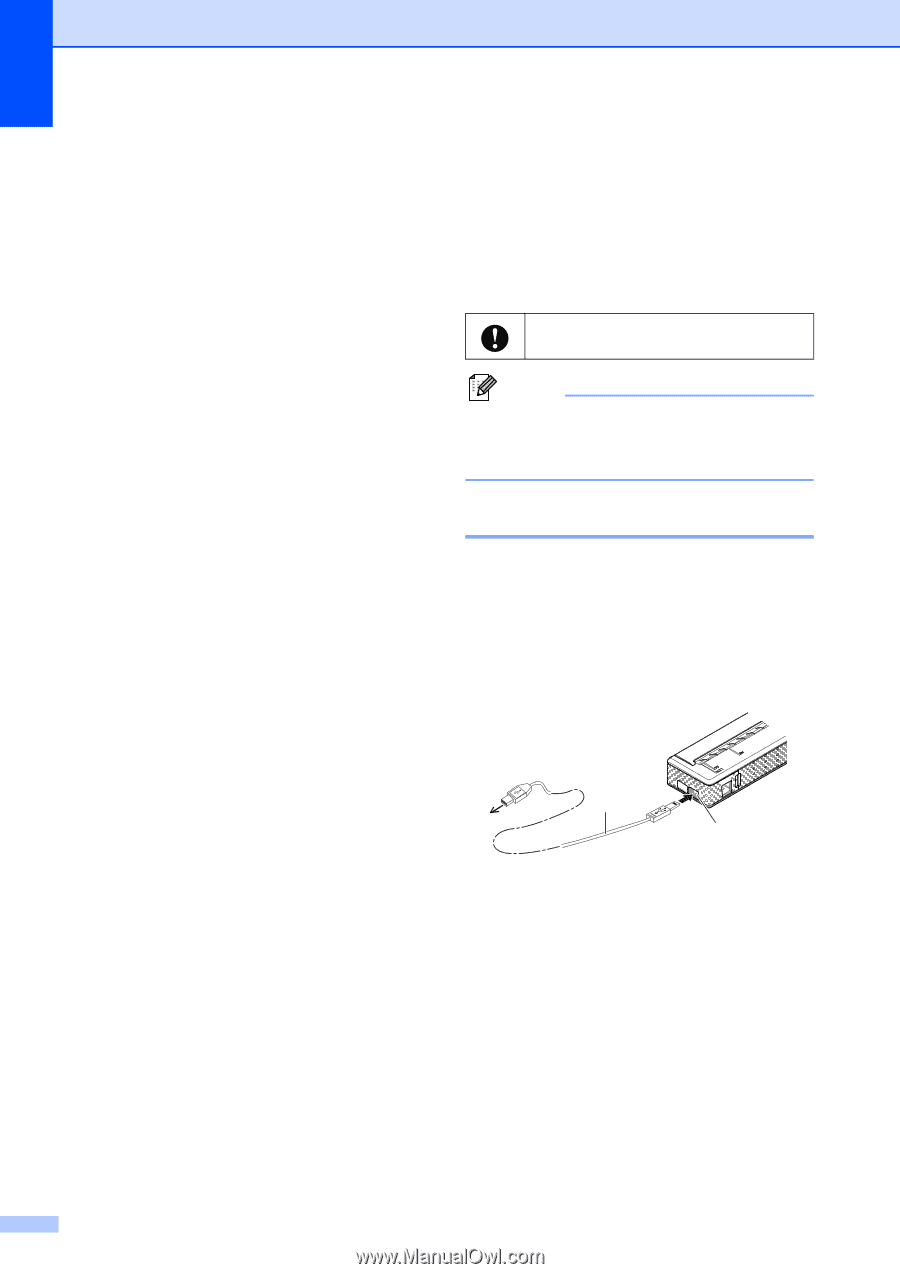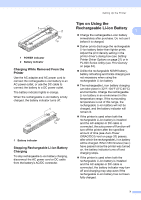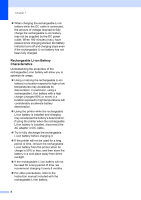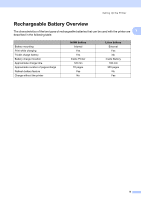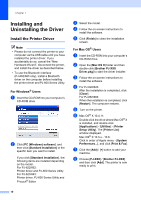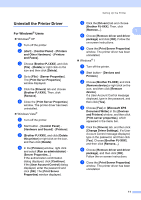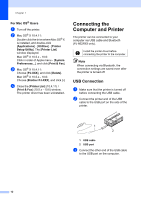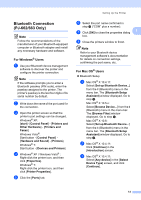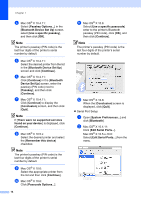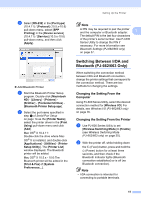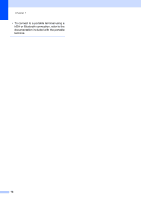Brother International PJ663-K User Guide - Page 16
Connecting the, Computer and Printer - pj 663 driver
 |
View all Brother International PJ663-K manuals
Add to My Manuals
Save this manual to your list of manuals |
Page 16 highlights
Chapter 1 For Mac OS® Users 1 a Turn off the printer. b Mac OS® X 10.4.11: Double-click the drive where Mac OS® X is installed, and double-click [Applications] - [Utilities] - [Printer Setup Utility]. The [Printer List] window displayed. Mac OS® X 10.5.x - 10.6: Click in order of Apple menu - [System Preferences...], and click [Print & Fax]. c Mac OS® X 10.4.11: Choose [PJ-XXX], and click [Delete]. Mac OS® X 10.5.x - 10.6: Choose [Brother PJ-XXX], and click [-]. d Close the [Printer List] (10.4.11) / [Print & Fax] (10.5.x - 10.6) window. The printer driver has been uninstalled. Connecting the Computer and Printer 1 The printer can be connected to your computer via USB cable and Bluetooth (PJ-662/663 only). Install the printer driver before connecting the printer to the computer. Note When connecting via Bluetooth, the connection settings are saved even after the printer is turned off. USB Connection 1 a Make sure that the printer is turned off before connecting the USB cable. b Connect the printer end of the USB cable to the USB port on the side of the printer. 1 2 1 USB cable 2 USB port c Connect the other end of the USB cable to the USB port on the computer. 12