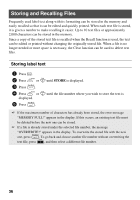Brother International PT 1650 Users Manual - Spanish - Page 39
Printing Labels
 |
UPC - 012502607366
View all Brother International PT 1650 manuals
Add to My Manuals
Save this manual to your list of manuals |
Page 39 highlights
Basic Functions 3 Press u or d to display each field, and then type in the text. 4 • To print a single copy, press p. • To print multiple copies, several copies while increasing certain characters, or a mirror image of the text, press g, then a. (For details, refer to Using special printing functions on page 32.) ☞ Accented characters (page 18), symbols (page 21) and bar codes (page 19) can be entered in the template fields. ☞ To quit using the template, display the last field, and then press n . The Auto Format menu appears. Press u or d until EXIT appears, and then press n . Printing Labels Previewing the label layout The Preview function allows you to see a sample of the layout of the text. ● To use the print preview, press g, then p. The length of the current label is indicated in the lower-left corner of the display. ☞ To scroll the print preview left or right, press l or r. ☞ To return to the text, press n or b. Feeding tape ● To feed out 1" (23 mm) of tape, press f. The message "FEED" is displayed. ☞ Press f to feed out any leftover printed tape after pressing o to quit printing. Printing a label ● To print out a label, press p. The message "WORKING", then "COPIES" followed by the number of the label being printed is displayed. ☞ To quit printing, press o to turn off the P-touch. 31