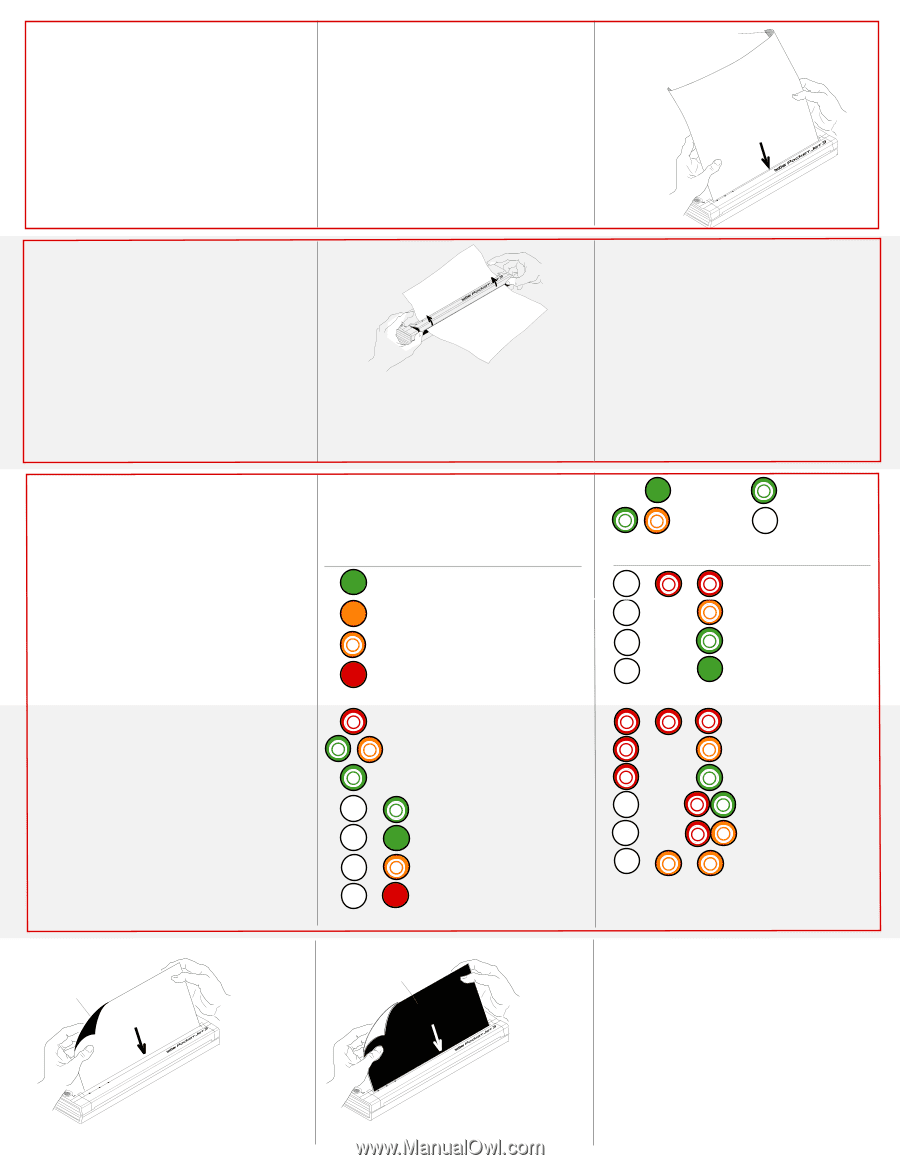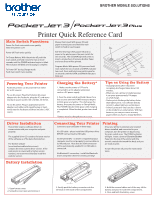Brother International PocketJet 3 Quick Reference Card - English - Page 2
Inserting Paper, Clearing a Paper Jam, Troubleshooting - pocketjet mobile printers
 |
View all Brother International PocketJet 3 manuals
Add to My Manuals
Save this manual to your list of manuals |
Page 2 highlights
Inserting Paper 1. Use both hands to hold paper straight while you insert it into printer's paper input slot. Make sure bottom edge of paper is parallel to feed roller. Make sure the smooth, coated side of paper faces the back of the printer. 2. Press paper gently and evenly into printer's input slot until the roller pulls it into starting position, then let go. Clearing a Paper Jam Press and hold the main power switch to feed or eject paper. If this does not work: 1. Open the release cover as far back as it will go. See gure at right. 2. Gently pull the paper out of the printer. 3. Reset the printer by turning it OFF and back ON again. When you reset the printer, data is lost for the page that was printing when the jam occurred. The remaining pages will be printed. If necessary, reprint the page that jammed as a separate print job. If paper is skewed after the printer pulls it into starting position, do as follows: • If printer does not start to print immediately, open the release cover as far back as it will go. (See the gure below.) Pull the paper out and reinsert it. Close the cover. • If the printer does start to print, wait for the page to be printed and then reprint the page if necessary. TIP: If you insert paper before you start a print job, you will have time to adjust the paper if it is skewed after printer pulls it into starting position. CHRAERFGREESH ONOFF BATTER Y DATA POWER Ordering Paper Call 800-543-6144 from 8AM to 5PM Mountain Time, Mon. through Fri. and ask for extension 1659. If outside the U.S., contact your local reseller. Print surface Non-coated, less-smooth side of paper ERROR DATA ONOFF POWER Paper Handling Tips 1. When loading, the smooth, coated side must face the back of the printer. 2. Keep paper in its box or bag until ready to use. 3. Do not fold, crease or wrinkle paper prior to use. 4. Avoid high temperatures and high humidity. 5. Avoid prolonged exposure to ultraviolet light. 6. Avoid contact with Diazo, carbonless, or castcoated papers. 7. Avoid contact with vinyl or acetate materials. 8. Avoid contact with organic solvents, oils, and ammonia. 9. Use only water-based colored markers on this paper. Troubleshooting If the printer works improperly, check these tips. If they don't solve the problem, call 303-460-1601 or 800-543-6144 and ask for Brother Technical Support from 8AM to 5PM Mountain Time Mon. through Fri. If you are outside the U.S., contact an authorized service center. Self Test With power ON and no paper in the printer, press the main switch for two seconds. The red DATA light will come on. Insert a single sheet of Genuine Brother Paper and a test sheet will be printed. What To Do if Nothing Prints Make sure you are using recommended paper and loading it with the print side (smooth, coated side) away from you. The application may have sent a form feed command on a blank sheet. Try printing another print job such as a one-page memo. The printer may be in the Cleaning Mode. See the User's Guide for turning o the Cleaning Mode. Cleaning the Print Head Cleaning side Indicator Lights The following is a chart of the three multi-colored indicator lights on the PocketJet printer and their meanings. POWER DATA ERROR Meaning External Power in use Battery in use, >14.0 V Battery in use, >13.1V Battery in use, >10.0 V Key = solid = blinking = alternate blinking = doesn't matter POWER DATA ERROR Meaning Printer ready for ash Printer receiving ash Printer storing ash data Flash storage complete Battery in use, >6.6 V Battery is discharging Battery is charging Printer is receiving data Unprinted data remains Printer receiving upgrade Printer in Service Mode Bad ash checksum No battery found Charging time out Low head temperature High head temperature Data receive error Cleaning the Platen Roller Cleaning side Cleaning the Printer Exterior Clean the outside of the printer using a soft cloth moistened with water. DA TA ERROR POWER ONOFF Clean the print head using the cleaning cloth and Cleaning Mode after 500 prints or whenever print quality degrades. DATA ERROR ONOFF POWER Clean the platen roller periodically using the cleaning cloth and the Cleaning Mode. ©2009 Brother Mobile Solutions, Inc. All rights reserved. P/N LB3724-001