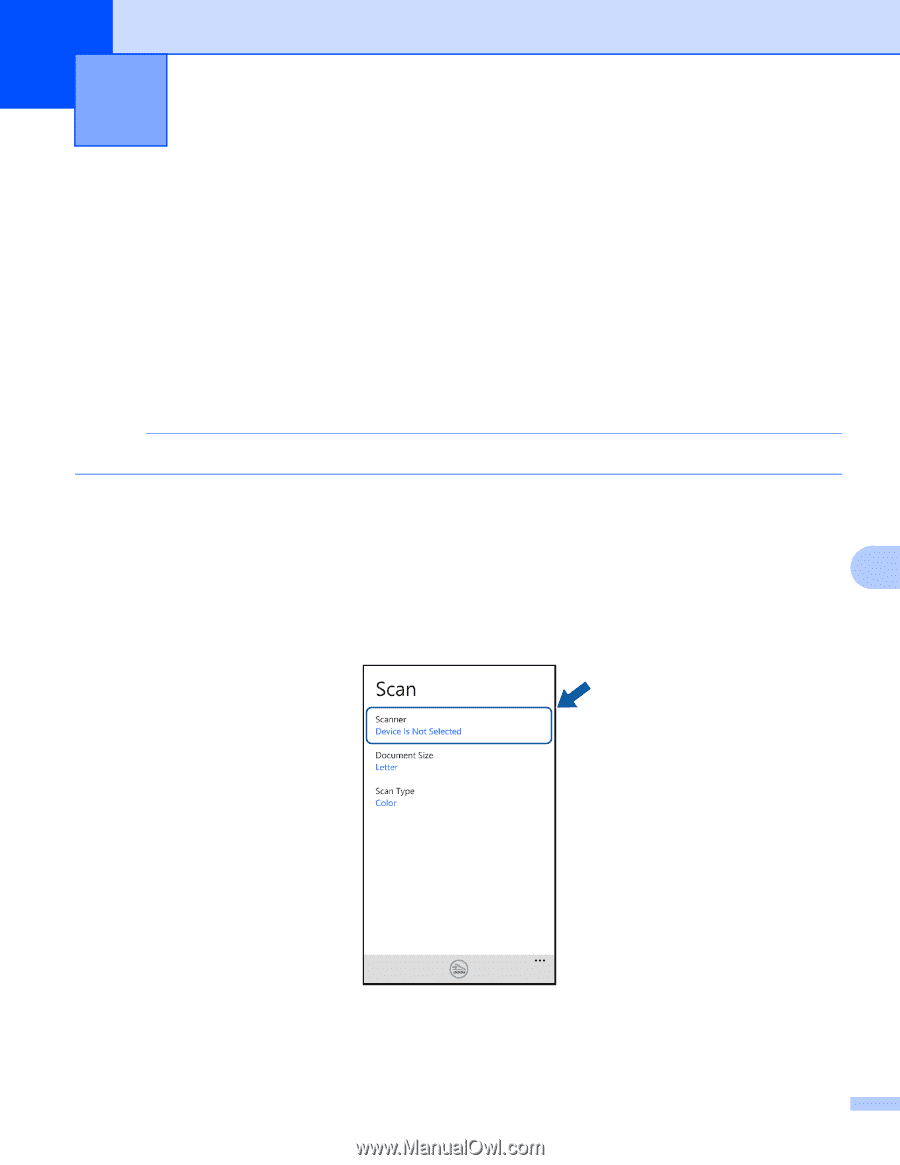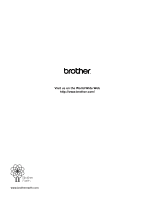Brother International PocketJet 6 Plus Print Engine with Bluetooth Mobile Prin - Page 97
Scanning, Scanning and saving documents to your mobile device or Microsoft® SkyDrive®
 |
View all Brother International PocketJet 6 Plus Print Engine with Bluetooth manuals
Add to My Manuals
Save this manual to your list of manuals |
Page 97 highlights
9 Scanning 9 Scanning and saving documents to your mobile device or Microsoft® SkyDrive® 9 SkyDrive® is an online file storage service. Scanned images can be saved directly to your mobile device or to SkyDrive®. When saving images to your mobile device, make sure there is enough storage space available on your mobile device. a Load your document on to your machine. b Display the list of applications on your mobile device and tap the Brother iPrint&Scan icon. NOTE When the license agreement screen appears, carefully read and accept the terms of the agreement. c Tap Scan. d Make sure your machine is selected. Do one of the following: If your machine is selected, go to step f. 9 If a different machine is selected or if Device Is Not Selected is displayed, make sure your machine is turned on and then tap Scanner. Go to step e. 93