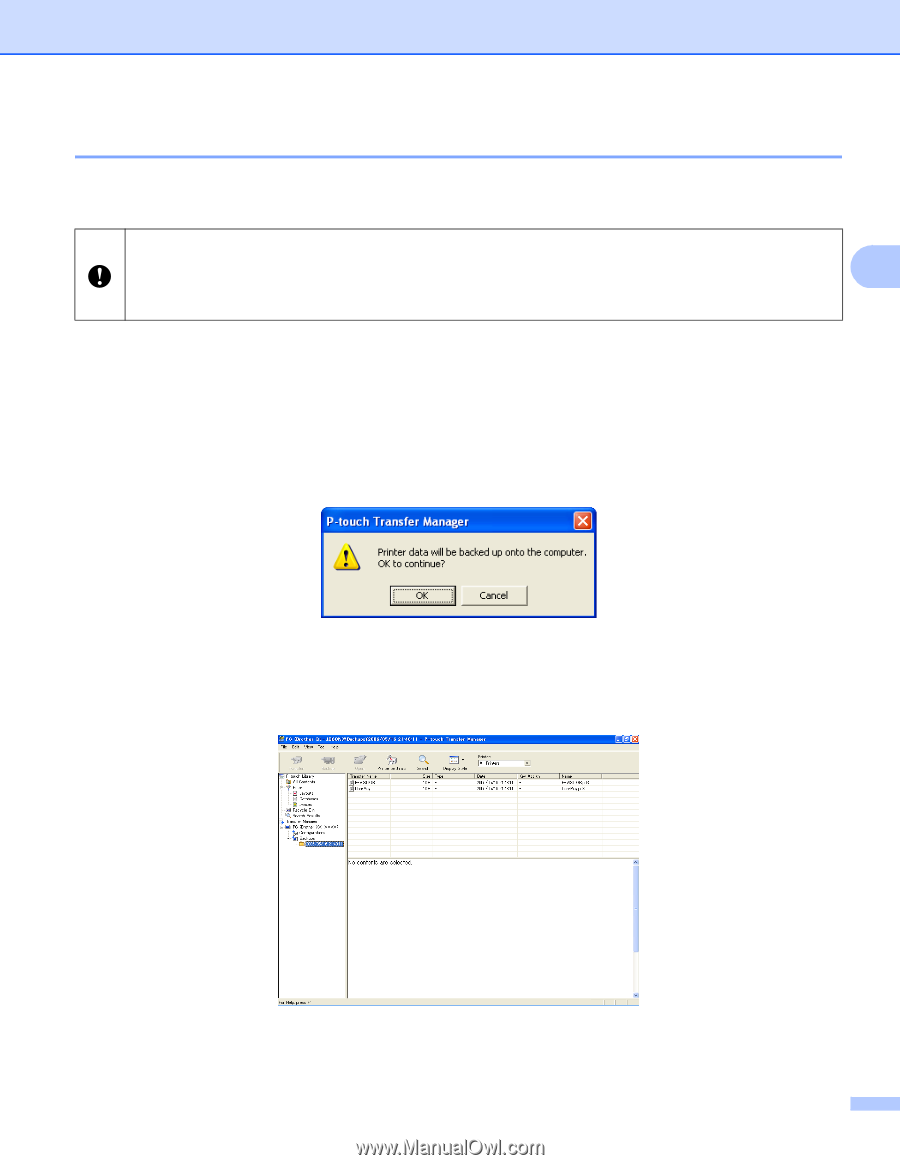Brother International PocketJet 6 Plus Software Users Manual - English - Page 20
Backing up templates or other data saved in the printer, Backup
 |
View all Brother International PocketJet 6 Plus manuals
Add to My Manuals
Save this manual to your list of manuals |
Page 20 highlights
How to use P-touch Transfer Manager & P-touch Library Backing up templates or other data saved in the printer 3 Use the following procedure to retrieve the templates or other data saved in the printer and save it on the computer. This feature is only available when the computer and printer are connected via USB. Backed up templates or other data cannot be edited on the computer. 3 Depending on the printer model, templates or other data backed up from one printer model may not be able to be transferred to another printer model. a Connect the computer and the printer via USB and turn on the printer. The printer model name is displayed in the folder view. If you select a printer in the folder view, the current templates and other data stored in the printer are displayed. b Select the printer to back up from, and then click [Backup]. A confirmation message is displayed. c Click [OK]. A new folder is created under the printer in the folder view. The folder name is based on the date and time of the backup. All of the printer's templates and other data are transferred to the new folder and saved on the computer. 17