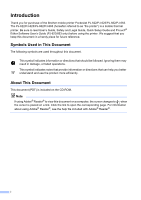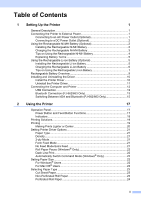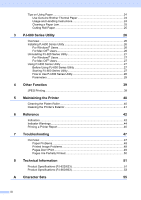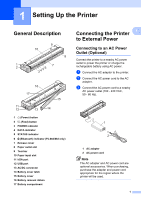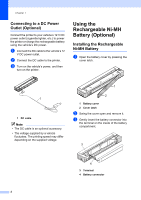Brother International PocketJet 6 Users Manual - English
Brother International PocketJet 6 Manual
 |
View all Brother International PocketJet 6 manuals
Add to My Manuals
Save this manual to your list of manuals |
Brother International PocketJet 6 manual content summary:
- Brother International PocketJet 6 | Users Manual - English - Page 1
USER'S GUIDE PJ-622/PJ-623/ PJ-662/PJ-663 Mobile Printer Before using this printer, be sure to read this Users Guide. We suggest that you keep this manual in a handy place for future reference. Version A US ENG - Brother International PocketJet 6 | Users Manual - English - Page 2
Brother mobile printer PocketJet PJ-622/PJ-623/PJ-662/PJ-663. The PJ-622/PJ-623/PJ-662/PJ-663 (hereafter referred to as "the printer") is a mobile thermal printer. Be sure to read User's Guide, Safety and Legal Guide, Quick Setup Guide and P-touch® Editor Software User's Guide or directions that can - Brother International PocketJet 6 | Users Manual - English - Page 3
13 Switching Between IrDA and Bluetooth (PJ-662/663 Only 15 2 Using the Printer 17 Operation Panel 17 Power Button and Feed Button Functions 17 Indicators ...18 Printing Solutions 19 Printing ...19 Making Prints Lighter or Darker 20 Setting Printer Driver Options 21 Paper Type ...21 Density - Brother International PocketJet 6 | Users Manual - English - Page 4
Exterior 41 6 Reference 42 Indicators ...42 Indicator Warnings 44 Printing a Printer Report 46 7 Troubleshooting 47 Overview ...47 Paper Problems 48 Printed Image Problems 48 Pages Don't Print 49 Pages Are Partially Printed 50 8 Technical Information 51 Product Specifications (PJ-622 - Brother International PocketJet 6 | Users Manual - English - Page 5
battery using AC power. a Connect the AC adapter to the printer. b Connect the AC power cord to the AC adapter. c Connect the AC power cord to a nearby AC power outlet (100 - 240 VAC, 50 - 60 Hz). 1 2 1 AC adapter 2 AC power cord Note The AC adapter and AC power cord are optional accessories - Brother International PocketJet 6 | Users Manual - English - Page 6
. c Turn on the vehicle's power, and then turn on the printer. Using the Rechargeable Ni-MH Battery (Optional) 1 Installing the Rechargeable Ni-MH Battery 1 a Open the battery cover by pressing the cover latch. 1 1 DC cable Note • The DC cable is an optional accessory. • The voltage supplied by - Brother International PocketJet 6 | Users Manual - English - Page 7
cord. • The voltage supplied by the rechargeable Ni-MH battery fluctuates. The printing speed may also fluctuate depending on the voltage. Removing the Rechargeable Ni-MH Battery 1 a Open the battery cover by pressing the cover latch. b Swing the cover open and remove it. Setting Up the Printer - Brother International PocketJet 6 | Users Manual - English - Page 8
the rechargeable Ni-MH battery in the printer. b Use the AC adapter and AC power cord to connect the printer to an AC power outlet, or use the DC cable to connect the printer to a DC power outlet. c Make sure that the printer is turned off. d Press and hold the (Power) button for a few seconds - Brother International PocketJet 6 | Users Manual - English - Page 9
its earlier capacity. Trickle charge Trickle charge is the small amount of power used to charge the rechargeable Ni-MH battery whenever the printer is connected to AC or DC power. The battery slowly discharges (loses power) over time, even when not in use. Trickle charging offsets this discharge - Brother International PocketJet 6 | Users Manual - English - Page 10
be printed when using a new, fully-charged rechargeable Li-ion battery. Charging While Installed in the Printer 1 a Make sure that the printer is turned off. b Make sure that the rechargeable Li-ion battery is installed in the printer. 1 1 Slide switches c Use the AC adapter and AC power cord to - Brother International PocketJet 6 | Users Manual - English - Page 11
Up the Printer 1 2 1 POWER indicator 2 Battery indicator Charging While Removed From the Printer 1 Use the AC adapter and AC power cord to connect the rechargeable Li-ion battery to an AC power outlet, or use the DC cable to connect the battery to a DC power outlet. The battery indicator lights - Brother International PocketJet 6 | Users Manual - English - Page 12
printer when its charge is 50% or less, and then store the battery in a cool place away from direct sunlight. If the rechargeable Li-ion battery will not be used for a long period of time, we recommend charging it every 6 months. For other precautions, refer to the instruction manual included - Brother International PocketJet 6 | Users Manual - English - Page 13
1 described in the following table. Battery mounting Print while charging Trickle charge battery Battery charger location Approximate charge time Approximate number of pages/charge Refresh battery feature Charge without the printer Ni-MH battery Internal Yes Yes Inside Printer 120 min 70 pages Yes - Brother International PocketJet 6 | Users Manual - English - Page 14
below. • To use the Bluetooth interface (PJ-662/663 only), install a Bluetooth driver on the computer before installing the printer driver and PJ-600 Series Utility. For Windows® Users 1 a Insert the CD-ROM into your computer's CD-ROM drive. b Click [PC (Windows) software], and then click [Standard - Brother International PocketJet 6 | Users Manual - English - Page 15
package] and click [OK]. Follow the on-screen instructions. g Close the [Print Server Properties] window. The printer driver has been uninstalled. Windows® 7 a Turn off the printer. b Start button - [Devices and Printers]. c Choose [Brother PJ-XXX], and click [Remove device] or right click - Brother International PocketJet 6 | Users Manual - English - Page 16
X 10.5.x - 10.6: Choose [Brother PJ-XXX], and click [-]. d Close the [Printer List] (10.4.11) / [Print & Fax] (10.5.x - 10.6) window. The printer driver has been uninstalled. Connecting the Computer and Printer 1 The printer can be connected to your computer via USB cable and Bluetooth (PJ-662/663 - Brother International PocketJet 6 | Users Manual - English - Page 17
-equipped computer or Bluetooth adapter and install any necessary hardware and software. For Windows® Users 1 a Use your Bluetooth device management software to discover the printer and configure the printer connection. Note If the software prompts you to enter a Bluetooth passkey (PIN code), enter - Brother International PocketJet 6 | Users Manual - English - Page 18
] screen, and then click [Quit]. Note If [There were no supported services found on your device.] is displayed, click [Continue]. h Mac OS® X 10.5.x: Select the desired printer and select the [Remember this device] checkbox. Note The printer's passkey (PIN code) is the last four digits of the - Brother International PocketJet 6 | Users Manual - English - Page 19
[SPP Printing] in the [Device service] (10.4.11) / [Service] (10.5.x-10.6) pull-down menu, and then click [Apply]. Add Bluetooth Printer a Start the Bluetooth Printer Setup program. Double-click [Macintosh HD] - [Library] - [Printers] [Brother] - [PocketJet Utilities] [Bluetooth Printer Setup.app - Brother International PocketJet 6 | Users Manual - English - Page 20
Chapter 1 • To connect to a portable terminal using a IrDA or Bluetooth connection, refer to the documentation included with the portable terminal. 16 - Brother International PocketJet 6 | Users Manual - English - Page 21
DATA indicator 2 6 5 STATUS indicator 5 6 (Bluetooth) indicator (PJ-662/663 only) 4 3 Power Button and Feed Button Functions 2 (Power) button function Turn the printer on Turn the printer off Charge the rechargeable Ni-MH battery Skip rechargeable Ni-MH battery refresh, begin charging Turn - Brother International PocketJet 6 | Users Manual - English - Page 22
ejected at high speed. The amount of paper ejected is determined by the [Form Feed Mode] setting (see Form Feed Mode on page 21 or 34). Set the printer to service mode In order to assure that printing is complete before permitting a form feed, manual form feeds cannot be performed for five seconds - Brother International PocketJet 6 | Users Manual - English - Page 23
several versions of the Windows® and Mac OS® operating systems. In most situations, the printer requires driver software to communicate with your computer. These drivers can be installed using the setup CD-ROM, and the latest versions can be downloaded from the Brother Solutions Center website (http - Brother International PocketJet 6 | Users Manual - English - Page 24
Darker 2 You can make prints lighter or darker by adjusting the print density setting in the printer driver's dialog box (see Setting Printer Driver Options on page 21) or PJ-600 Series Utility (see Print Density on page 34). When using the battery, changing the print density setting may result in - Brother International PocketJet 6 | Users Manual - English - Page 25
lines. If battery conservation is important, select a lower value. 2-ply Mode 2 Available settings: [Disable], [Enable] Default setting: [Disable] This option is used when 2-ply paper is loaded. When [Enable] is selected, the printer produces prints that are darker (and print slower) than when - Brother International PocketJet 6 | Users Manual - English - Page 26
printer. Setting Paper Size 2 To use a pre-defined paper size (letter, legal, A4, etc.), select the desired paper size in the page setup dialog. If the desired paper size has not been defined, use the following procedure to add and configure the desired paper size. For Windows® Users 2 Windows - Brother International PocketJet 6 | Users Manual - English - Page 27
Windows® 7 a Start button - [Devices and Printers]. b Select [Brother PJ-XXX], and then click [Print server properties]. c Click the [Forms] tab, and then click [Change Form Settings]. If the [User Account Control] dialog displayed, enter the password and click [Yes]. d Configure the desired paper - Brother International PocketJet 6 | Users Manual - English - Page 28
, ribbons or ink. Brother guarantees optimum compatibility with your printer when you use genuine Brother thermal paper, which has been specifically designed and tested for optimal compatibility with the PocketJet printer family. Usage and Handling Instructions 2 When loading paper, make sure that - Brother International PocketJet 6 | Users Manual - English - Page 29
print again. Cutting Roll Paper 2 2 Roll paper can be cut using the printer's tear bar. Pull one edge of the ejected paper up and toward the other edge diagonally. The tear bar is sharp. To avoid injury, do not touch the tear bar. c Gently pull the paper out of the printer in either direction - Brother International PocketJet 6 | Users Manual - English - Page 30
and Uninstalling the Driver on page 10). For Mac OS® Users 3 PJ-600 Series Utility is automatically installed when the printer driver is installed (see Installing and Uninstalling the Driver on page 10). [Macintosh HD] - [Library] - [Printers] [Brother] - [PocketJet Utilities] - [Brother PJ-600 - Brother International PocketJet 6 | Users Manual - English - Page 31
Using PJ-600 Series Utility 3 Connect the printer to an AC or DC power 3 outlet, or make sure that the battery is fully-charged. Make sure that the printer driver has been installed and is functional. Connect the printer to a computer via USB or Bluetooth (PJ-662/663 only). (When using PJ-600 - Brother International PocketJet 6 | Users Manual - English - Page 32
Chapter 3 The main window (shown below) opens, and the printer's default settings are displayed. Settings that are specified using the printer driver are used during printing and are saved until the printer is turned off. When the printer is turned on again, the settings specified using PJ-600 - Brother International PocketJet 6 | Users Manual - English - Page 33
change these settings; generally they are relevant only when printing simple text data from a computer that does not have this printer's driver installed. • The parameters which are common to all operating systems include Auto Power On, Auto Power Off and Pre-feed. 3 Changing Parameter Settings - Brother International PocketJet 6 | Users Manual - English - Page 34
default margins and the length for each printed page, as shown below. B C E E A D (All measurements are in inches (mm)) Paper Size Letter A4 Legal A B C Margin] 30 3 Note If this parameter is changed in the printer driver's dialog box, that setting has priority. 2 Form Length Available - Brother International PocketJet 6 | Users Manual - English - Page 35
[Columns] (number of columns can be specified) Default setting: [Use Paper Size] Use Paper Size - The default margins determined by the paper size setting are used, providing for 8 inches (203.2 mm) of available print width. Columns - The right margin equals the number of columns (specified - Brother International PocketJet 6 | Users Manual - English - Page 36
Ni-MH Battery on page 3. 5 Skip Perforation Available settings: [Disable], [Enable] Default setting: [Disable] This parameter is used to leave a one-inch (25.4 mm) margin at the top and bottom of the paper. This is useful when printing on perforated roll paper so that the printer does not print on - Brother International PocketJet 6 | Users Manual - English - Page 37
dash lines between pages, useful when printing on roll paper. When [Enable] is selected, set [Form Feed Mode] to [Fixed Page]. Note that dash lines are printed on the paper; they are not punched in the paper. Note If this parameter is changed in the printer driver's dialog box, that setting has - Brother International PocketJet 6 | Users Manual - English - Page 38
higher value produces darker print. Darker print uses more battery power, but may be easier to read if the font or other document content is made up of narrow lines. If battery conservation is important, select a lower value. Note If this parameter is changed in the printer driver's dialog box, that - Brother International PocketJet 6 | Users Manual - English - Page 39
paper detection sensor. 6 Wireless I/O (PJ-662/663 only) Available settings: [Bluetooth], [IrDA] Default setting: [Bluetooth] This parameter determines whether a Bluetooth printer can be used to switch between Bluetooth connection and IrDA connection modes (see Switching Between IrDA and Bluetooth - Brother International PocketJet 6 | Users Manual - English - Page 40
Letter Gothic) are built-in. 4 Reduce Character Size Available settings: [Disable], [Enable] Default setting: [Disable] This parameter determines whether text is printed at a reduced size. The actual size of the text depends on the setting selected for [Default Pitch], as shown below. Default Pitch - Brother International PocketJet 6 | Users Manual - English - Page 41
the current settings from the printer selected in the [Printer] pull-down menu. 4 Bluetooth Settings (PJ-662/663 only) Click [Bluetooth Settings] to open the Bluetooth settings dialog box, which allows you to name the printer, change the printer's Bluetooth PIN code (passkey), etc. 7 6 If [Enable - Brother International PocketJet 6 | Users Manual - English - Page 42
this report using the (Feed) button (see Printing a Printer Report on page 46). Auto Paper Sensor Threshold Adjustment Click [Auto Paper Sensor Threshold Adjustment] and follow the on-screen instructions to adjust the paper detection sensor automatically. Factory Reset Click [Factory Reset] to - Brother International PocketJet 6 | Users Manual - English - Page 43
Function 4 JPEG Printing 4 When using an IrDA connection (Windows® only) or a Bluetooth connection (PJ-662/663 only), image data (JPEG) can be printed without using the printer driver. Note • The IrOBEX protocol is used for printing via an IrDA connection. • The Bluetooth Basic Imaging Profile - Brother International PocketJet 6 | Users Manual - English - Page 44
to feed paper into the printer at an angle and degrade the quality of the printed image. a Make sure that the printer is turned on and that no paper is loaded. Note If paper is loaded when clean any other part of the printer. • Contact Brother or your reseller for a replacement cleaning sheet. 40 - Brother International PocketJet 6 | Users Manual - English - Page 45
the exterior of the printer by wiping it with a dry cloth. Note • Do not wet the cloth or allow water to enter the printer. • Do not use benzene, alcohol, paint thinner, or cleaners that are abrasive, alkaline, or acidic. Such cleaners may damage the printer's case. Maintaining the Printer 5 41 - Brother International PocketJet 6 | Users Manual - English - Page 46
is off POWER / / / DATA STATUS (Once every 4 seconds) (Twice every 4 seconds) (Bluetooth) 1 Description AC adapter/DC cable/Rechargeable Li-ion battery in use Rechargeable Ni-MH battery in use Rechargeable battery in use, battery charge is full Rechargeable battery in use, battery charge is - Brother International PocketJet 6 | Users Manual - English - Page 47
Reference POWER / / / DATA / / / / STATUS (Bluetooth) 1 Description Receiving flash upgrade Printer Receiving upgrade Printer is in service mode (for printing a printer report) System error (call for service) No rechargeable Ni-MH battery found when charging Time-out when charging the - Brother International PocketJet 6 | Users Manual - English - Page 48
Chapter 6 Indicator Warnings 6 Problem The POWER indicator does not light No rechargeable Ni-MH battery found when charging Time-out when charging the rechargeable Ni-MH battery Solution The printer is receiving no power. If you are using AC or DC power, make sure that the AC adapter or DC cable - Brother International PocketJet 6 | Users Manual - English - Page 49
Problem Head or motor is cooling down Data reception error Printer is in boot mode Reference Solution The thermal head or motor is too hot. Head: If the thermal head becomes even hotter, the thermal head may produce imaging on the paper in areas not intended to be printed. This condition is - Brother International PocketJet 6 | Users Manual - English - Page 50
) button for two or more seconds until the DATA indicator turns red. c Insert a piece of genuine Brother thermal paper into the printer's paper input slot. The report will print automatically, and then the printer will return to an idle state. Note This operation can also be performed using PJ-600 - Brother International PocketJet 6 | Users Manual - English - Page 51
have any problems with the printer, first check to make sure that you have performed the following tasks correctly. Install the battery or connect the printer to an AC or DC power outlet (see Connecting the Printer to External Power on page 1). Install and select the proper printer driver (see - Brother International PocketJet 6 | Users Manual - English - Page 52
Make sure that you are using genuine Brother thermal paper. Heavy paper may not pass through the printer. If you still have problems, the printer may be damaged. Contact your reseller or Brother Customer Service for assistance. Printed Image Problems 7 Problem The printed image is out of alignment - Brother International PocketJet 6 | Users Manual - English - Page 53
Troubleshooting Problem Solution The image for one page requires more or fewer sheets than you expected Make sure that the computer program, the printer, and the printer driver have been set to match the paper size of the paper that is loaded in the printer. If the computer program or printer - Brother International PocketJet 6 | Users Manual - English - Page 54
Form Feed Mode] setting of the printer driver is not set to [No Feed]. The printer ejects a partially printed page, and the DATA indicator remains lit or blinking in green Try pressing the (Feed) button to manually form feed. Make sure that the computer program's paper size setting is correct. 50 - Brother International PocketJet 6 | Users Manual - English - Page 55
Approximately 1.036 lb. / 470g (excluding battery, paper) Printing Method Direct thermal printing Print Speed Average: 9.4 sec./page (under our standard environment 1) Resolution 203 x 200 dpi 300 x 300 dpi Printable Area Configure with printer driver (min. 3.73" x 0.9"/ 94.7 mm x 22 - Brother International PocketJet 6 | Users Manual - English - Page 56
Storage temperature Storage humidity PJ-622 PJ-623 Windows® XP/Windows Vista®/Windows® 7 (USB) Mac OS® X 10.4.11 - 10.6 (USB) 41 - 95 F/5 - 35 C 30 " is as follows: JEITA J1 pattern on A4 size paper and continuous printing. USB interface and AC adapter power. Temperature: 77 F/25 C 52 - Brother International PocketJet 6 | Users Manual - English - Page 57
Approximately 1.043 lb. / 473g (excluding battery, paper) Printing Method Direct thermal printing Print Speed Average: 9.4 sec./page (under our standard environment 1) Resolution 203 x 200 dpi 300 x 300 dpi Printable Area Configure with printer driver (min. 3.73" x 0.9"/ 94.7 mm x 22 - Brother International PocketJet 6 | Users Manual - English - Page 58
F/-15 - 50 C 30 - 85 % (No condensation) PJ-663 1 These figures vary by environment. "Our standard environment" is as follows: JEITA J1 pattern on A4 size paper and continuous printing. USB interface and AC adapter power. Temperature: 77 F/25 C 54 - Brother International PocketJet 6 | Users Manual - English - Page 59
A Character Sets A Extended Graphics Character Table MSB> 0 1 2 3 4 5 6 7 8 9 A B C D E F LSB 0 0@P ` p Ç É á 1 ! 1 AQa q üæ í ß 2 " 2 BR b r éÆó 3 # 3CS c s â ô ú 4 $ 4DTd t ä ö ñ 5 %5 EUe u à òÑ 6 &6FV f v å û a µ÷ 7 ' 7 GW g w ç ù o 8 ( 8HXh x ê ÿ ¿ º 9 ) 9 I Y i y ëÖ - Brother International PocketJet 6 | Users Manual - English - Page 60
International Character Set Table 23 24 40 5B 5C 5D 5E 60 7B 7C 7D 7E USA # $@ [ \ ] ^ { ¦ } ~ France # $ à Ç § ^ é ù è Ø Germany # $ § Ä ÖÜ ^ ä ö ü ß United Kingdom £ $@ [ \ ] ^ { ¦ } ~ Denmark I # $ @Æ Ø Å ^ æø å ~ Sweden Italy Spain I # ¤ - Brother International PocketJet 6 | Users Manual - English - Page 61
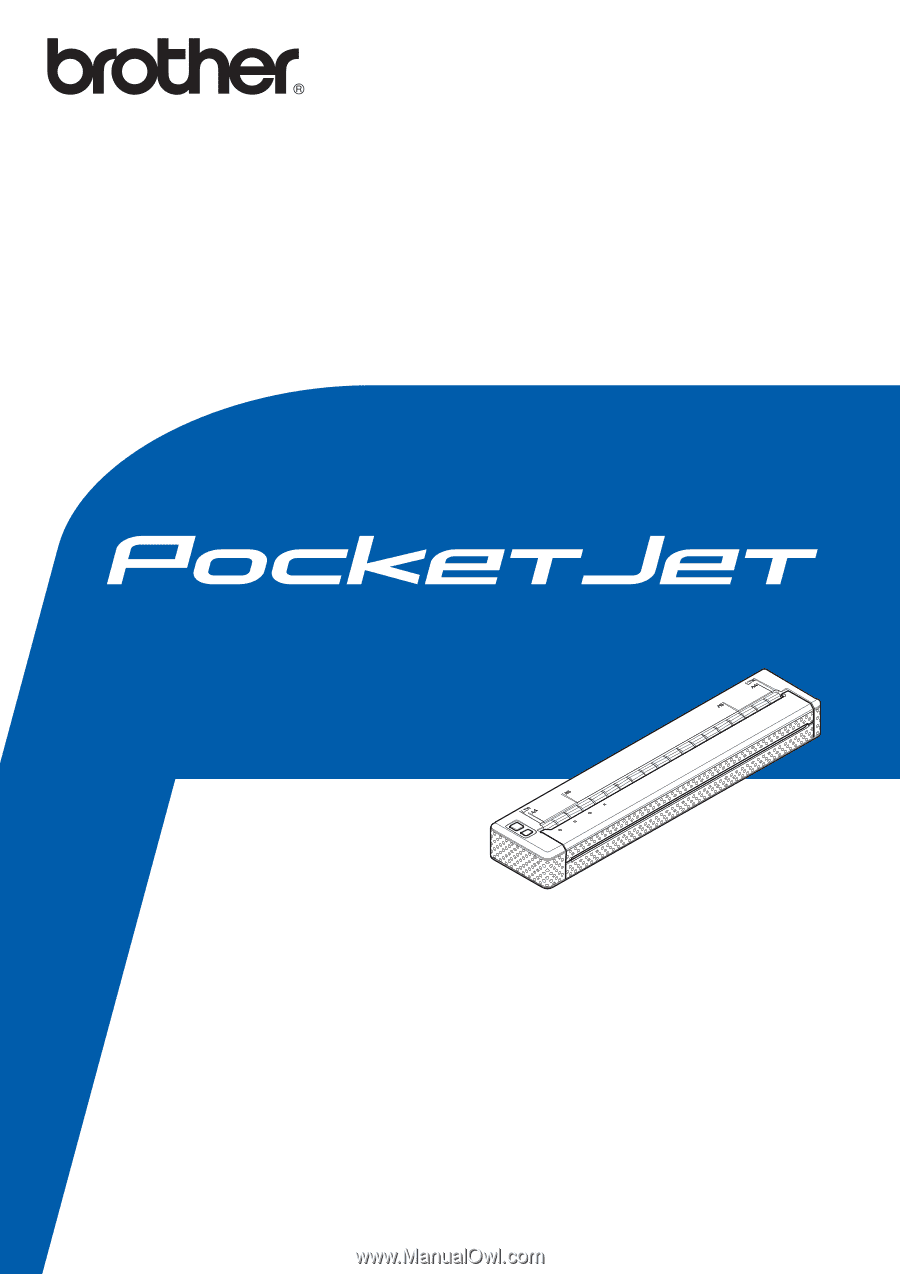
USER’S GUIDE
PJ-622/PJ-623/
PJ-662/PJ-663
Mobile Printer
Before using this printer, be sure to read
this Users Guide.
We suggest that you keep this manual in a
handy place for future reference.
Version A
US ENG