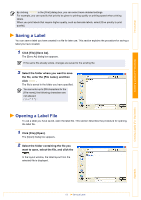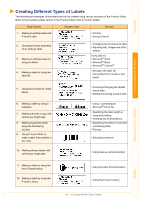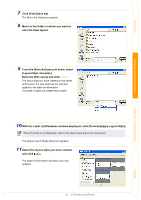Brother International QL 550 Software Users Manual - English - Page 16
Switching the Label List view, Record View, Form View - not printing
 |
UPC - 012502610519
View all Brother International QL 550 manuals
Add to My Manuals
Save this manual to your list of manuals |
Page 16 highlights
Introduction Creating Labels (For Windows) Switching the Label List view There are two ways to display the Label List/Database window: Record View and Form View. To change the view, right-click in the Label List/Database window, and select either Record View or Form View. „Record View This view displays the list information. 1 2 4 3 1 Record selector Clicking the record selector allows you to select a record. The selected record is highlighted. The active record is indicated by a 2 Field selector Displays the field names. 3 Cell Displays the field information for each field in a record. 4 Record check mark Records with a mark can be printed. mark. Once fields are linked to a label layout, the corresponding data from the database automatically appears in the label when a record is selected. To change what you see on the label, select another record. • The font used in the record view can be changed by choosing a different setting in the [Database] tab in the [Options] dialog box. Click [Tool]-[Options] in the menu to open the [Options] dialog box. (If [Tool] is not displayed, click on the layout work area once.) • The height of a record can be adjusted by dragging the record divider line in the record selector column. Similarly, the width of a field can be adjusted by dragging the field divider line in the field selector row. „Form View Displays the data for the current record in a form. Creating Labels (For Macintosh) Appendix 1 2 1 Field name Displays the field names. 2 Field data Displays the field information for the record selected in the record selector. 16 Creating Labels Efficiently