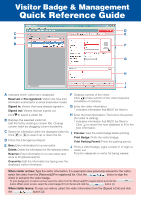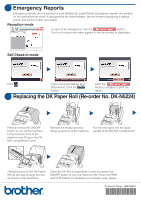Brother International QL-570VM Quick Reference Guide - English - Page 1
Brother International QL-570VM - B/W Direct Thermal Printer Manual
 |
UPC - 012502621980
View all Brother International QL-570VM manuals
Add to My Manuals
Save this manual to your list of manuals |
Page 1 highlights
Visitor Badge & Management Quick Reference Guide D C E A B F G H I J A Indicates which visitor list is displayed. F Displays a photo of the visitor. Reserved or Pre-registered: Visitors that have their information entered prior to arrival (reservation made). Click to take a photo of the visitor (requires installation of camera). Signed in: Visitors that have already signed in. Signed out: Visitors that are signed out. G Enter the visitor information. * indicates information that MUST be filled in. Click to select a visitor list. H Enter the host information (The host is the person B Displays the selected visitor list. Sort the list by clicking a column title. Change column width by dragging column borderline. the visitor is visiting). * indicates information that MUST be filled in. Click to search the host database to fill in the host information. C Search for information within the displayed visitor list. Click or to search up or down the list. I Preview: View the visitor badge before printing. Print Badge: Prints the visitor badge. D Prints the Emergency Report. Print Parking Permit: Prints the parking permit. E New: Enter information for a new visitor. J Prints a visitor badge, signs a visitor in or signs a Delete: Delete the information for the selected visitor. visitor out. Reserve: Enter information for a new visitor and Function depends on visitor list being viewed. store to the [Reserved] list. Overwrite: Edit the information by typing over the displayed visitor information. When visitor arrives: Type the visitor information. If a reservation was previously entered for the visitor, select the visitor from the [Reserved]/[Pre-registered] list. Click the button to sign the visitor in and print the visitor badge. To print badge prior to visitor's arrival, select the visitor from the [Reserved]/[Pre-registered] list and click the button. When visitor arrives, select the visitor badge ID from the list and click the button (J). When visitor leaves: To sign out visitors, select the visitor information from the [Signed in] list and click the button (J).