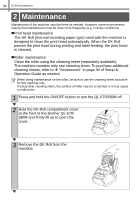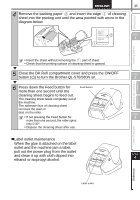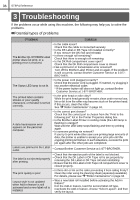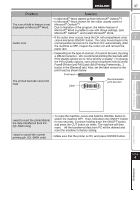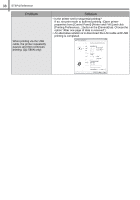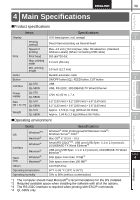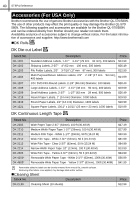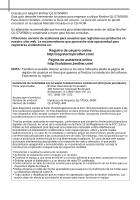Brother International QL-580N Setup & Operation Guide - English and Spanis - Page 43
Problem, Solution, Getting started, Label Overview, Introduction, Installing the software - reset
 |
UPC - 012502620716
View all Brother International QL-580N manuals
Add to My Manuals
Save this manual to your list of manuals |
Page 43 highlights
37 Problem Solution The icon of Add-in feature is not displayed on Microsoft® Word. • Is Microsoft® Word started up from Microsoft® Outlook®? • Is Microsoft® Word chosen for the editor usually used for Microsoft® Outlook®? Due to limitation of the program, the Add-in feature of Microsoft® Word is unable to use with above settings. Quit Microsoft® Outlook®, and restart Microsoft® Word. Cutter error • If the cutter error occurs, keep the DK roll compartment cover closed and press ON/OFF button. The cutter moves back to the normal position and turns the machine OFF automatically. After the machine is OFF, inspect the cutter unit and remove the paper jam. • Depending on the type of scanner, if it cannot be read, try using a different scanner. We recommend printing the barcode with Print Quality options set to "Give priority to quality". (To change the Print Quality options, open printer properties from [Control Panel]-[Printer and FAX] and click [Printing Preferences...] button in the [General] tab.) Also, set the label vertical to the print head as shown below. Print head The printed barcode cannot be read. Label Recommended print direction Getting started Introduction STEP 1 STEP 2 Installing the software For Macintosh® For Windows® Label Overview I want to reset the printer/delete the data transferred from PC. (QL-580N only) • To reset the machine, press and hold the ON/OFF button to switch the machine OFF. Then, hold down the ON/OFF button for two seconds. Continue holding down the ON/OFF button, and press the CUT button six times. The machine will then reset. All the transferred data from PC will be deleted and reset the machine to factory setting. I want to cancel the current printing job. (QL-580N only) • Make sure that the printer is ON, and press ON/OFF button. STEP 3 STEP 4 Reference