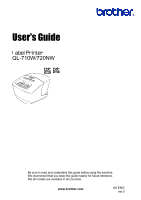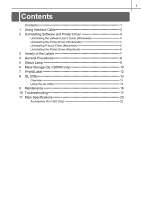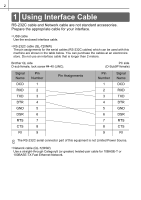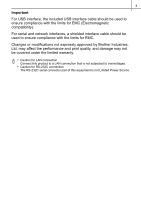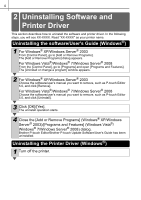Brother International QL-720NW Users Manual - English
Brother International QL-720NW Manual
 |
View all Brother International QL-720NW manuals
Add to My Manuals
Save this manual to your list of manuals |
Brother International QL-720NW manual content summary:
- Brother International QL-720NW | Users Manual - English - Page 1
User's Guide QL-710W/720NW Be sure to read and understand this guide before using the machine. We recommend that you keep this guide nearby for future reference. Not all models are available in all countries. www.brother.com US ENG ver.0 - Brother International QL-720NW | Users Manual - English - Page 2
2 Uninstalling Software and Printer Driver 4 Uninstalling the software/User's Guide (Windows 4 Uninstalling the Printer Driver (Windows 4 Uninstalling P-touch Overview 13 Using the QL Utility 13 9 Maintenance 16 10 Troubleshooting 17 11 Main Specifications 20 Accessories (For USA Only 22 - Brother International QL-720NW | Users Manual - English - Page 3
2 1 Using Interface Cable RS-232C cable and Network cable are not standard accessories. Prepare the appropriate cable for your interface. • USB cable Use the enclosed interface cable. • RS-232C cable (QL-720NW) The pin assignments for the serial cables (RS-232C cables) which can be used with - Brother International QL-720NW | Users Manual - English - Page 4
3 Important For USB interface, the included USB interface cable should be used to ensure compliance with the limits for EMC (Electromagnetic compatibility). For serial and network interfaces, a shielded interface cable should be used to ensure compliance with the limits for EMC. Changes or - Brother International QL-720NW | Users Manual - English - Page 5
Read "XX-XXXX" as your printer name. Uninstalling the software/User's Guide (Windows®) 1 For Windows® XP/Windows Server® 2003 From [Control Panel For Windows Vista®/Windows® 7/Windows Server® 2008 Choose the software/user's manual you want to remove, such as P-touch Editor 5.0, and click [Uninstall - Brother International QL-720NW | Users Manual - English - Page 6
5 2 For Windows® XP From [Control Panel], go to [Printers and Other Hardware], open [Printers and Faxes] window. For Windows Server® 2003 From [Control Panel], open [Printers and Faxes] window. For Windows Vista® From [Control Panel], go to [Hardware and Sound] and open [Printers]. For Windows® 7 - Brother International QL-720NW | Users Manual - English - Page 7
6 6 For Windows® XP/Windows Server® 2003 Go to step 7. For Windows Vista®/Windows® 7/Windows Server® 2008 Choose [Remove driver and driver package], and then click [OK]. 7 Close the [Print Server Properties] window. The Printer Driver has been uninstalled. Uninstalling P-touch Editor (Macintosh) 1 - Brother International QL-720NW | Users Manual - English - Page 8
7 3 Variety of the Labels Here are the sample labels that you can create with Brother QL-710W/720NW. There is a variety of labels to choose from. Go to Page 22 for more information. Choose the type of label you want to create. - Brother International QL-720NW | Users Manual - English - Page 9
to the PC (Windows® only) 1 Create the label data and transfer it to the printer. (See the P-touch Transfer Manager chapter of the Software User's Guide.) 2 Use the P-touch Template command to print the transferred template. (For details of the P-touch Template function, see the Software User - Brother International QL-720NW | Users Manual - English - Page 10
9 5 Status Lamp „Definition of Status Lamp Status lamp on the Brother QL printer indicates the current operating condition. Lamp Not lit Power is OFF. Condition Green lamp is lit Power is ON. Green lamp is flashing Orange lamp is lit Orange lamp is flashing Red lamp is lit Receiving data - Brother International QL-720NW | Users Manual - English - Page 11
mass storage area is displayed on the computer or device's screen. If the mass storage area is not displayed automatically, refer to the operating instructions for the computer or device's operating system for information about displaying the mass storage area. 4 Drag and drop the file you want to - Brother International QL-720NW | Users Manual - English - Page 12
11 • When the printer is turned off, mass storage mode is deactivated and any files in the mass storage area are deleted. • This feature supports ".bin" and ".blf" files. Do not use other file formats with this feature. • Do not create folders in the mass storage area. If a folder is - Brother International QL-720NW | Users Manual - English - Page 13
iTunes or the Android Market. Simply search for "Brother iPrint&Label" in iTunes or the Android Market. The Brother™ iPrint&Label application supports the following functions: • Printing labels with text you input • Printing labels with text you input using templates • Printing pre-designed labels - Brother International QL-720NW | Users Manual - English - Page 14
13 8 QL Utility Overview The QL Utility is a computer program that allows you to change the printer's default settings. Normally when using a computer program to print a document, print settings are specified in the printer driver's dialog box and then the data is sent to the printer. This utility - Brother International QL-720NW | Users Manual - English - Page 15
14 „Starting the QL Utility (Macintosh) 1 Connect the printer to be configured to the Mac. 2 Click [Macintosh HD] - [Applications] - [Brother] - [Utilities] - [Brother QL-7xx Utility]. The main window is displayed. See Î How to Use the QL Utility. „How to Use the QL Utility 1 In the main window of - Brother International QL-720NW | Users Manual - English - Page 16
15 Printer Information Output Settings Determines which information is printed when printing the printer's settings. Available settings: (QL-710W) [All], [Usage Log], [Printer Settings] (QL-720NW) [All], [Usage Log], [Printer Settings], [Printer Transfer Data] Command Mode (QL-720NW only) Sets the - Brother International QL-720NW | Users Manual - English - Page 17
16 Reference 9 Maintenance Maintenance of the machine can be performed as required. However, some environments require that maintenance be performed more frequently (e.g. in dusty conditions). „Print head maintenance The DK Roll (thermal recording paper type) used with the machine is designed to - Brother International QL-720NW | Users Manual - English - Page 18
Troubleshooting If the problems occur while using this machine, the following may help you to solve the problems. „Potential types of problems Problem again. Labels are jammed in the cutter. • Contact Brother Customer Service at 1-877-BROTHER. The label is not ejected properly after printing. - Brother International QL-720NW | Users Manual - English - Page 19
18 Problem Solution • Set the label vertical to the print head as shown below. Label exit slot Print head Recommended print direction • Some types of scanner are - Brother International QL-720NW | Users Manual - English - Page 20
Problem When printing via the USB cable, the printer repeatedly pauses and then continues printing. 19 Solution • Is the printer set for sequential printing? If so, - Brother International QL-720NW | Users Manual - English - Page 21
20 Reference 11 Main Specifications „Product specifications Display Items Printing method Speed of printing*1 Print Print head Max. printing width Max. printing length Min. printing length Cutter Button Power supply Size (W × D × H) Weight QL-710W QL-720NW Wi-Fi lamp (green), Status - Brother International QL-720NW | Users Manual - English - Page 22
21 „Operating environment Items QL-710W QL-720NW Windows® XP/Windows Vista®/Windows® 7 Windows®*1 Windows Server® 2003/2008/2008R2 OS (Pre-installed device) Macintosh Interface Hard Disk Windows® Macintosh Windows® Macintosh Memory Windows® Macintosh Mac OS X 10.5.8 - 10.7 USB Full - Brother International QL-720NW | Users Manual - English - Page 23
22 Accessories (For USA Only) Brother recommends the use of genuine Brother accessories with the Brother QL printer. The use of other products may effect the print quality or may damage the Brother QL printer. Availability and price of accessories subject to change without notice. For the latest
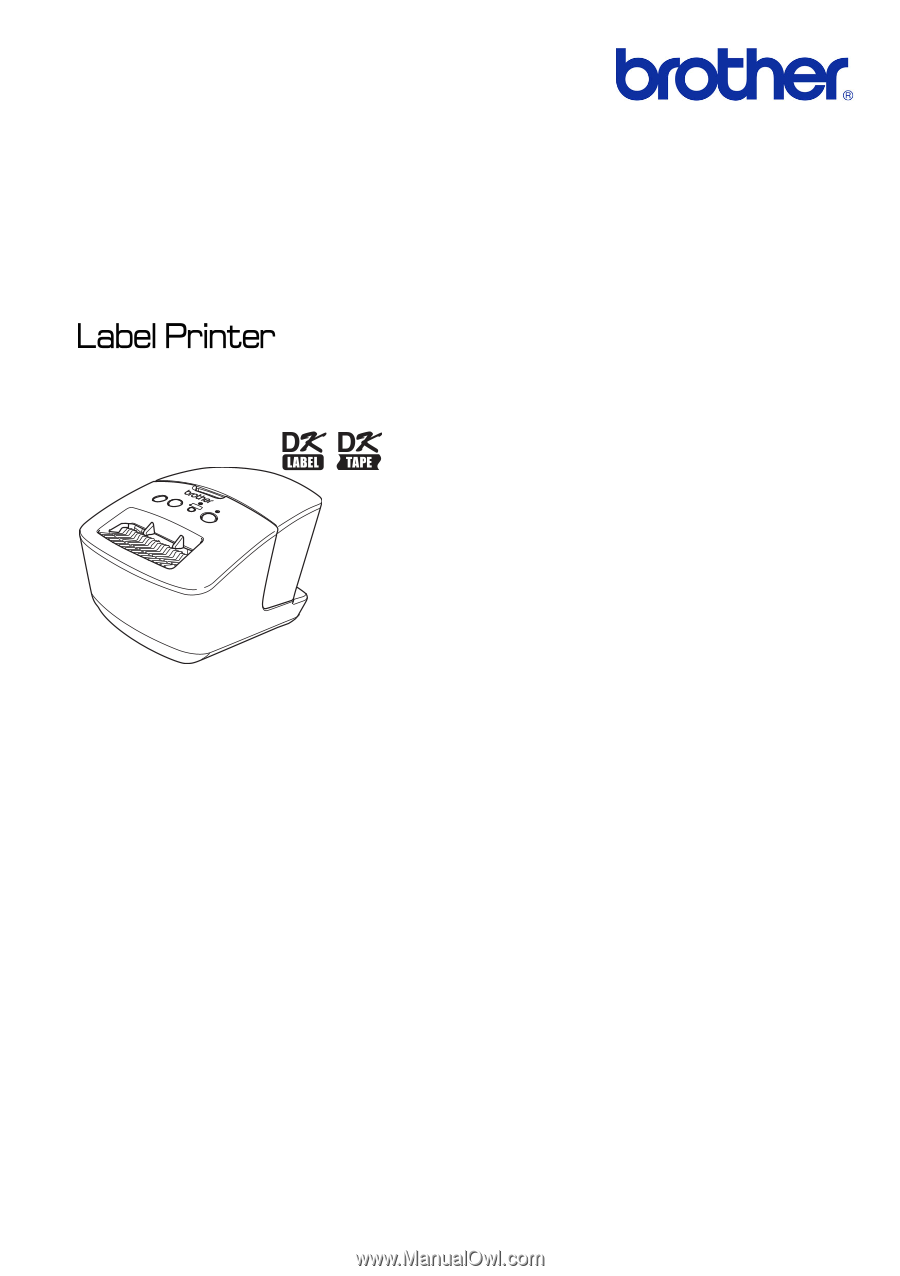
User's Guide
Be sure to read and understand this guide before using the machine.
We recommend that you keep this guide nearby for future reference.
Not all models are available in all countries.
www.brother.com
US ENG
ver.0
QL-710W/720NW