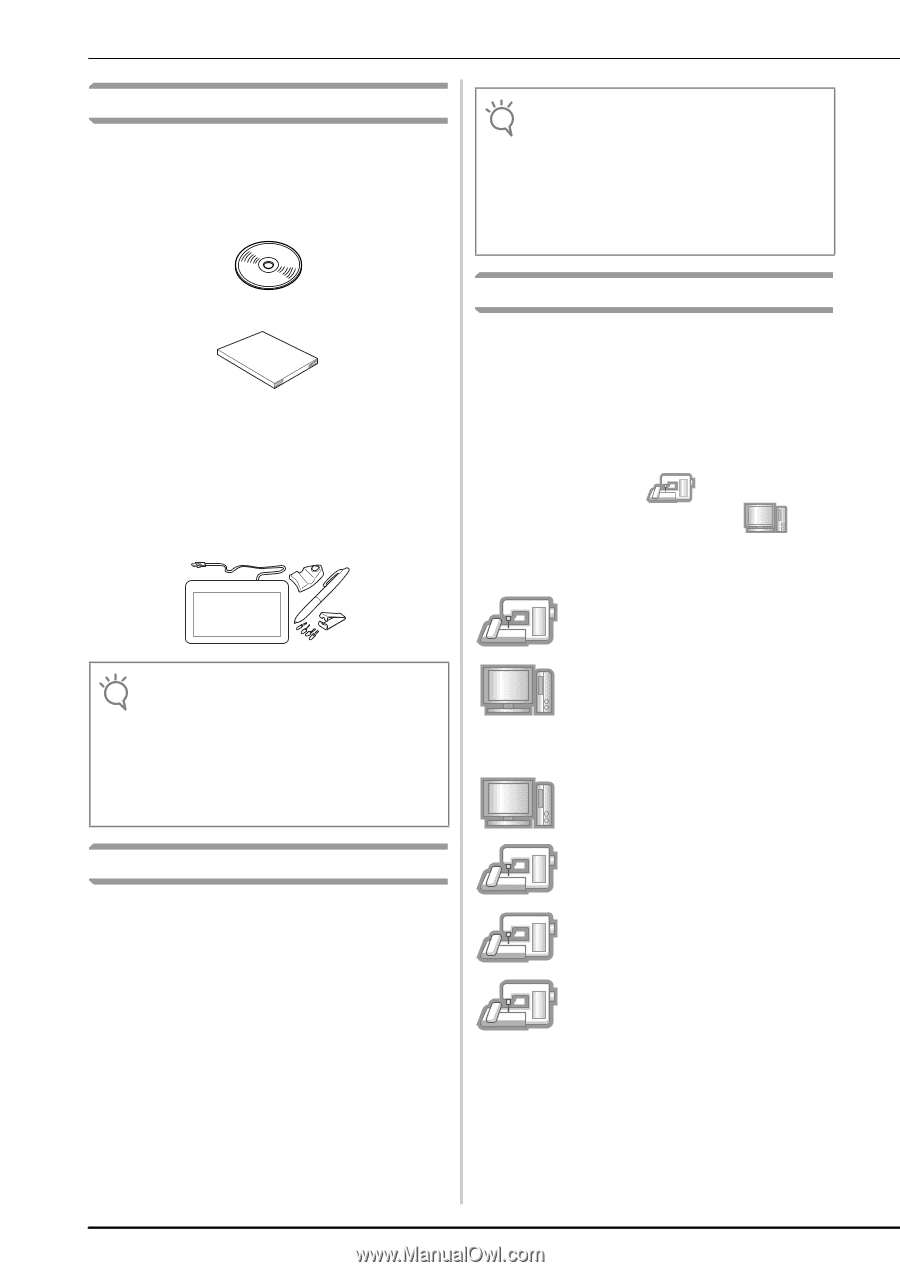Brother International Quattro 6000D INSTALLATION KIT 2 - Multi - Page 4
Accessories, Contents of CD-ROM, Installation Overview - embroidery software
 |
View all Brother International Quattro 6000D manuals
Add to My Manuals
Save this manual to your list of manuals |
Page 4 highlights
Accessories The following items are included with your purchase. Please verify all contents and if anything is missing or damaged, contact your authorized dealer. • CD-ROM (For details regarding contents, refer to the following.) Note • Upgrade application data is contained in the "NV6000D(USA)", "NV6000D(CAN)" or "NV1" folder. Select the appropriate folder for your model. • When using "My Custom Design" software, copy the start-up file to your USB media and connect media to your sewing machine. For details on using "My Custom Design" software, see "My Custom Design Operation Manual" viewable from the disc. • Installation Guide (this guide) In addition, this kit contains the pen tablet to expand the operation of your sewing machine. This pen tablet is designed to be used when creating your original embroidery pattern using the My Custom Design. • Pen tablet For details on using the pen tablet, see "Operation Manual" and "My Custom Design Operation Manual" viewable from the disc. Installation Overview First, use the Certification Key Issuing Wizard on the enclosed CD-ROM to obtain a Certification Key. Then, use the CERTIFICATION key within the Settings screen, page 5, to activate the upgrade application for KIT II on the sewing machine. In the procedures section, indicates operations performed with the sewing machine and indicates operations performed with the computer. Note • For details on proper use of the included accessories see the Operation Manual viewable from the disc by clicking on the "manual" folder and selecting your preferred language. You may also view the Operation Manual by clicking on the "manual_index.pdf" icon contained within the disc and selecting either file listed to the side of your preferred language. Contents of CD-ROM • Certification Key Issuing Wizard • Upgrade KIT II Operation Manual (PDF) * Adobe Reader is required for viewing and printing the Operation Manual. • Upgrade application for KIT II • "My Custom Design" start-up file • My Custom Design Operation Manual (PDF) • 10 embroidery patterns [Step 1] Make a note of the internal machine identification number (No.). [Step 2] Insert the CD-ROM into the computer's CD-ROM drive, and then start the Certification Key Issuing Wizard. [Step 3] Follow the wizard instructions for obtaining the Certification Key. [Step 4] Install the upgrade application for KIT II on the sewing machine. [Step 5] Remove the USB media, and turn the machine off and then on again. [Step 6] After the upgrade has been successfully installed, certify the "KIT II" in the Settings screen of the sewing machine. 2