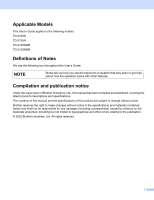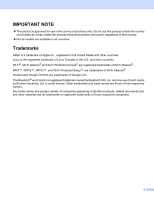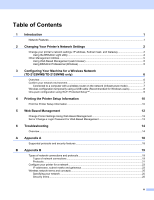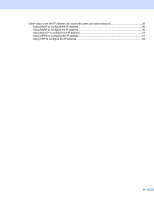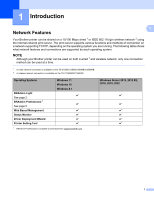Brother International TD-2125NWB Network Users Guide - Page 7
Changing Your Printer’s Network Settings, Subnet mask. and Gateway
 |
View all Brother International TD-2125NWB manuals
Add to My Manuals
Save this manual to your list of manuals |
Page 7 highlights
2 Changing Your Printer's Network Settings 2 Change your printer's network settings: IP address, Subnet mask. and Gateway 2 2 Using the BRAdmin Light utility 2 The BRAdmin Light utility is designed for the initial setup of Brother network-connectable devices. It can also search for Brother products in a TCP/IP environment, show each product's status, and configure basic network settings. Installing BRAdmin Light 2 Windows a Visit the Brother support website at support.brother.com and download the installer for the software and documents. b Double-click the downloaded file and follow the on-screen instructions to proceed with the installation. In the dialog box for selecting which items to install, select BRAdmin Light. NOTE • For more advanced printer management, download the latest version of Brother BRAdmin Professional from your model's Downloads page at support.brother.com. • If using a firewall, anti-spyware, or antivirus software, temporarily disable them. When you are sure that you can print, enable them again. • The node name appears in the current BRAdmin Light window. The default node name of the print server in the printer is "BRNxxxxxxxxxxxx" or "BRWxxxxxxxxxxxx". ("xxxxxxxxxxxx" is based on your printer's MAC Address/Ethernet Address.) 2