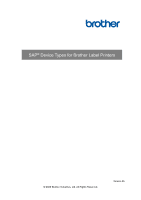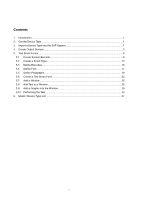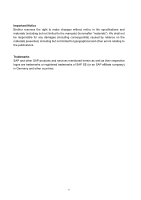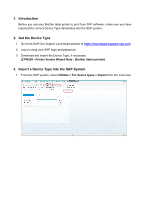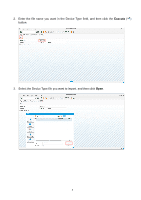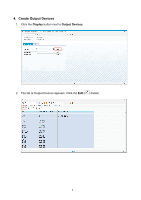Brother International TD-2130N SAPr Device Types for Brother Label Printers - Page 4
Introduction, 2. Get the Device Type, 3. Import a Device Type into the SAP System - label printer
 |
View all Brother International TD-2130N manuals
Add to My Manuals
Save this manual to your list of manuals |
Page 4 highlights
1. Introduction Before you use your Brother label printer to print from SAP software, make sure you have imported the correct Device Type information into the SAP system. 2. Get the Device Type 1. Go to the SAP One Support Launchpad website at https://launchpad.support.sap.com. 2. Log on using your SAP login and password. 3. Download and import the Device Type, if necessary. (2749209 - Printer Vendor Wizard Note : Brother (label printer)) 3. Import a Device Type into the SAP System 1. From the SAP system, select Utilities > For device types > Import from the menu bar.

1. Introduction
Before you use your Brother label printer to print from SAP software, make sure you have
imported the correct Device Type information into the SAP system.
2. Get the Device Type
1.
Go to the SAP One Support Launchpad website at
.
2.
Log on using your SAP login and password.
3.
Download and import the Device Type, if necessary.
(2749209 - Printer Vendor Wizard Note : Brother (label printer))
3. Import a Device Type into the SAP System
1.
From the SAP system, select
Utilities > For device types > Import
from the menu bar.