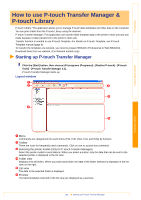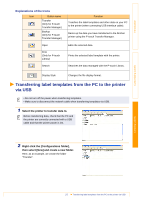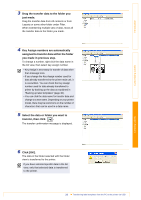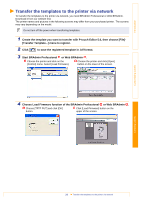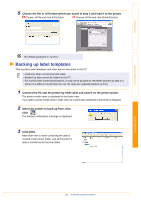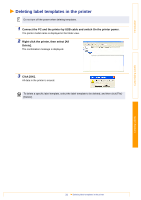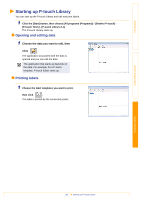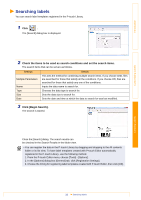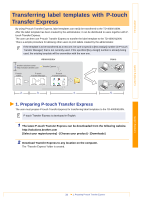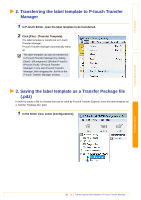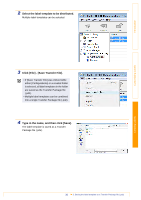Brother International TD-4100N Software Users Manual - English - Page 31
Deleting label templates in the printer
 |
View all Brother International TD-4100N manuals
Add to My Manuals
Save this manual to your list of manuals |
Page 31 highlights
Introduction Deleting label templates in the printer Do not turn off the power when deleting templates. 1 Connect the PC and the printer by USB cable and switch On the printer power. The printer model name is displayed in the folder view. 2 Right click the printer, then select [All Delete]. The confirmation message is displayed. 3 Click [OK]. All data in the printer is erased. To delete a specific label template, select the label template to be deleted, and then click [File] [Delete]. Customizing Labels Creating Labels 31 Deleting label templates in the printer
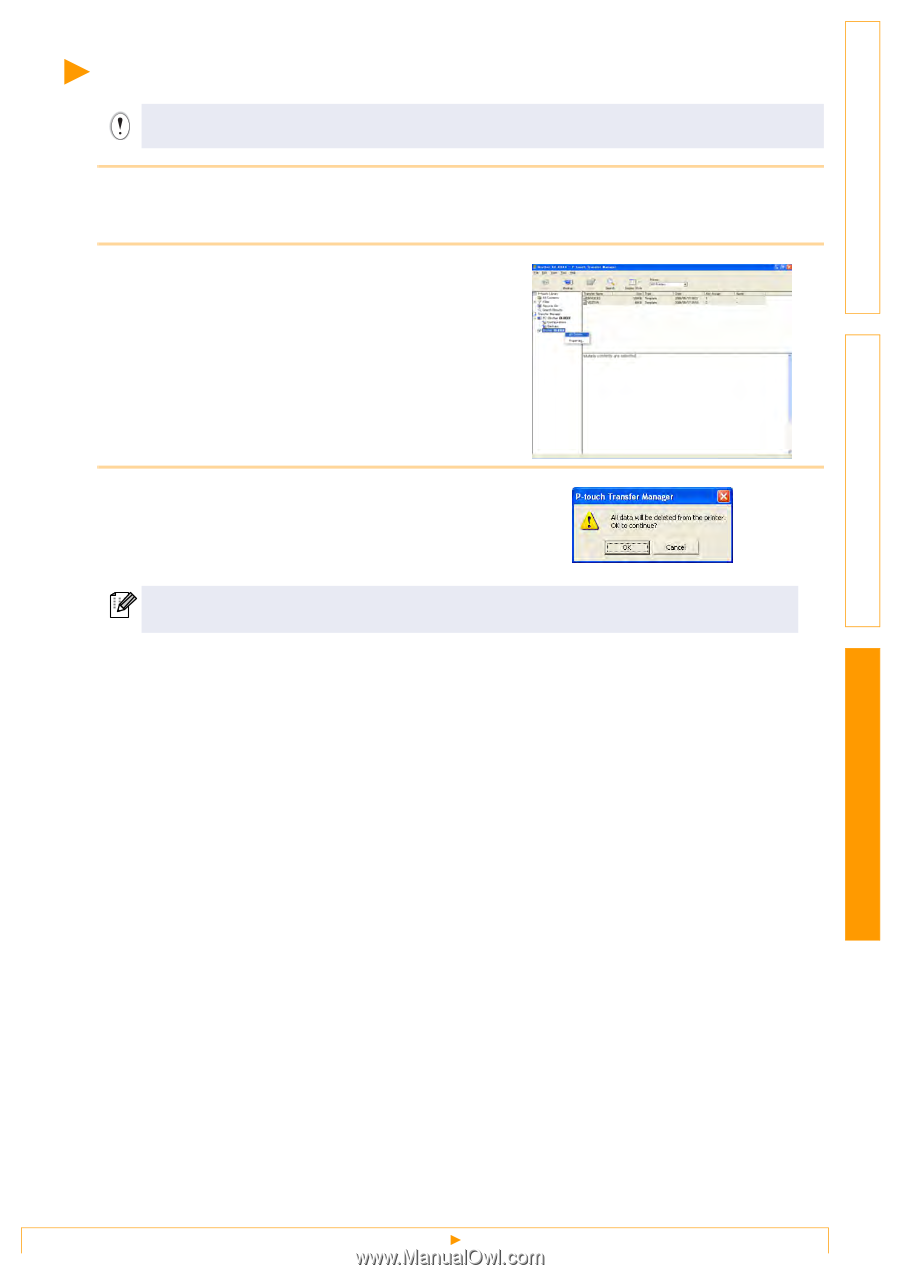
Deleting label templates in the printer
31
Customizing Labels
Creating Labels
Introduction
Deleting label templates in the printer
1
Connect the PC and the printer by USB cable and switch On the printer power.
The printer model name is displayed in the folder view.
2
Right click the printer, then select [All
Delete].
The confirmation message is displayed.
3
Click [OK].
All data in the printer is erased.
Do not turn off the power when deleting templates.
To delete a specific label template, select the label template to be deleted, and then click [File] -
[Delete].