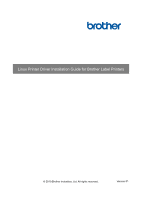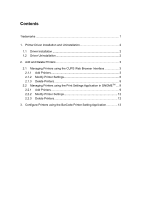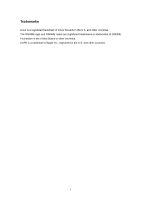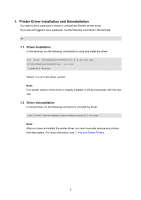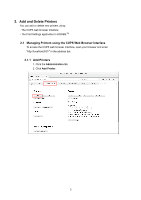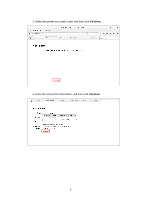Brother International TD-4750TNWB Linux Printer Driver Installation Guide - Page 2
Contents
 |
View all Brother International TD-4750TNWB manuals
Add to My Manuals
Save this manual to your list of manuals |
Page 2 highlights
Contents Trademarks ...1 1. Printer Driver Installation and Uninstallation 2 1.1 Driver Installation 2 1.2 Driver Uninstallation 2 2. Add and Delete Printers 3 2.1 Managing Printers using the CUPS Web Browser Interface 3 2.1.1 Add Printers 3 2.1.2 Modify Printer Settings 6 2.1.3 Delete Printers 8 2.2 Managing Printers using the Print Settings Application in GNOMETM .... 9 2.2.1 Add Printers 9 2.2.2 Modify Printer Settings 12 2.2.3 Delete Printers 12 3. Configure Printers using the BarCode Printer Setting Application 13

Contents
Trademarks
........................................................................................................
1
1.
Printer Driver Installation and Uninstallation
.................................................
2
1.1
Driver Installation
...................................................................................
2
1.2
Driver Uninstallation
...............................................................................
2
2.
Add and Delete Printers
...............................................................................
3
2.1
Managing Printers using the CUPS Web Browser Interface
..................
3
2.1.1
Add Printers
.....................................................................................
3
2.1.2
Modify Printer Settings
.....................................................................
6
2.1.3
Delete Printers
.................................................................................
8
2.2
Managing Printers using the Print Settings Application in GNOME
TM
....
9
2.2.1
Add Printers
.....................................................................................
9
2.2.2
Modify Printer Settings
...................................................................
12
2.2.3
Delete Printers
...............................................................................
12
3.
Configure Printers using the BarCode Printer Setting Application
..............
13