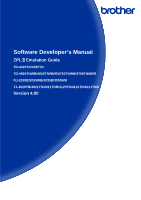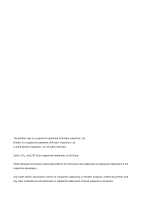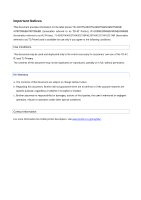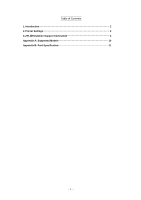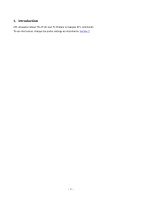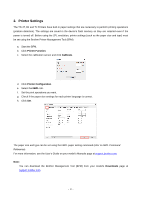Brother International TD-4750TNWB ZPL Emulation Command Reference - Page 6
Printer Settings
 |
View all Brother International TD-4750TNWB manuals
Add to My Manuals
Save this manual to your list of manuals |
Page 6 highlights
2. Printer Settings The TD-4T, RJ and TJ Printers have built-in paper settings that are necessary to perform printing operations (position detection). The settings are saved in the device's flash memory so they are retained even if the power is turned off. Before using the ZPL emulation, printer settings (such as the paper size and type) must be set using the Brother Printer Management Tool (BPM): a. Start the BPM. b. Click Printer Function. c. Select the calibration sensor and click Calibrate. d. Click Printer Configuration. e. Select the FBPL tab. f. Set the print operations you want. g. Check if the paper size settings for each printer language is correct. h. Click Set. The paper size and type can be set using the FBPL paper setting command (refer to FBPL Command Reference). For more information, see the User's Guide on your model's Manuals page at support.brother.com. Note: You can download the Brother Management Tool (BPM) from your model's Downloads page at support.brother.com. - 3 -