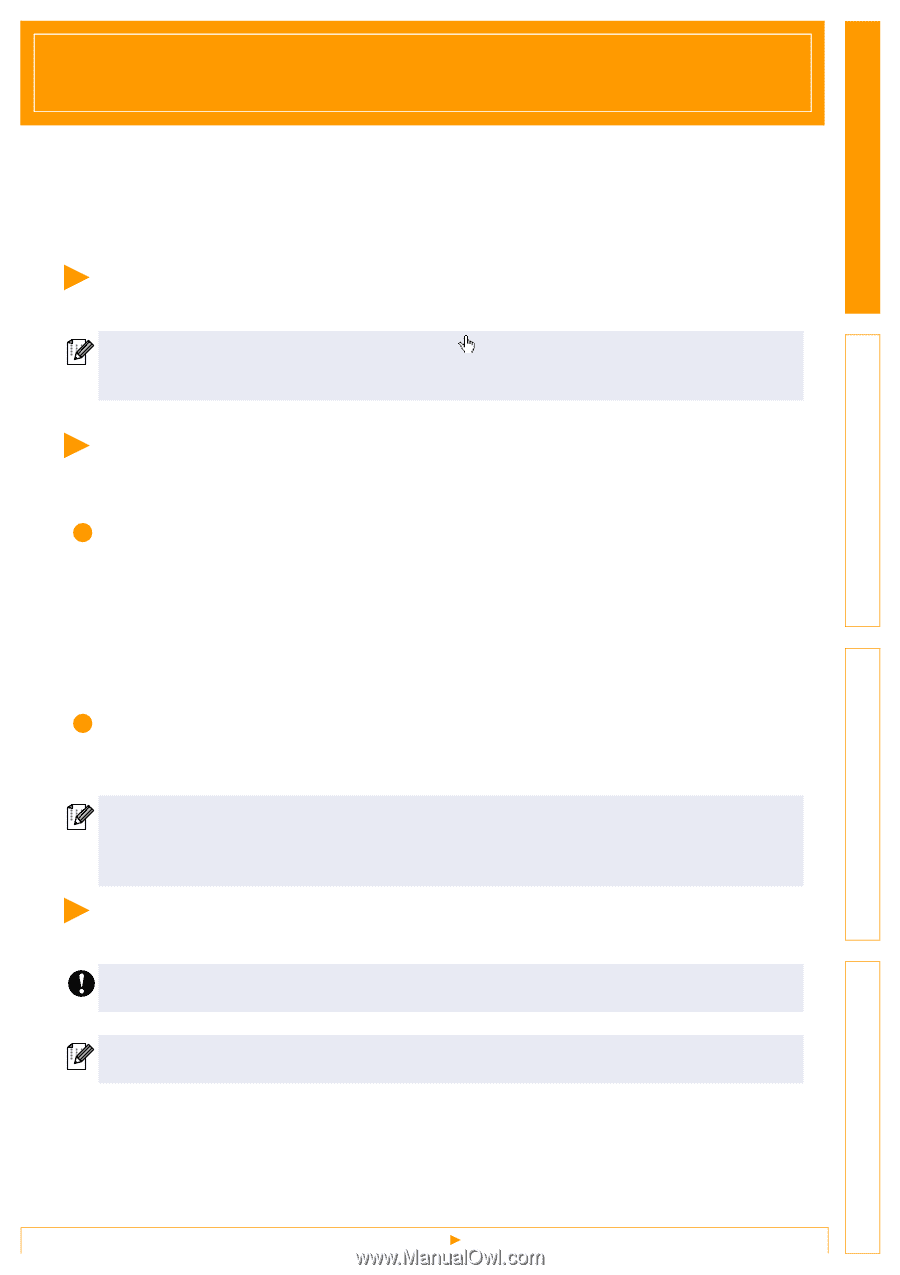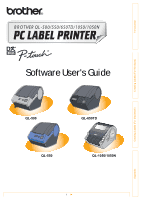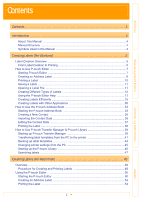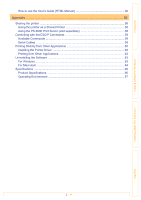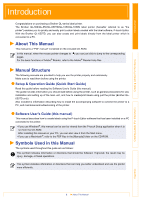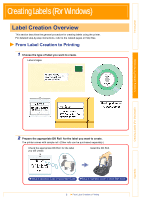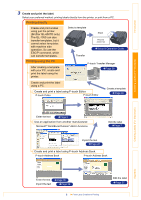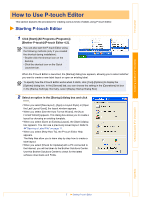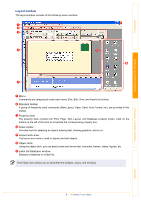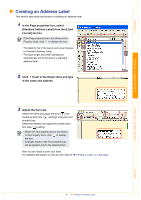Brother International andtrade; QL-1050 Software Users Manual - English - Page 4
Introduction, About This Manual, Manual Structure, Symbols Used in this Manual
 |
View all Brother International andtrade; QL-1050 manuals
Add to My Manuals
Save this manual to your list of manuals |
Page 4 highlights
Introduction Creating Labels (For Windows) Introduction Congratulations on purchasing a Brother QL-series label printer. The Brother QL-500/QL-550/QL-650TD/QL-1050/QL-1050N label printer (hereafter referred to as "the printer") enables you to quickly and easily print custom labels created with the label software, P-touch Editor. With the Brother QL-650TD, you can also create and print labels directly from the label printer which is connected to a PC. About This Manual This manual is a "PDF manual" contained on the included CD-ROM. In this manual, when the mouse pointer changes to you can just click to jump to the corresponding pages. For the basic functions of Adobe® Reader, refer to the Adobe® Reader Help files. Manual Structure The following manuals are provided to help you use the printer properly and extensively. Make sure to read them before using the printer. Setup & Operation Guide (Quick Start Guide) Read this guide before reading the Software User's Guide (this manual). The guide includes information you should read before using the printer, such as general precautions for use, installation and setting up of the main unit, and how to create/print labels using just the printer (Brother QL650TD only). Also included is information describing how to install the accompanying software to connect the printer to a PC, and maintenance/troubleshooting of the printer. Software User's Guide (this manual) This manual describes how to create labels using the P-touch Editor software that has been installed on a PC connected to the printer. • If you use Windows®, this manual can be can be viewed from the P-touch Setup application when it is run from the CD-ROM. After installing this manual on your PC, you can also view it from the Start menu. • If you use a Macintosh®, refer to the PDF files in the [Manuals] folder on the CD-ROM. Symbols Used in this Manual The symbols used throughout this guide are as follows: This symbol indicates information or directions that should be followed. If ignored, the result may be injury, damage, or failed operations. This symbol indicates information or directions that can help you better understand and use the printer more efficiently. Creating Labels (For Macintosh) Appendix 4 About This Manual